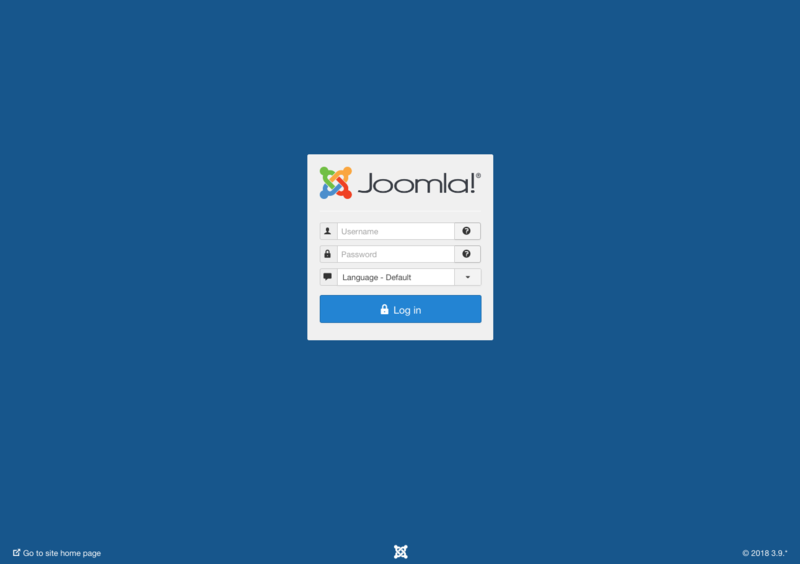Administrator (Application)
From Joomla! Documentation
The Administrator application, also known as the Back-end, Admin Panel or Control Panel, is the interface where administrators and other site officials with appropriate privileges can manipulate the look of a Joomla! powered web site. There are many tasks which can be done with the administrator interface. You can set up how your web site looks with the Template Manager or completely change a web site's look by changing the template to another template. You can also add new extensions such as components, languages, modules, and plugins. Many of these are found on the Joomla! Extension Directory (JED).
Logging In and Out of the Administrator (Application)[edit]
This page explains how to log into and out of the Joomla! administrator (commonly called backend) interface of a Joomla powered website. You can only log in to the Administrator interface if you have administration or backend privileges.
How to log in[edit]
The Administrator interface (application) can be reached by appending the word administrator to the URL of your site. For example, if you usually access your web site on:
- https://www.example.com/
→ then go to https://www.example.com/administrator to access the Administrator panel
- Enter your username and password into the relevant fields. If required, select your preferred language from the drop-down list.
- Now click the Login button and if you are logged in successfully you should see the Administrator control panel screen which looks similar to this:
How to log out[edit]
Logging out will return you to the Administrator login screen. If the Logout link is greyed out and nothing happens when you click on it, then you are probably in a screen where you have some resource locked for your exclusive use. Click the Cancel toolbar button first to release the resource, then click on the Logout link.