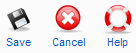Difference between revisions of "Screen.screen.weblink.edit.15"
From Joomla! Documentation
m (→Related Information: category reorganizing) |
m (→Related Information: recategorisation) |
||
| Line 38: | Line 38: | ||
*To create a page layout for Web Links: [[Screen.menus.edit.15#Internal_Link_-_Web_Links|Menu Item Manager - New/Edit - Internal Link - Web Links]] | *To create a page layout for Web Links: [[Screen.menus.edit.15#Internal_Link_-_Web_Links|Menu Item Manager - New/Edit - Internal Link - Web Links]] | ||
| − | <noinclude>{{cathelp|1.5|Web Link Manager | + | <noinclude>{{cathelp|1.5|Web Link Manager Help Screens|Components Help Screens}}</noinclude> |
Latest revision as of 10:56, 26 October 2012
How to Access[edit]
Navigate to the the Web Link Manager. To add a new Web Link, click the "New" icon in the toolbar. To edit an existing Web Link, click the Web Link's Name, or check the Web Link's checkbox and press the "Edit" icon in the toolbar.
Description[edit]
This is where you add a new Web Link or edit an existing one. Note that you need to create at least one Web Link Category before you can create your first Web Link.
Screenshot[edit]
Details[edit]
- Name. The Name of the Web Link. This field is required.
This page is a candidate for deletion. The given reason is: No links here.
This notice should remain for a minimum of 1 week after it was placed on the page. If discussion is still ongoing, it should remain until a consensus is reached, after which the page will either be deleted or this notice removed. If you disagree with its deletion, please discuss your reasons on its associated talk page, as applicable.
Remember to check if anything links here and the page history before deleting.
Last edit by JoomlaWikiBot (talk · contrib) · Last edited on Fri, 26 Oct 2012 10:56:12 +0000
- Published. Whether or not this item is published. Select Yes or No from the radio button group to set the Published state for this item.
- Category. Category for this Web Link. Select from the drop-down list box of Web Link Categories. Note that Web Link Categories are separate from other Categories, such as those for Articles, Contacts, Banners, and News Feeds.
- URL. The URL of the Web Link.
- Order. Indicates the order of this Web Link in the Web Link Manager. The default Order is to add the item to the end of the list. To select a different position, use the drop-down list box. This item will moved to the position just after the item selected from the drop-down list. Note that the Order in which the Web Link are displayed can also be changed in the Web Link Manager.
Parameters
- Target. How to open the link. Options are:
- Parent Window with Browser Navigation. Open the link in the current browser window, allowing Back and Forward navigation.
- New Window with Browser Navigation. Open the link in a new browser window, allowing Back and Forward navigation.
- New Window without Browser Navigation. Open link in a new browser window, not allowing Back and Forward navigation.
Description Enter an optional description to display below the Web Link.
Toolbar[edit]
At the top right you will see the toolbar:
- Save. Save it and return to editing the menu details.
- Cancel. Go back to the main screen of the Manager, without saving the modifications you made.
- Help. Opens this Help Screen.
Quick Tips[edit]
- At least one Web Link Category must be added before any Web Links can be created.
Related Information[edit]
- To add or edit Web Link Categories: Web Link Category Manager
- To find and edit existing Web Links: Web Link Manager
- To create a page layout for Web Links: Menu Item Manager - New/Edit - Internal Link - Web Links