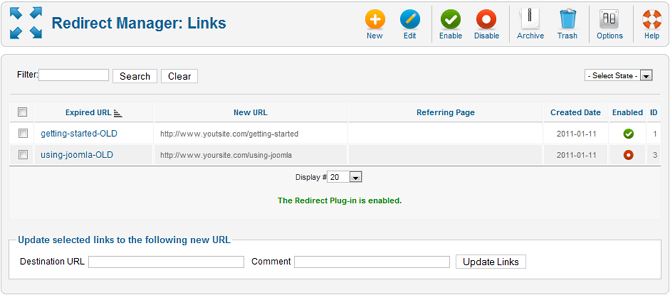Components Redirect Manager
From Joomla! Documentation
Overview[edit]
Redirect Manager is a component that is accessed from the back-end of a Joomla! website. It is new to Joomla! 1.6 and its main function is to provide a mechanism to give an Administrator the ability to redirect a URL to a web page which no longer exists to a working web page. You must have the Use Apache mod_rewrite option enabled in your Joomla! installation Global Configuration options in order for the redirects you create to function.
How to access[edit]
- Select Components → Redirect from the drop-down menu of the Joomla! Administrator Panel.
Description[edit]
This component is primarily used for redirecting URLs for web pages that no longer exist on your website to web pages that are working. The URL you want to redirect from must not be a working one on your website which actually loads a web page. It can be the URL to a web page which you have disabled in the Joomla! back-end administrator interface. The Source URL you specify when you create the redirect should be the full URL as you would type it in your web browser. The component will only display the last portion of the source URL in the redirect listing. The Destination URL you specify when you create a redirect must be the full URL as well.
Screenshot[edit]
Column Headers[edit]
Click on the column heading to sort the list by that column's value.
- Checkbox. Check this box to select one or more items. To select all items, check the box in the column heading. After one or more boxes are checked, click a toolbar button to take an action on the selected item or items. Many toolbar actions, such as Publish and Unpublish, can work with multiple items. Others, such as Edit, only work on one item at a time. If multiple items are checked and you press Edit, the first item will be opened for editing.
- Expired URL.
- New URL.
- Referring Page.
- Created Date. The date the item was created.
- Enabled. Whether or not the item is enabled. A green circle with a white check mark in it means it is enabled. A red circle with a white dot in it means it is disabled.
- ID. This is a unique identification number for this item assigned automatically by Joomla!. It is used to identify the item internally, and you cannot change this number. When creating a new item, this field displays 0 until you save the new entry, at which point a new ID is assigned to it.
List Filters[edit]
Filter by Partial Title[edit]
You can filter the list of items by typing in part of the Title or the ID number.
Filter. In the upper left corner just above the column headings are a Filter field and two buttons, as shown below:
If you have a large number of items in the list, you can use this filter to find the desired item(s) quickly. Enter either part of the title or an ID number and press 'Search' to display the matching items. You can type in whole words or part of a word. For example, "ooml" will match all titles with the word "Joomla!" in them. Click 'Clear' to reset filtering.
Filter by State[edit]
In the upper right area, above the column headings, there is one drop-down list box as shown below:
Only items matching the selection will be displayed in the list.
- Select State. Use the drop-down list box to only show items matching a certain state: Published, Unpublished, Archived, Trash or All (available options may vary depending on item type).
Number of Items to Display[edit]
Below the list you'll find:
- Display #. The number of items to display on one page. If there are more items than this number, you can use the page navigation buttons (Start, Prev, Next, End, and page numbers) to navigate between pages. Note that if you have a large number of items, it may be helpful to use the Filter options, located above the column headings, to limit which items display (where applicable).
Toolbar[edit]
At the top right you will see the toolbar:
- New. Creates a new item and opens the editing screen for this item.
- Edit. Opens the editing screen for the selected item. If more than one item is selected (where applicable), only the first item will be opened. An item can also be opened for editing by clicking on its Title or Name.
- Enable. Enables the selected item. Works with one or multiple items selected.
- Disable. Disables the selected item. Works with one or multiple items selected.
- Archive. Archives selected items. Works with one or multiple items selected.
- Trash. Sends selected items to the trash. Works with one or multiple items selected.
- Options. Opens the Options window where settings such as default parameters can be edited. See Options.
- Help. Opens this Help Screen.
Quick Tips[edit]
- In order for your redirects to work, you must enable the option Use Apache mod_rewrite in the Global Configuration options of your Joomla! installation. Note also that just enabling the 'Use Apache mod_rewrite' option is not enough. You must take the additional step of renaming the htaccess.txt file in the web site directory where you installed Joomla! to .htaccess or to whatever file name your Apache web server requires for additional configuration directives. In the Apache configuraiton file this setting is named 'AccessFileName' and by default this is set to '.htaccess'
Related information[edit]
- To create/edit a redirect: Redirect Manager: Link - Create/Edit