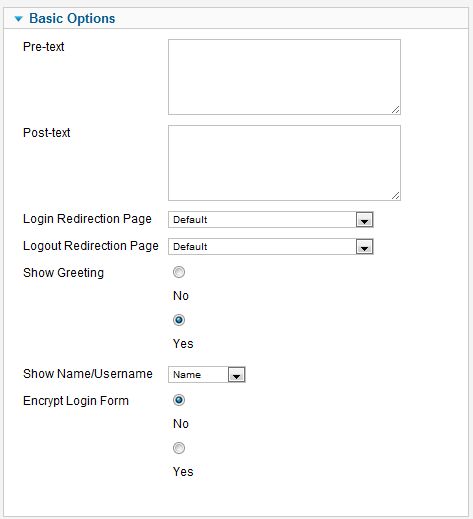Difference between revisions of "Extensions Module Manager Login"
From Joomla! Documentation
(→Login) |
(→Login) |
||
| Line 1: | Line 1: | ||
| − | == | + | ==How to access== |
| − | + | You can access the Login module by either opening an existing Weblinks module in the Module Manager or by creating a new Login Module. | |
| − | + | You can access the Module Manager by going to '''Extensions > Module Manager''' | |
| − | This | + | == Description == |
| + | This Module displays a username and password Login form. It also displays a link to retrieve a forgotten password. If User registration is enabled in the User Settings of the Global Configuration screen, then the link "Create an Account" will be shown to invite Users to self-register. | ||
| − | + | == Screenshot == | |
| + | |||
| + | ==Outline== | ||
| + | |||
| + | ===Basic Options=== | ||
[[Image:help16_mod_login_basic.JPG|frame|center]] | [[Image:help16_mod_login_basic.JPG|frame|center]] | ||
| − | + | ||
| − | |||
*'''Pre-text.''' Optional text or HTML to display above the login form. | *'''Pre-text.''' Optional text or HTML to display above the login form. | ||
*'''Post-text.''' Optional text or HTML to display below the login form. | *'''Post-text.''' Optional text or HTML to display below the login form. | ||
*'''Login Redirection Page.''' The page to load after a successful login. Select from the drop-down list box. If no page is selected, the home page will be used. | *'''Login Redirection Page.''' The page to load after a successful login. Select from the drop-down list box. If no page is selected, the home page will be used. | ||
*'''Logout Redirection Page.''' The page to load after a successful logout. Select from the drop-down list box. If no page is selected, the home page will be used. | *'''Logout Redirection Page.''' The page to load after a successful logout. Select from the drop-down list box. If no page is selected, the home page will be used. | ||
| − | *'''Greeting.''' Whether or not to show the simple greeting text, for example, "Hi Administrator". | + | *'''Show Greeting.''' Whether or not to show the simple greeting text, for example, "Hi Administrator". |
*'''Name/Username.''' Whether to use the user's Name or Username in the simple greeting. | *'''Name/Username.''' Whether to use the user's Name or Username in the simple greeting. | ||
*'''Encrypt Login Form.''' Whether or not to encrypt the login form using SSL. Do not enable this option if Joomla! is not accessible using the "https://" prefix. | *'''Encrypt Login Form.''' Whether or not to encrypt the login form using SSL. Do not enable this option if Joomla! is not accessible using the "https://" prefix. | ||
| + | |||
| + | ===Advanced Options=== | ||
[[Image:J16_mod_advanced_3.JPG|frame|center]] | [[Image:J16_mod_advanced_3.JPG|frame|center]] | ||
| + | |||
| + | *'''Alternative layout''' Apply an alternative layout or template override | ||
| + | *'''Module Class Suffix''' Apply a CSS suffix to the module | ||
| + | {{colheader|Caching}} | ||
| + | |||
| + | ==Quick Tips== | ||
| + | No tips have been added at this time. | ||
Revision as of 07:45, 20 May 2011
How to access[edit]
You can access the Login module by either opening an existing Weblinks module in the Module Manager or by creating a new Login Module. You can access the Module Manager by going to Extensions > Module Manager
Description[edit]
This Module displays a username and password Login form. It also displays a link to retrieve a forgotten password. If User registration is enabled in the User Settings of the Global Configuration screen, then the link "Create an Account" will be shown to invite Users to self-register.
Screenshot[edit]
Outline[edit]
Basic Options[edit]
- Pre-text. Optional text or HTML to display above the login form.
- Post-text. Optional text or HTML to display below the login form.
- Login Redirection Page. The page to load after a successful login. Select from the drop-down list box. If no page is selected, the home page will be used.
- Logout Redirection Page. The page to load after a successful logout. Select from the drop-down list box. If no page is selected, the home page will be used.
- Show Greeting. Whether or not to show the simple greeting text, for example, "Hi Administrator".
- Name/Username. Whether to use the user's Name or Username in the simple greeting.
- Encrypt Login Form. Whether or not to encrypt the login form using SSL. Do not enable this option if Joomla! is not accessible using the "https://" prefix.
Advanced Options[edit]
- Alternative layout Apply an alternative layout or template override
- Module Class Suffix Apply a CSS suffix to the module
- Caching. Use Global/No Caching. Whether or not to cache the content of this Module. A setting of "Use Global" will use the Cache Settings from the Global Configuration screen.
Quick Tips[edit]
No tips have been added at this time.