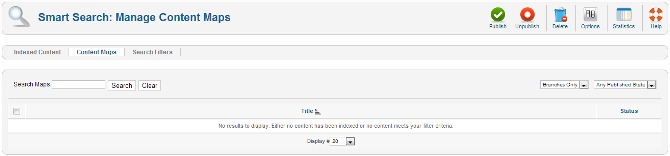Difference between revisions of "Components Finder Manage Content Maps"
From Joomla! Documentation
| Line 26: | Line 26: | ||
*'''Search Maps'''. In the upper left is a text field and two buttons, as shown below. | *'''Search Maps'''. In the upper left is a text field and two buttons, as shown below. | ||
| − | [[Image:Help25-smart-search.png | + | [[Image:Help25-smart-search-filter.png]] |
Enter part of the title of a branch or node and press the Search button to find matching branch or node. Press Reset to clear the search field and restore the list of content branches or nodes. | Enter part of the title of a branch or node and press the Search button to find matching branch or node. Press Reset to clear the search field and restore the list of content branches or nodes. | ||
Revision as of 08:54, 18 March 2013
Components Help Screens
- Components Banners Banners
- Components Banners Banners Edit
- Components Banners Categories
- Components Banners Categories Edit
- Components Banners Clients
- Components Banners Clients Edit
- Components Banners Tracks
- Components Contacts Categories
- Components Contacts Categories Edit
- Components Contacts Contacts
- Components Contacts Contacts Edit
- Components Finder Manage Indexed Content
- Components Finder Manage Search Filters
- Components Finder Manage Search Filters Edit
- Components Joomla Update
- Components Messaging Inbox
- Components Messaging Read
- Components Messaging Write
- Components Newsfeeds Categories
- Components Newsfeeds Categories Edit
- Components Newsfeeds Feeds
- Components Newsfeeds Feeds Edit
- Components Redirect Manager
- Components Redirect Manager Edit
- Components Search
- Components Weblinks Categories
- Components Weblinks Categories Edit
- Components Weblinks Links
- Components Weblinks Links Edit
How to access
From the administrator area, select Components → Smart Search from the drop-down menu of the Administration screen, then click on the Content Maps menu bar item.
Description[edit]
This screen shows the content maps currently in the Smart Search index. Content maps allow you to cross-reference your indexed content (articles, etc) to related meta information such as the category in which it resides. Each content item that is indexed by Smart Search is added to one or more content maps that can be used as filters when searching the index.
Content maps are split into two parts:
- Branches: These are super-containers for a particular type of information. For example, a branch could be "Section", "Category", "Event" or "Author".
- Nodes: Nodes are the actual values for the meta information in a particular branch. The nodes are, for example, the names of the categories or authors.
These branches and nodes are what make up the advanced search panel available on the front-end. For each branch there can be a drop-down select list and the nodes are added as values to the respective list. More advanced site builders can override the default layouts and use multi-select lists or checkboxes instead.
It's important to note that branches and nodes from different content types are merged into the one list. A Joomla article in a category called "News" and a news feed or contact in a category named the same are mapped to the same node in the same branch. This is a little like tagging different types of content with the same label. The effect is that your site visitor does not have to know how your content is classified in order to set the correct filters to find it.
The content maps screen shows all the branches within the Smart Search index together with a number indicating the number of nodes within that branch. Clicking on a branch title allows you to see the nodes within that branch together with the number of content items that belong to that node. A content item can belong to multiple nodes within a branch as well as to multiple branches.
Screenshot[edit]
Column Headers[edit]
In the table containing the indexed content for your Joomla! site you will see different columns. Here you can read what they mean and what is displayed in each column.
- Title. The title of the branch or node.
- Status. The status of the branch or node within Smart Search. Published items are shown with a green tick; unpublished items by a red circle. You can change the status of an item by clicking on the icon.
List Filters[edit]
- Search Maps. In the upper left is a text field and two buttons, as shown below.
Enter part of the title of a branch or node and press the Search button to find matching branch or node. Press Reset to clear the search field and restore the list of content branches or nodes.
- Filter by branch. Select the content map branch from the drop-down list.
- Filter by published state. Choose whether to show only published or unpublished branches or nodes by selecting the appropriate item from the drop-down list.
Toolbar[edit]
At the top right you will see the toolbar:
The functions are:
- Publish. Makes the selected branches or nodes available to visitors to your website.
- Unpublish. Makes the selected branches or nodes unavailable to visitors to your website. An unpublished branch will not be displayed as a select list in the front-end. An unpublished node will not appear in the select list for the branch in which it occurs. Re-indexing does not change the published state of branches or nodes.
- Delete. Deletes the selected branches or nodes. Works with one or multiple branches or nodes selected. You can recover deleted branches or nodes by running the Smart Search indexer again.
- Options. Opens the Options window where settings such as default parameters or permissions can be edited. See Smart Search configuration options for further details.
- Statistics. Shows some basic statistics on Smart Search.
- Help. Opens this help screen.
Quick Tips[edit]
- Smart Search was introduced in Joomla 2.5 but is not enabled by default in that version.
- If you are new to Smart Search then you should read the Smart Search quickstart guide.