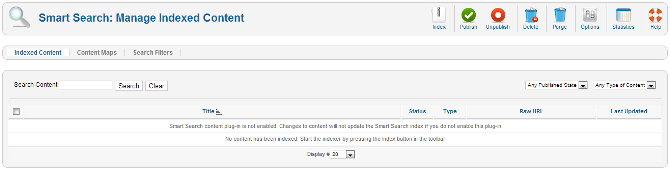Difference between revisions of "Components Finder Manage Indexed Content"
From Joomla! Documentation
(Remove sub-list filter) |
(Remove needs images) |
||
| Line 1: | Line 1: | ||
| − | <noinclude>{{Help screens 2.5 navbox|2.5|Components Help Screens | + | <noinclude>{{Help screens 2.5 navbox|2.5|Components Help Screens}}</noinclude>==How to access== |
From the administrator area, select '''Components → Smart Search''' from the drop-down menu of the Administration screen. | From the administrator area, select '''Components → Smart Search''' from the drop-down menu of the Administration screen. | ||
Latest revision as of 14:20, 18 April 2013
Components Help Screens
- Components Banners Banners
- Components Banners Banners Edit
- Components Banners Categories
- Components Banners Categories Edit
- Components Banners Clients
- Components Banners Clients Edit
- Components Banners Tracks
- Components Contacts Categories
- Components Contacts Categories Edit
- Components Contacts Contacts
- Components Contacts Contacts Edit
- Components Finder Manage Content Maps
- Components Finder Manage Search Filters
- Components Finder Manage Search Filters Edit
- Components Joomla Update
- Components Messaging Inbox
- Components Messaging Read
- Components Messaging Write
- Components Newsfeeds Categories
- Components Newsfeeds Categories Edit
- Components Newsfeeds Feeds
- Components Newsfeeds Feeds Edit
- Components Redirect Manager
- Components Redirect Manager Edit
- Components Search
- Components Weblinks Categories
- Components Weblinks Categories Edit
- Components Weblinks Links
- Components Weblinks Links Edit
How to access
From the administrator area, select Components → Smart Search from the drop-down menu of the Administration screen.
Description[edit]
This screen shows a list of all the content items that have been indexed in Smart Search.
If the list is empty then
- Make sure that the Smart Search plug-in has been enabled.
- To check if the Smart Search plug-in has been enabled:
- Go to the Extensions → Plug-ins Manager.
- Select "content" from the drop-down headed "Select type".
- Find "Smart Search" in the list of plug-ins shown.
- If there is a green tick in the Enabled column for Smart Search then the Smart Search plug-in has been enabled. If there is red circle then the Smart Search plug-in is currently disabled.
- To enable the Smart Search plug-in:
- Click on the red circle. This should change to a green tick indicating that the Smart Search plug-in is now enabled.
- To check if the Smart Search plug-in has been enabled:
- Click on the Index toolbar icon. This will open a window to show the progress of the indexing operation. The indexing operation may take some time depending on the number of content items on your site and the number of search words and phrases contained in each content item. A progress bar will indicate how much of the indexing process has been completed so far. Do not close this window until indexing has been completed. On sites with a large amount of content this may take a long time (tens of minutes).
Screenshot[edit]
Column Headers[edit]
In the table containing the indexed content for your Joomla! site you will see different columns. Here you can read what they mean and what is displayed in each column.
- Checkbox. Check this box to select one or more items. To select all items, check the box in the column heading. After one or more boxes are checked, click a toolbar button to take an action on the selected item or items. Many toolbar actions, such as Publish and Unpublish, can work with multiple items. Others, such as Edit, only work on one item at a time. If multiple items are checked and you press Edit, the first item will be opened for editing.
- Title. The name of the Item.
- Status. The status of the content item within Smart Search. Published items are shown with a green tick; unpublished items by a red circle. You can change the status of an item by clicking on the icon. Changing the status on this screen only affects whether the content item is available in search results and does not affect the content item itself.
- Type. The type of the content item.
- Raw URL. The raw (non-SEF) URL that will be used to retrieve the content item in search results.
- Last Updated. The date on which the content item was last re-indexed. Any change to the indexable fields of a content item will automatically cause that content item to be re-indexed.
List Filters[edit]
In the upper left is a text field and two buttons, as shown below.
Enter part of the title of a content item and press the Search button to find matching content items. Press Reset to clear the search field and restore the list of content items.
- Filter by content type. Select the content item type from the drop-down list.
- Filter by published state. Choose whether to show only published or unpublished content items by selecting the appropriate item from the drop-down list. The published state of the items in Smart Search is independent of their published state elsewhere.
Toolbar[edit]
At the top right you will see the toolbar:
The functions are:
- Index. Runs the Smart Search indexer. A small popup window will appear with a progress bar which advances as the indexing process works through the content on your site. Do not close this popup window until the process is finished. On sites with a large amount of content this may take a long time (tens of minutes). You should run the indexer after new content has been introduced to your website that the Smart Search function is not automatically aware of. For example, batch importing new content where the importer does not automatically trigger Smart Search to index each new content item. NOTE: The Smart Search indexer can also be run from the command-line interface (CLI) if required. See Setting up automatic Smart Search indexing.
- Publish. Makes the selected items available to visitors to your website.
- Unpublish. Makes the selected items unavailable to visitors to your website.
- Delete. Deletes the selected content items. Works with one or multiple content items selected. Deleting a content item from Smart Search only deletes it from the index and does not affect the content item itself.
- Purge. Purges the Smart Search index by emptying all index tables. To continue using Smart Search you must click on the Index toolbar icon after purging. WARNING: Purging the index also empties the content filters. You must manually re-enter the content filter settings after a Purge-Index cycle.
- Options. Opens the Options window where settings such as default parameters or permissions can be edited. See Smart Search configuration options for further details.
- Statistics. Shows some basic statistics on Smart Search.
- Help. Opens this help screen.
Quick Tips[edit]
- Smart Search is not enabled by default in Joomla 2.5.
- If you are new to Smart Search then you should read the Smart Search quickstart guide.
- If you run the indexer and get an "undefined null" error, then check the permissions on the Joomla /logs directory. The web server needs to have write permission to that directory for the indexer to work.