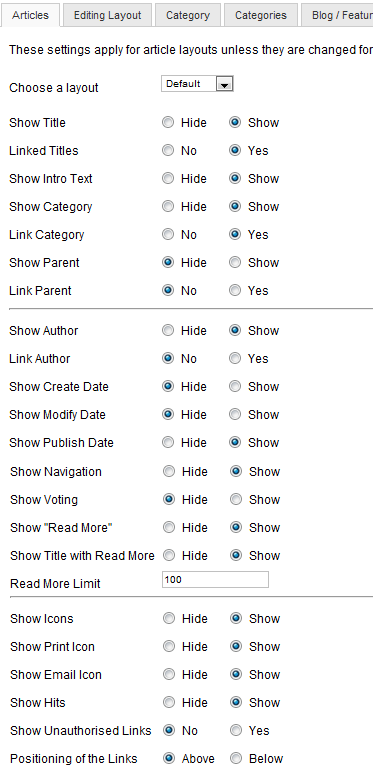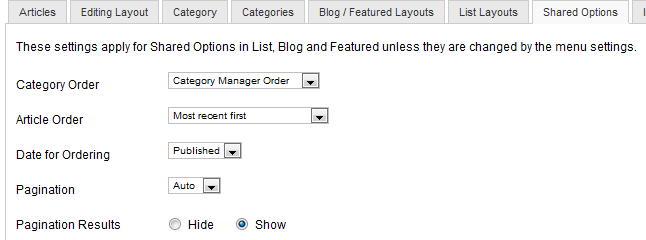Content Article Manager Options
From Joomla! Documentation
Revision as of 14:31, 25 June 2012 by Dextercowley (talk | contribs) (→Blog / Featured Layout Options)
How To Access[edit]
In the back end of your site, navigate to Article Manager and click on the Options button in the toolbar. Doing so opens this modal window.
Description[edit]
This screen is where you can set global defaults for menu items that display articles. These default values will be used when you select "Use Global" for an option in an Articles menu item. For example, if you normally want to show the Create Date for an article in your Articles menu items, then set that option to "Show" here and it will be the default value. You do not need to set any of these options. Your Joomla site will work with the default settings.
Article options are divided into nine groups as follows. Each controls the appearance of the listed type of layout.
- Articles: Articles in Single Article or blog layouts.
- Editing Layout: Front-end article add/edit layout.
- Category: Single Category layouts -- for example, when you click on a category to view the articles it contains.
- Categories: Articles Categories layout.
- Blog/Featured Layouts: Featured and Category Blog Layout.
- List Layouts: Category List Layout.
- Shared Options: Shared options for list, blog, and featured layouts.
- Integration: Feed Link and Read More options.
- Permissions: ALC permissions for actions on articles.
Screenshot[edit]
Column Headers[edit]
Articles Options[edit]
Article Options control how an article will show in a Single Article menu item or, in some cases, in a Blog menu item.
- Choose a layout. If you have defined any alternative layouts for articles, you may choose one of them from the list to be the default value for Single Article menu items.
- Show Title. (Hide/Show). Hide or Show the article title.
- Linked Titles. (No/Yes). Whether or not the article title will be a link to a Single Article menu item for the article.
- Show Intro Text. (Hide/Show) Hide or Show an Article's Intro Text when the 'Read more...' link is selected. Intro Text is the part of the Article before a 'Read more...' break. If this parameter is 'Show', when the User selects the 'Read more...' link, the entire article will display, including the Intro Text. If this parameter is 'Hide', when the User selects the 'Read more...' link, only the part of the Article after the 'Read more...' link will display.
- Show Category. (Hide/Show). Hide or Show the article's category title.
- Link Category. (No/Yes). If the category title is shown, whether or not to show it as a link to a Single Category menu item for the category. Note that you can set this to be either a blog or list layout with the "Choose a layout" option in the Category Options.
- Show Parent. (Hide/Show). Hide or Show the title of the parent category of the article's category. This is provided for backward compatibility to the role of Sections in Joomla version 1.5.
- Link Parent. (No/Yes). If the parent category is shown, whether or not to show it as a link to a Single Category menu item for the category. Note that you can set this to be either a blog or list layout with the "Choose a layout" option in the Category Options.
- Show Author. (Hide/Show). Hide or Show the article's author.
- Link Author. (No/Yes). If the author is shown, whether or not to show it as a link to the Joomla user. Note that this will only show as a link if there is a Contact associated with this user. Also, a link will not show if there is an Author Alias value for the article.
- Show Create Date. (Hide/Show). Hide or show the article's create date.
- Show Modify Date. (Hide/Show). Hide or show the date the article was last modified.
- Show Publish Date. (Hide/Show). Hide or show the article's published date.
- Show Navigation. (Hide/Show). Hide or Show a navigation link (e.g., Next, Previous) between articles.
- Show Voting. (Hide/Show). Hide or Show a voting button for the article. This allows users to vote for an article.
- Show "Read More". (Hide/Show) Whether or not to show the "Read More..." link to link from the part of the article before the "Read More..." break to the rest of the Article.
- Show Title with Read More. (Hide/Show) Whether or not to show the article title as part of the Read More link. If set to Show, the Read More link will be in the format "Read More: <article title>". If set to Hide, the Read More link will be "Read more...".
- Read More Limit. If the title is included with the Read More text, the maximum number of characters from the title to include. This can prevent the Read More text to become excessively long if the article has a very long title.
- Show Icons. (Hide/Show). Hide or Show icons for the print and email buttons. If Show, and if the print or email icons are set to show, these will show as icons instead of text links.
- Show Print Icon. (Hide/Show). Hide or Show a button or link to allow printing the article.
- Show Email Icon. (Hide/Show). Hide or Show a button or link to allow emailing the article.
- Show Hits. (Hide/Show). Hide or Show the number of times the article has been viewed (called hits).
- Show Unauthorised Links. (Hide/Show). If set to Show, the Intro Text for restricted articles will show. Clicking on the "Read More" link will require users to log in to view the full article content. If set to Hide, articles that the user is not authorised to view (based on the viewing access level for the article) will not show.
- Positioning of the Links. (Above/Below). If there are links associated with this article, whether to show them above or below the article.
Editing Layout Options[edit]
Category Options[edit]
Category Options control how articles will show when you drill down to a Category to view its articles.
- Choose a layout. (Blog/List/user defined). This lets you select the default layout to show when you click on a Category link. If you create an alternative layout for a category layout, you may select that as the default.
- Category Title. (Hide/Show) Hide or Show the title of the category.
- Category Description. (Hide/Show) Hide or Show the description for the category.
- Category Image. (Hide/Show) Hide or Show the category image.
- Subcategory Levels. (None/All/1-5). Categories in Joomla can be created in a hierarchy. This lets you control how many levels of subcategories to show when showing a category view.
- Empty Categories. (Hide/Show) Hide or Show categories that don't contain any articles or subcategories.
- No Articles Message. (Hide/Show) If Show, and if Empty Categories is Show, a message "There are no articles in this category" will show if a category contains no articles.
- Subcategories Descriptions. (Hide/Show) Hide or Show the descriptions for subcategories that are shown.
- # Articles in Category. (Hide/Show) Hide or Show a count of the total number of articles in each category.
Categories Options[edit]
Categories Options control the display of the List All Categories menu item.
- Top Level Category Description. (Hide/Show). Hide or Show the description of the top-level category.
- Subcategory Levels. (All/1-5). How many levels in the hierarchy to show.
- Empty Categories. (Hide/Show). Hide or Show categories that contain no articles and no subcategories.
- Subcategories Descriptions. (Hide/Show). Hide or Show the description of each subcategory.
- # Articles in Category. (Hide/Show). Hide or Show a count of the total number of articles in each category.
Blog / Featured Layout Options[edit]
These options control the layout of the Category Blog and Featured Articles layouts.
Blog / Featured Layout Options[edit]
- # Leading Articles. Number of Articles to show using the full width of the main display area. "0" means that no Articles will show when using the full width. If an Article has a "Read more..." break, only the part of the text before the break (the Intro text) will display.
- # Intro Articles. Determines the number of Articles to display after the leading Article. These Articles will display in the number of columns set in the Columns parameter below. If an Article has a "Read more..." break, only the text before the break (Intro text) will display, followed by a "Read more..." link. The order order in which to display the articles is determined by the Category Order and Article Order parameters below.
- # Columns. The number of columns to use in the Intro Text area. This is normally between 1 and 3 (depending on the template you are using). If 1 is used, the Into Text Articles will display using the full width of the display area, just like the Leading Articles.
- # Links. The number of Links to display in the 'Links' area of the page. These links allow a User to link to additional Articles, if there are more Articles than can fit on the first page of the Blog Layout.
- Multi Column Order. In multi-column blog layouts, whether to order articles Down the columns or Across the columns.
- Down: Order articles going down the first column and then over to the next column, for example:
article 1 1 (continued) article 2 article 4 article 3 article 5
- Across: Order articles going across the columns and then back to the first column, for example:
article 1 1 (continued) article 2 article 3 article 4 article 5
- Include Subcategories. (None/All/1-5). If None, only articles from the current category will show. If 1-5, all articles from the current category and subcategories up to and including that level will show. If All, all articles from the current category and all subcategories will show.
List Layout Options[edit]
[edit]
Integration Options[edit]
Permissions[edit]
- Show Unauthorized Links. (No/Yes). Whether or not to show links to Articles that the User is not authorized to access. If set to No, Users will only see links to Articles that they may access. If set to Yes, every User will see all Article links, whether or not they can access them. In this case, a link to the User Login page will display below the Article Title.
- Show Article Title. (No/Yes) Whether or not to show the title of the article.
- Title Linkable. (No/Yes) Whether or not the Title of the Article will be a hyperlink to the Article.
- Show Intro Text. (Hide/Show) Hide or Show an Article's Intro Text when the 'Read more...' link is selected. Intro Text is the part of the Article before a 'Read more...' break. If this parameter is 'Show', when the User selects the 'Read more...' link, the entire article will display, including the Intro Text. If this parameter is 'Hide', when the User selects the 'Read more...' link, only the part of the Article after the 'Read more...' link will display.
- Section Name. (Hide/Show) Whether or not the Section Name will display.
- Section Title Linkable. (No/Yes) Whether or not the Title of the Section will be a hyperlink to the Section page.
- Category Title. (Hide/Show) Whether or not the Category Title will display.
- Category Title Linkable. (No/Yes) Whether or not the Title of the Category will be a hyperlink to the Category page.
- Author Name. (Hide/Show) Whether or not to display the Author Name.
- Created Date and Time. (Hide/Show) Whether or not to display the date and time the Article was created.
- Modified Date and Time. (Hide/Show) Whether or not to display the date and time the Article was last modified.
- Show Navigation. (Hide/Show) Whether or not to show a navigation link (e.g., Next, Previous) between Articles.
- Read More... Link. (Hide/Show) Whether or not to show the "Read More..." link to link from the part of the Article before the "Read More..." break to the rest of the Article.
- Article Rating/Voting. (Hide/Show) Whether or not to display the Article Rating/Voting module.
- Icons. (Hide/Show) Whether the PDF, Print, and E-mail buttons for the Article will display as Icons or Text. If set to Hide, these buttons will display as Text ("PDF", "Print", and "E-mail"). If set to Show, they will display as Icons. Note that these buttons only display if the individual options are set to Show.
- PDF Icon. (Hide/Show) Whether or not to display a button to allow the Article to be rendered in a new window in PDF format. This allows the User to view, print, or save the Article as a PDF file.
- Print Icon. (Hide/Show) Whether or not to display a button to allow the Article to be printed. This allows the User to print the current Article in a printer-friendly format.
- E-mail Icon. (Hide/Show) Whether or not to display a button to allow a link to the Article to be e-mailed. This displays a form that allows the user to send an e-mail with a link to the current Article.
- Hits. The number of hits for an Article. A hit is the number of times a page has been viewed. Hits can be reset to 0 in the Article Manager - New/Edit screen.
- For each feed item show. (Intro Text/Full Text) If set to Intro Text, only the intro text of each article will show. If set to Full Text, the whole article will show in the newsfeed.