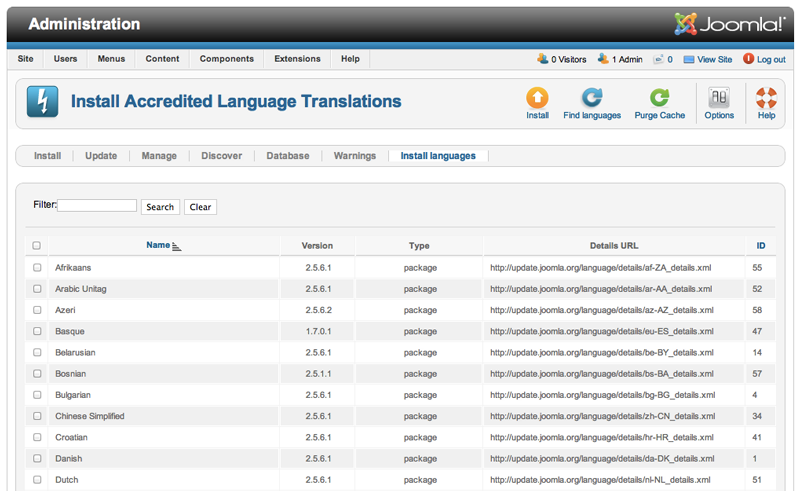Difference between revisions of "Extensions Extension Manager Languages"
From Joomla! Documentation
Javiparati (talk | contribs) |
m (→Links to Other Screens: category reorganizing) |
||
| Line 34: | Line 34: | ||
*'''Warnings.''' Links to the [[Help25:Extensions_Extension_Manager_Warnings|Warnings Screen]]. | *'''Warnings.''' Links to the [[Help25:Extensions_Extension_Manager_Warnings|Warnings Screen]]. | ||
| − | <noinclude>{{cathelp|2.5|Extension Management|Warnings}}</noinclude> | + | <noinclude>{{cathelp|2.5|Extension Management Help Screens|Warnings}}</noinclude> |
Latest revision as of 17:41, 4 August 2012
Overview[edit]
This screen is accessed from the back-end Joomla! administrator panel. It will display a list of languages from the Joomla Accredited Languages server that you will be able to install with one click.
How to Access[edit]
- Select Extensions → Extension Manager from the drop-down menu of the Joomla! Administrator Panel. Then select the Install Languages menu item in the Extension manager screen that appears.
Description[edit]
This screen will display any available language in the accredited languages Joomla server. You will be able to check and install all the language packages listed in the screen.
Screenshot[edit]
Toolbar[edit]
At the top right you will see the toolbar:
The functions are:
- Install. Installs the selected language(s).
- Find Languages. Find language packages in update.joomla.org item.
- Purge Cache. Clears cached information about available language packages. This will update the list of available language packages shown on this screen.
- Options. Opens the Options window where settings such as default parameters or permissions can be edited.
- Help. Opens this help screen.
Links to Other Screens[edit]
At the top left, you will see the following five links:
- Install. Links to the Install Screen.
- Update. Links to the Update Screen.
- Manage. Links to the Manage Screen.
- Discover. Links to the Discover Screen.
- Warnings. Links to the Warnings Screen.