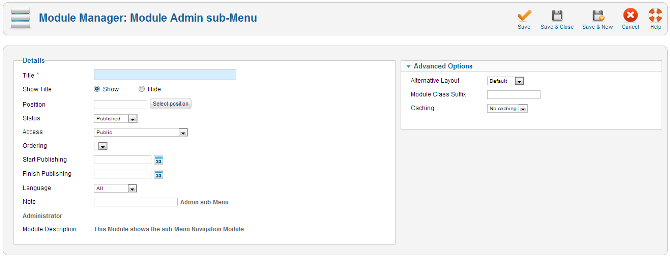Extensions Module Manager Admin Submenu
From Joomla! Documentation
The printable version is no longer supported and may have rendering errors. Please update your browser bookmarks and please use the default browser print function instead.
How to Access[edit]
To 'add' a new Admin Submenu or 'edit' an existing Admin Submenu Module, navigate to the Module Manager:
- Select Extensions → Module Manager
Change the drop down box on the left hand site of the 5 from Site to Administrator.
Click the 'New' button and click on 'Admin sub-Menu' in the modal popup window.
To 'Edit' an existing Admin Submenu Module, in the Module Manager click on an Admin Submenus Module Title or click the Admin Submenus Module check box and then click the Edit button in the Toolbar.
Description[edit]
The Admin Submenu module displays the submenu in the administrator backend of Joomla. The Module Type name for this Module is "mod_submenu". It is related to the Menu component.
Screenshot[edit]
Details and Options[edit]
Details[edit]
- Title. The title of the module. This is also the title displayed in the front end for the module depending on the Show Title Form Field
- Show Title. (Show/Hide) Choose whether to show or hide the modules title in the front end. The title will be the one in the Form Field above.
- Module Position. Choose the module position you wish this module to be displayed in. A custom module position can be entered for use with the load position plugin or the position button can be pressed to select a module position from the template.
- Status. (Published/Unpublished/Archived/Trashed) The published status of the item.
- Access. The viewing level access for this item.
- Module Ordering. This shows a drop down of every module in the position that the current module is in. This is the order that the modules will display in when displayed on in the front end as well as in the Module Manager.
- Start Publishing. Date and time to start publishing. Use this field if you want to enter content ahead of time and then have it published automatically at a future time.
- Finish Publishing. Date and time to finish publishing. Use this field if you want to have content automatically changed to Unpublished state at a future time (for example, when it is no longer applicable).
- Language. Item language.
- Note. Item note. This is normally for the site administrator's use (for example, to document information about this item) and does not show in the front end of the site.
Advanced Options[edit]
- Alternative Layout. If you have defined one or more alternative layouts for a module either in the template or Joomla! Core, you can select the layout to use for this module. See Layout Overrides in Joomla 2.5 for more information about alternative layouts.
- Module Class Suffix. Setting this parameter causes Joomla! to either add a new CSS class or modify the existing CSS class for the div element for this specific module. See here for more information
- Caching. (Use Global/No Caching) Choose whether you wish to cache the contents of the module.
Toolbar[edit]
At the top right you will see the toolbar:
The functions are:
- Save. Saves the module and stays in the current screen.
- Save & Close. Saves the module and closes the current screen.
- Save & New. Saves the module and keeps the editing screen open and ready to create another module.
- Save as Copy. Saves your changes to a copy of the current module. Does not affect the current module. This toolbar icon is not shown if you are creating a new module.
- Cancel/Close. Closes the current screen and returns to the previous screen without saving any modifications you may have made.
- Help. Opens this help screen.