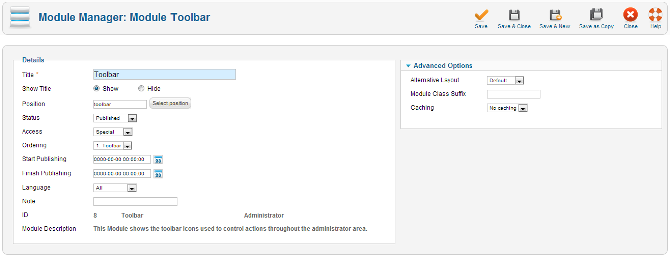Extensions Module Manager Admin Toolbar
From Joomla! Documentation
How to Access[edit]
To access this screen:
- Select Extensions → Module Manager from the drop-down menus.
Description[edit]
Main toolbar for module management with the following choices: New, Edit, Duplicate, Publish, Unpublish, Check In, Trash, Options and Help.
Screenshot[edit]
Toolbar[edit]
At the top right you will see the toolbar:
The functions are:
- New. Opens the editing screen to create a new module.
- Edit. Opens the editing screen for the selected module. If more than one module is selected (where applicable), only the first module will be opened. The editing screen can also be opened by clicking on the Title or Name of the module.
- Duplicate. Makes a copy of the selected module. The copy is created immediately and is given the same name as the original but prefixed with "Copy of" and/or suffixed with a number (eg. "(2)") so that it can be distinguished from the original and any other copies.
- Publish. Makes the selected modules available to visitors to your website.
- Unpublish. Makes the selected modules unavailable to visitors to your website.
- Check In. Checks-in the selected modules. Works with one or multiple modules selected.
- Trash. Changes the status of the selected modules to indicate that they are trashed. Trashed modules can still be recovered by selecting "Trashed" in the Select Status filter and changing the status of the modules to Published or Unpublished as preferred. To permanently delete trashed modules, select "Trashed" in the Select Status filter, select the modules to be permanently deleted, then click the Empty Trash toolbar icon.
- Options. Opens the Options window where settings such as default parameters or permissions can be edited.
- Help. Opens this help screen.