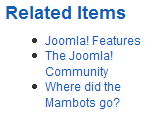Difference between revisions of "Extensions Module Manager Articles Related"
From Joomla! Documentation
Dextercowley (talk | contribs) m (move images to left) |
m (→Quick Tips: category reorganizing) |
||
| Line 35: | Line 35: | ||
No tips have been added at the time. | No tips have been added at the time. | ||
| − | <noinclude>{{cathelp|2.5|Module Manager|Extensions}}</noinclude> | + | <noinclude>{{cathelp|2.5|Module Manager Help Screens|Extensions Help Screens}}</noinclude> |
Revision as of 17:50, 4 August 2012
Related Articles Module[edit]
Overview[edit]
How to access[edit]
To access this module, go to your site back-end. Using the top menu, go to Extensions -> module manager and select "new". Then, select Wrapper.
Description[edit]
This Module shows a list of Articles that are related to the current Article being viewed by the user (for example, a Article Layout or a Blog or List layout where the user has clicked on an Article link). Articles are considered to be related to each other if they share at least one Keyword in the Article's Metadata Information. Article Keywords are entered in the Metadata Information section of the Article Manager - New/Edit screen.
Screenshot[edit]
An example is shown below:
Toolbar[edit]
At the top right you will see the toolbar:
The functions are:
- Save. Saves the module and stays in the current screen.
- Save & Close. Saves the module and closes the current screen.
- Save & New. Saves the module and keeps the editing screen open and ready to create another module.
- Save as Copy. Saves your changes to a copy of the current module. Does not affect the current module. This toolbar icon is not shown if you are creating a new module.
- Cancel/Close. Closes the current screen and returns to the previous screen without saving any modifications you may have made.
- Help. Opens this help screen.
Details[edit]
Basic Options[edit]
- Show Date. Whether to Hide or Show the Article's creation date.
Advanced Options[edit]
- Alternative layout Apply an alternative layout or template override
- Module Class Suffix Apply a CSS suffix to the module
- Caching. Use Global/No Caching. Whether or not to cache the content of this Module. A setting of "Use Global" will use the Cache Settings from the Global Configuration screen.
- Cache Time. The length of time, in minutes, before the Module is re-cached.
Menu Assignment[edit]
Quick Tips[edit]
No tips have been added at the time.