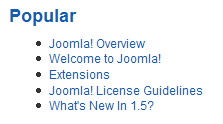Extensions Module Manager Most Read
From Joomla! Documentation
Revision as of 16:16, 31 December 2011 by Chris Davenport (talk | contribs) (Added toolbar section.)
Revision as of 16:16, 31 December 2011 by Chris Davenport (talk | contribs) (Added toolbar section.)
Most Read Content[edit]
This Module displays a list of Articles with the highest hit counts. An example is shown below:
The Module Type name for this is "mod_mostread". This Module is not related to any other component.
Module Parameters
- Module Class Suffix. A suffix applied to the CSS class of the Module. This allows you to create customized CSS styles that will apply just to this module. You would then modify the "template.css" file of your template to apply styling to this new class.
- Enter this parameter with a leading space to create a new CSS class for this module. Enter the parameter without a leading space to change the CSS class name for this module.
- See the tutorial Using Class Suffixes in Joomla! 1.5/1.6 for more information.
- Front Page Articles. Whether to Show or Hide Front Page Articles in the list.
- Count. The number of Articles to display in the list. The default value is 5.
- Category ID. Optional list of Category ID's. This will include only Articles in the listed Categories. Type a list of Category ID's, separated by a comma (for example, "29,31"). You can find the Category ID in the ID column of the Category Manager screen.
- Section ID. Optional list of Section ID's. This will include only Articles in the listed Sections. Type a list of Section ID's, separated by a comma (for example, "1,4"). You can find the Section ID in the ID column of the Section Manager screen.
Advanced Parameters
- Caching. Use Global/No Caching. Whether or not to cache the content of this Module. A setting of "Use Global" will use the Cache Settings from the Global Configuration screen.
- Cache Time. The length of time, in minutes, before the Module is re-cached.
Toolbar[edit]
At the top right you will see the toolbar:
The functions are:
- Save. Saves the module and stays in the current screen.
- Save & Close. Saves the module and closes the current screen.
- Save & New. Saves the module and keeps the editing screen open and ready to create another module.
- Save as Copy. Saves your changes to a copy of the current module. Does not affect the current module. This toolbar icon is not shown if you are creating a new module.
- Cancel/Close. Closes the current screen and returns to the previous screen without saving any modifications you may have made.
- Help. Opens this help screen.