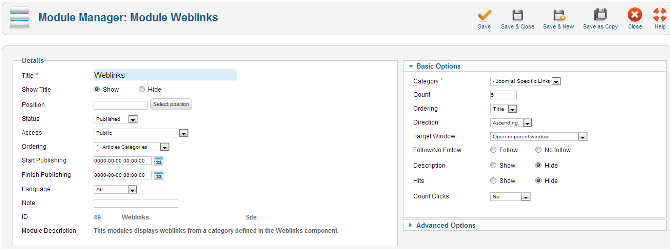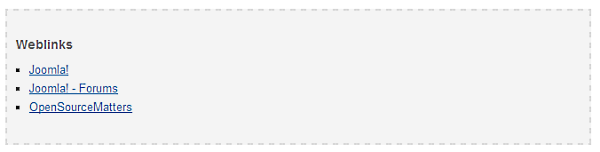Difference between revisions of "Extensions Module Manager Weblinks"
From Joomla! Documentation
m (removing needs images) |
|||
| Line 1: | Line 1: | ||
| − | {{RightTOC | + | {{RightTOC}} |
==How to Access== | ==How to Access== | ||
To ''''add'''' a new Weblinks module or ''''edit'''' an existing Weblinks module, navigate to the [[Help25:Extensions_Module_Manager|Module Manager]]: | To ''''add'''' a new Weblinks module or ''''edit'''' an existing Weblinks module, navigate to the [[Help25:Extensions_Module_Manager|Module Manager]]: | ||
Revision as of 07:13, 12 April 2013
How to Access[edit]
To 'add' a new Weblinks module or 'edit' an existing Weblinks module, navigate to the Module Manager:
- Select Extensions → Module Manager
Click the 'New' button and click on Weblinks in the modal popup window.
To 'Edit' an existing Weblinks module, in the Module Manager click on an Weblinks Modules Title or click the Weblinks modules check box and then click the Edit button in the Toolbar.
Description[edit]
The Weblinks module will display weblinks from within the Weblinks component.
Screenshot[edit]
Details and Options[edit]
Details[edit]
- Title. The title of the module. This is also the title displayed in the front end for the module depending on the Show Title Form Field
- Show Title. (Show/Hide) Choose whether to show or hide the modules title in the front end. The title will be the one in the Form Field above.
- Module Position. Choose the module position you wish this module to be displayed in. A custom module position can be entered for use with the load position plugin or the position button can be pressed to select a module position from the template.
- Status. (Published/Unpublished/Archived/Trashed) The published status of the item.
- Access. The viewing level access for this item.
- Module Ordering. This shows a drop down of every module in the position that the current module is in. This is the order that the modules will display in when displayed on in the front end as well as in the Module Manager.
- Start Publishing. Date and time to start publishing. Use this field if you want to enter content ahead of time and then have it published automatically at a future time.
- Finish Publishing. Date and time to finish publishing. Use this field if you want to have content automatically changed to Unpublished state at a future time (for example, when it is no longer applicable).
- Language. Item language.
- Note. Item note. This is normally for the site administrator's use (for example, to document information about this item) and does not show in the front end of the site.
Basic Options[edit]
- Category: Select the Weblinks category from which you want to display the links
- Count. The number of Weblinks to show.
- Ordering: Choose the ordering method
- Title: Order links alphabetically.
- Order: Sort links based on their ID.
- Hits: Sort links, based on how often they were opened by your visitors.
- Direction: Select how you want to apply the method chosen in Ordering
- Ascending: Start with the lowest value (first letter, id, lowest number of hits) and upwards.
- Descending: Start with the highest value (last letter, id, highest number of hits) and downwards.
- Target window: Choose how to open the links.
- Open in new window: Opens the link in a new window or tab. This is often the preferred method.
- Open in popup: Opens a pop-up screen.
- Open in parent: Opens the site in the same window. Deprecated, as it leads your visitor away from your site.
- Follow / No Follow: Instruct search engines how they should threat the link
- Follow: The search engine will follow the link
- No follow: The search engine won't follow the link. This is usefull in some SEO scenarios.
- Description: Wether or not the description of the link (as added in the Weblinks component) should be shown.
- Hits: Wether or not the number of clicks for a link should be shown.
- Count clicks: Wether or not the number of clicks for a link should be recorded.
- Use global: Use the global settings defined elsewhere.
- Yes: Enable counting of links (regardless of global settings)
- No: Disable counting of clicks (regardless of global settings)
Advanced Options[edit]
- Alternative Layout. If you have defined one or more alternative layouts for a module either in the template or Joomla! Core, you can select the layout to use for this module. See Layout Overrides in Joomla 2.5 for more information about alternative layouts.
- Module Class Suffix. Setting this parameter causes Joomla! to either add a new CSS class or modify the existing CSS class for the div element for this specific module. See here for more information
- Caching. (Use Global/No Caching) Choose whether you wish to cache the contents of the module.
- Cache Time. The time before a module is recached.
Menu Assignment[edit]
On the left there is a list of menu items. You can chose between None, All and Select Menu Item(s) from the List. To assign to some but not all pages choose the third option and select the menu links that you want the module associated with. See How do you assign a module to specific pages? for more information
Toolbar[edit]
At the top right you will see the toolbar:
The functions are:
- Save. Saves the module and stays in the current screen.
- Save & Close. Saves the module and closes the current screen.
- Save & New. Saves the module and keeps the editing screen open and ready to create another module.
- Save as Copy. Saves your changes to a copy of the current module. Does not affect the current module. This toolbar icon is not shown if you are creating a new module.
- Cancel/Close. Closes the current screen and returns to the previous screen without saving any modifications you may have made.
- Help. Opens this help screen.
Front End Screenshot[edit]
Example Front End Site images are generic images using Joomla! core installation supplied free Front End Templates. The actual view can depend on the installed custom template used and the template's style for those views on a Joomla! website. Weblinks module shown:
The Module Type name for this Module is "mod_weblinks". It is related to the Weblinks component.