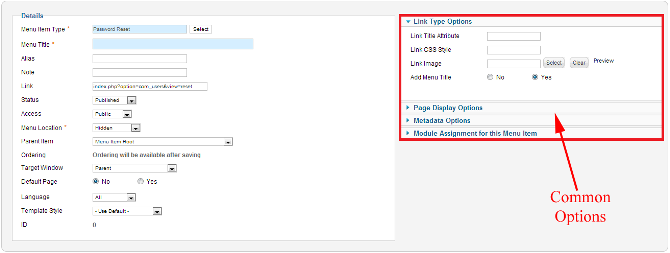Menus Menu Item User Password Reset
From Joomla! Documentation
How To Access[edit]
To create a new Password Reset Menu Item:
- Select Menus → [name of the menu] from the drop-down menu on the back-end of your Joomla! installation (for example, Menus → Main Menu).
- Click the New Toolbar button to create a new menu item.
- Click the Menu Item Type Select button and then click the Password Reset link under Users Manager.
To edit an existing Password Reset Menu Item, click its Title in Menu Manager: Menu Items.
Description[edit]
Used to create a form which allows a user to reset their password with an email sent to the user's email associated with the account.
Screenshot[edit]
Column Header[edit]
Common Options[edit]
See Menu Item Manager: New Menu Item for help on fields common to all Menu Item types, including Details, Link Type Options, Page Display Options, Metadata Options, and Module Assignments for this Menu Item.
Toolbar[edit]
At the top right you will see the toolbar:
The functions are:
- Save. Saves the menu item and stays in the current screen.
- Save & Close. Saves the menu item and closes the current screen.
- Save & New. Saves the menu item and keeps the editing screen open and ready to create another menu item.
- Save as Copy. Saves your changes to a copy of the current menu item. Does not affect the current menu item. This toolbar icon is not shown if you are creating a new menu item.
- Cancel/Close. Closes the current screen and returns to the previous screen without saving any modifications you may have made.
- Help. Opens this help screen.
Front End Screenshot[edit]
Example Front End Site images are generic images using Joomla! core installation supplied free Front End Templates. The actual view can depend on the installed custom template used and the template's style for those views on a Joomla! website. User Password Reset shown: File:Help25-Menus-Menu-User-Password-Reset-front-end-screenshot.png
Related Information[edit]
| Related Help Screens | Description |
|---|---|
| Menus Menu Item User Login |
Used to create a 'User Login Form' page for users to login to the website. |
| Menus Menu Item User Profile |
Shows the active user details when the page is navigated to. This Layout has no unique Parameters. |
| Menus Menu Item User Profile Edit |
Shows a table where the user can edit their profile when the page is navigated to. This Layout has no unique Parameters. |
| Menus Menu Item User Registration |
Used to create a default User Registration form for user registration. Default form contains basic information: Name, Username, Password, and Email Address. |
| Menus Menu Item User Reminder |
Used to create a form which allows a user to request an e-mail with their username. |