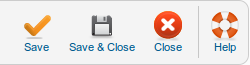Difference between revisions of "Site My Profile"
From Joomla! Documentation
m (needs content to needs review) |
(Remove review tag) |
||
| (4 intermediate revisions by 3 users not shown) | |||
| Line 1: | Line 1: | ||
| − | + | {{RightTOC}} | |
Quickly access and edit your user profile as a Joomla! administrator. | Quickly access and edit your user profile as a Joomla! administrator. | ||
==How to access== | ==How to access== | ||
| − | + | To access this screen you can either: | |
| + | * Select '''Site → My Profile''' from the drop-down menus, or | ||
| + | * Click the '''Edit Profile''' button on the [[Help25:Site_Control_Panel|Site Control Panel]] | ||
==Description== | ==Description== | ||
| − | Available to users with administrator or backend access to a Joomla! installation. The '''"My Profile"''' page allows an site administrator the ability to edit their personal information. These include the following: name, username, email, and personal preferences(editors, administrator backend template choice, help, time zone and language settings). | + | Available to users with administrator or backend access to a Joomla! installation. The '''"My Profile"''' page allows an site administrator the ability to edit their personal information. These include the following: name, username, password, email, and personal preferences(editors, administrator backend template choice, help, time zone and language settings). |
==Screenshot== | ==Screenshot== | ||
| − | [[File: | + | [[File:Help25-site-my_profile-screen.png]] |
| − | == | + | ==Toolbar== |
| + | At the top right you will see the toolbar: | ||
| + | |||
| + | [[Image:Help25-Toolbar-Save-SaveClose-Close-Help.png]] | ||
| + | |||
| + | The functions are: | ||
| + | {{Chunk25:Help_screen_toolbar_icon_Save|user}} | ||
| + | {{Chunk25:Help_screen_toolbar_icon_SaveAndClose|user}} | ||
| + | {{Chunk25:Help_screen_toolbar_icon_Cancel}} | ||
| + | {{Chunk25:Help_screen_toolbar_icon_Help}} | ||
| + | |||
| + | ==Form Fields== | ||
'''My Profile Details''' | '''My Profile Details''' | ||
| Line 30: | Line 43: | ||
{{colheader|Helpsite}} | {{colheader|Helpsite}} | ||
{{colheader|Timezone}} | {{colheader|Timezone}} | ||
| − | |||
| − | |||
| − | |||
| − | |||
| − | |||
| − | |||
| − | |||
| − | |||
| − | |||
| − | |||
| − | |||
| − | |||
==Quick Tips== | ==Quick Tips== | ||
| Line 49: | Line 50: | ||
==Related Information== | ==Related Information== | ||
*See [[Help25:Users_User_Manager_Edit|Users User Manager Edit]] | *See [[Help25:Users_User_Manager_Edit|Users User Manager Edit]] | ||
| − | <noinclude>{{cathelp|2.5|User Manager | + | <noinclude>{{cathelp|2.5|User Manager Help Screens}}</noinclude> |
Latest revision as of 05:08, 6 February 2013
Quickly access and edit your user profile as a Joomla! administrator.
How to access[edit]
To access this screen you can either:
- Select Site → My Profile from the drop-down menus, or
- Click the Edit Profile button on the Site Control Panel
Description[edit]
Available to users with administrator or backend access to a Joomla! installation. The "My Profile" page allows an site administrator the ability to edit their personal information. These include the following: name, username, password, email, and personal preferences(editors, administrator backend template choice, help, time zone and language settings).
Screenshot[edit]
Toolbar[edit]
At the top right you will see the toolbar:
The functions are:
- Save. Saves the user and stays in the current screen.
- Save & Close. Saves the user and closes the current screen.
- Cancel/Close. Closes the current screen and returns to the previous screen without saving any modifications you may have made.
- Help. Opens this help screen.
Form Fields[edit]
My Profile Details
- Name. The (full) name of the user.
- Login Name. The user name that will be entered during login.
- Password. The password that will be entered during login.
- Confirm Password. The same password again (to make sure the password is entered correctly).
- Email. Email address for this user.
- Registration Date. The date this user was registered.
- Last Visit Date. The date this user last logged into the site.
- ID. This is a unique identification number for this item assigned automatically by Joomla!. It is used to identify the item internally, and you cannot change this number. When creating a new item, this field displays 0 until you save the new entry, at which point a new ID is assigned to it.
Basic Settings
- Backend Template Style. The template style to use for this user in the administrative backend.
- Back-end Language. Here you can select the back-end language of the user. All installed languages for the back-end will be displayed in the drop-down box. Default is the language set in Language Manager.
- Front-end Language. Here you can select the front-end language of the user. All installed languages for the front-end will be displayed in the drop-down box. Default is the language set in Language Manager.
- Editor. The editor to use for this user.
- Help Site. Set the help site of the user. Default is the Help Server set in the Global Configuration.
- Time Zone. Set the time zone of the user. Default is the Time Zone set in the Global Configuration.
Quick Tips[edit]
- Your login name, password, and email are automatically populated from your initial installation. If desired, you can change or edit these settings by using this interface. If you change your password remember that it is case sensitive.
- You can also access and edit your administrator account from the Users User Manager Edit screen which is available through the Users User Manager.