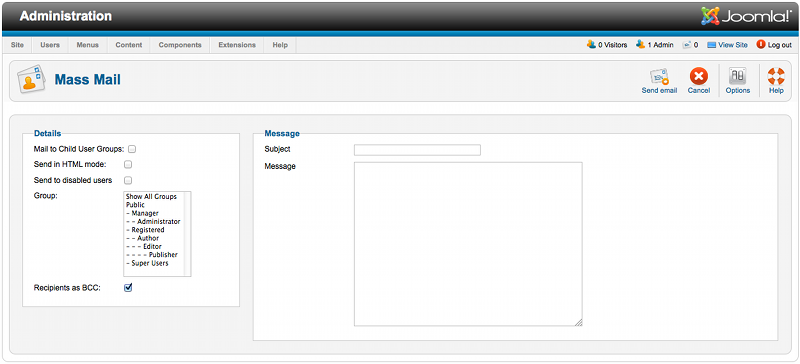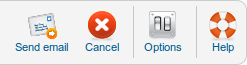Users Mass Mail Users
From Joomla! Documentation
Revision as of 06:48, 21 July 2012 by Tom Hutchison (talk | contribs) ({{RightTOC}} intro improvement)
Revision as of 06:48, 21 July 2012 by Tom Hutchison (talk | contribs) ({{RightTOC}} intro improvement)
The printable version is no longer supported and may have rendering errors. Please update your browser bookmarks and please use the default browser print function instead.
Send an email to registered users.
How to access[edit]
Select Users → Mass Mail Users from the drop-down menu on the Back-end of your Joomla! installation.
Description[edit]
The Mass Mail screen allows Users who are members of the "Super Administrator" group to send an email message to registered users for the site. Users can be selected based on groups.
Screenshot[edit]
Details and Message[edit]
- Mail to Child Groups. Whether or not to send the Email to members of all child groups of the selected group. For example, if this box is checked and the "Public" group is selected, the email would be sent to all users, since all groups are child groups of "Public".
- Send in HTML mode. Whether or not to send the Email with headers that identify it as an HTML document. Email clients that support this will render any HTML codes.
- Group. Select the groups you want to send the Email to.
- Recipients as BCC. If checked, all recipients will be included as BCC entries, so none will see any of the other recipients' Email addresses. Because many mail routers treat Email without a To: entry as spam, the site email will be used for the To: entry.
- Subject Enter the Subject of the Email. Try to make it as descriptive as possible. Any text entered in the Subject Prefix parameter in Options (User Options → Mass Mail) will be placed in front of the subject you enter here.
- Message. Enter the body of the Email. Any text entered in the Mailbody Suffix parameter in Options (User Options → Mass Mail) will be added to the text you enter here.
Toolbar[edit]
At the top right you will see the toolbar:
The functions are:
- Send Mail. Send the email and return to the main Mass Mail screen
- Cancel/Close. Closes the current screen and returns to the previous screen without saving any modifications you may have made.
- Options. Opens the Options window where settings such as default parameters or permissions can be edited.
- Help. Opens this help screen.