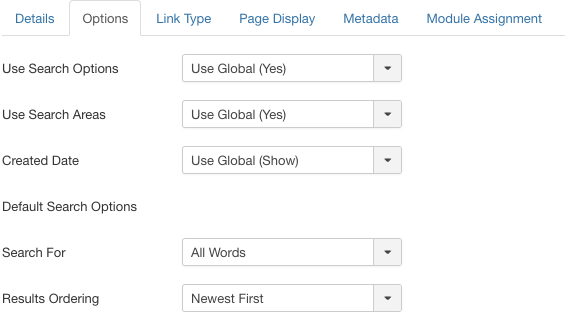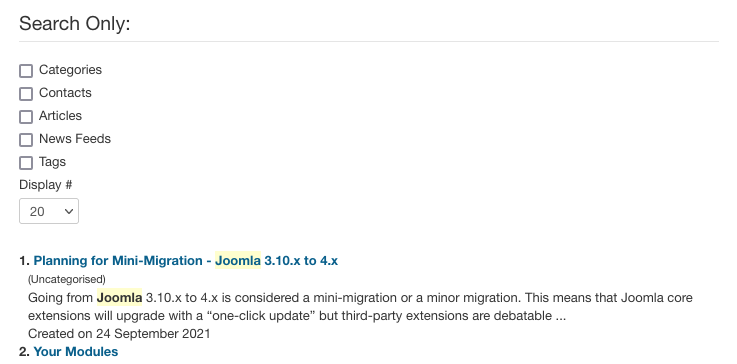Difference between revisions of "Menus Menu Item Search Results"
From Joomla! Documentation
m (1 revision: Initial import of 3.0 help screens (derived from 2.5 help screens)) |
m (→Toolbar: toolbar location) |
||
| (10 intermediate revisions by one other user not shown) | |||
| Line 1: | Line 1: | ||
| − | == | + | {{RightTOC}} |
| − | + | ==How To Access== | |
| + | To create a new Search Results Menu Item: | ||
| + | * Select {{rarr|Menus,[name of the menu]}} from the drop-down menu on the back-end of your Joomla! installation (for example, {{rarr|Menus,Main Menu}}). | ||
| + | * Click the New Toolbar button to create a new menu item. | ||
| + | * Click the Menu Item Type Select button [[File:Help30-Menu-Item-Type-Select-Button.png]] and then click the Search Results Menu Item link under Search. | ||
| − | ''' | + | To edit an existing Search Results Menu Item, click its Title in [[Help30:Menus_Menu_Item_Manager|Menu Manager: Menu Items]]. |
| + | ==Description== | ||
| + | Used to create a 'Search Form' page for users to search site's content. Additional, used to control output look of search results or 'can' the results of a search with a menu link for preset search term or terms. | ||
| − | + | ==Screenshot== | |
| + | [[File:Help30-Menus-Menu-Item-Search-Results.png]] | ||
| + | ==Details== | ||
| + | ===Details Tab=== | ||
| + | For more information please see Menu Item Manager: [[Help30:Menus_Menu_Item_Manager_Edit#New Menu Item Details|Details Tab]] | ||
| + | ====Required Settings==== | ||
| + | {{chunk30:colheader|Menu Title}} | ||
| + | {{chunk30:colheader|Menu Location}} | ||
| + | ====Optional Settings==== | ||
| + | {{chunk30:colheader|Search Term}} | ||
| + | :See [[Help30:Menus Menu Item Search Results#Quick Tips|Quick Tips]] for more details. | ||
| − | + | ===Advanced Tab=== | |
| − | + | ====Basic Options==== | |
| + | :[[File:Help30-Menus-Menu-Item-Search-Results-basic-options-screenshot.png]] | ||
| + | {{Chunk30:colheader|Use Search Areas}} | ||
| + | {{Chunk30:colheader|Created Date}} | ||
| + | {{Chunk30:colheader|Search for}} | ||
| + | {{Chunk30:colheader|Results ordering}} | ||
| − | ''' | + | ====Common Options==== |
| + | See [[Help30:Menus_Menu_Item_Manager_Edit|Menu Item Manager: Edit/New Menu Item]] for help on fields common to all Menu Item types, under the '''[[Help30:Menus_Menu_Item_Manager_Edit#Advanced Details Tab|Advanced Details Tab]]''' which includes: | ||
| + | *'''[[Help30:Menus_Menu_Item_Manager_Edit#Link Type Options|Link Type Options]]''' | ||
| + | *'''[[Help30:Menus_Menu_Item_Manager_Edit#Page Display Options|Page Display Options]]''' | ||
| + | *'''[[Help30:Menus_Menu_Item_Manager_Edit#Metadata Options|Metadata Options]]''' | ||
| + | ===Module Assignments Tab=== | ||
| + | See [[Help30:Menus_Menu_Item_Manager_Edit|Menu Item Manager: New Menu Item]] for help on fields in '''[[Help30:Menus_Menu_Item_Manager_Edit#Module Assignment Tab|Module Assignments]]''' for this Menu Item. | ||
| − | + | ==Toolbar== | |
| − | + | At the top left you will see the toolbar: | |
| − | |||
| − | |||
| − | |||
| + | [[Image:Help30-Save-SaveClose-SaveNew-Cancel-Help-toolbar.png]] | ||
| + | |||
| + | The functions are: | ||
| + | {{Chunk30:Help_screen_toolbar_icon_Save|menu item}} | ||
| + | {{Chunk30:Help_screen_toolbar_icon_SaveAndClose|menu item}} | ||
| + | {{Chunk30:Help_screen_toolbar_icon_SaveAndNew|menu item}} | ||
| + | {{Chunk30:Help_screen_toolbar_icon_Cancel}} | ||
| + | {{Chunk30:Help_screen_toolbar_icon_Help}} | ||
| + | |||
| + | ==Front End Screenshot== | ||
| + | {{Chunk30:Help screen screenshot disclaimer}} | ||
| + | Search form shown: | ||
| + | :[[Image:Help30-Menus-Menu-Search-Results-front-end-screenshot.png]] | ||
| + | Search results shown: | ||
| + | :[[Image:Help30-Menus-Menu-Search-Results-front-end-results-screenshot.png]] | ||
| + | |||
| + | ==Quick Tips== | ||
| + | * '''Canning Search Results'''. To 'can' search results (force a desired search term), use the [[Help30:Menus Menu Item Search Results#Optional Settings|Search Term]] optional setting. This optional field will force a search term or terms into the search field when a user clicks on a Menu 'Link' to a 'Search Results' Menu Item. For example, a user clicks a Menu Item called, 'More Joomla! Articles'. The search term field could contain the word, Joomla!. The filled optional field would show the search component page with the word Joomla! pre-filled in the search field and showing the results of 'Joomla!' searched on the website. | ||
| + | |||
| + | ==Related Information== | ||
| + | {{relatedhelp|Sear}} | ||
<noinclude>{{cathelp|3.0|Menu Item Manager Help Screens|Menus Help Screens}}</noinclude> | <noinclude>{{cathelp|3.0|Menu Item Manager Help Screens|Menus Help Screens}}</noinclude> | ||
Revision as of 11:00, 5 January 2013
How To Access[edit]
To create a new Search Results Menu Item:
- Select Menus → [name of the menu] from the drop-down menu on the back-end of your Joomla! installation (for example, Menus → Main Menu).
- Click the New Toolbar button to create a new menu item.
- Click the Menu Item Type Select button
 and then click the Search Results Menu Item link under Search.
and then click the Search Results Menu Item link under Search.
To edit an existing Search Results Menu Item, click its Title in Menu Manager: Menu Items.
Description[edit]
Used to create a 'Search Form' page for users to search site's content. Additional, used to control output look of search results or 'can' the results of a search with a menu link for preset search term or terms.
Screenshot[edit]
Details[edit]
Details Tab[edit]
For more information please see Menu Item Manager: Details Tab
Required Settings[edit]
This page is a candidate for deletion. The given reason is: No links here.
This notice should remain for a minimum of 1 week after it was placed on the page. If discussion is still ongoing, it should remain until a consensus is reached, after which the page will either be deleted or this notice removed. If you disagree with its deletion, please discuss your reasons on its associated talk page, as applicable.
Remember to check if anything links here and the page history before deleting.
Last edit by JoomlaWikiBot (talk · contrib) · Last edited on Sat, 05 Jan 2013 11:00:52 +0000This page is a candidate for deletion. The given reason is: No links here.
This notice should remain for a minimum of 1 week after it was placed on the page. If discussion is still ongoing, it should remain until a consensus is reached, after which the page will either be deleted or this notice removed. If you disagree with its deletion, please discuss your reasons on its associated talk page, as applicable.
Remember to check if anything links here and the page history before deleting.
Last edit by JoomlaWikiBot (talk · contrib) · Last edited on Sat, 05 Jan 2013 11:00:52 +0000Optional Settings[edit]
This page is a candidate for deletion. The given reason is: No links here.
This notice should remain for a minimum of 1 week after it was placed on the page. If discussion is still ongoing, it should remain until a consensus is reached, after which the page will either be deleted or this notice removed. If you disagree with its deletion, please discuss your reasons on its associated talk page, as applicable.
Remember to check if anything links here and the page history before deleting.
Last edit by JoomlaWikiBot (talk · contrib) · Last edited on Sat, 05 Jan 2013 11:00:52 +0000- See Quick Tips for more details.
Advanced Tab[edit]
Basic Options[edit]
This page is a candidate for deletion. The given reason is: No links here.
This notice should remain for a minimum of 1 week after it was placed on the page. If discussion is still ongoing, it should remain until a consensus is reached, after which the page will either be deleted or this notice removed. If you disagree with its deletion, please discuss your reasons on its associated talk page, as applicable.
Remember to check if anything links here and the page history before deleting.
Last edit by JoomlaWikiBot (talk · contrib) · Last edited on Sat, 05 Jan 2013 11:00:52 +0000This page is a candidate for deletion. The given reason is: No links here.
This notice should remain for a minimum of 1 week after it was placed on the page. If discussion is still ongoing, it should remain until a consensus is reached, after which the page will either be deleted or this notice removed. If you disagree with its deletion, please discuss your reasons on its associated talk page, as applicable.
Remember to check if anything links here and the page history before deleting.
Last edit by JoomlaWikiBot (talk · contrib) · Last edited on Sat, 05 Jan 2013 11:00:52 +0000This page is a candidate for deletion. The given reason is: No links here.
This notice should remain for a minimum of 1 week after it was placed on the page. If discussion is still ongoing, it should remain until a consensus is reached, after which the page will either be deleted or this notice removed. If you disagree with its deletion, please discuss your reasons on its associated talk page, as applicable.
Remember to check if anything links here and the page history before deleting.
Last edit by JoomlaWikiBot (talk · contrib) · Last edited on Sat, 05 Jan 2013 11:00:52 +0000This page is a candidate for deletion. The given reason is: No links here.
This notice should remain for a minimum of 1 week after it was placed on the page. If discussion is still ongoing, it should remain until a consensus is reached, after which the page will either be deleted or this notice removed. If you disagree with its deletion, please discuss your reasons on its associated talk page, as applicable.
Remember to check if anything links here and the page history before deleting.
Last edit by JoomlaWikiBot (talk · contrib) · Last edited on Sat, 05 Jan 2013 11:00:52 +0000
Common Options[edit]
See Menu Item Manager: Edit/New Menu Item for help on fields common to all Menu Item types, under the Advanced Details Tab which includes:
Module Assignments Tab[edit]
See Menu Item Manager: New Menu Item for help on fields in Module Assignments for this Menu Item.
Toolbar[edit]
At the top left you will see the toolbar:
File:Help30-Save-SaveClose-SaveNew-Cancel-Help-toolbar.png
The functions are:
<translate>
- Save. Saves the menu item and stays in the current screen.</translate>
<translate>
- Save & Close. Saves the menu item and closes the current screen.</translate>
<translate>
- Save & New. Saves the menu item and keeps the editing screen open and ready to create another menu item.</translate>
<translate>
- Cancel. Closes the current screen and returns to the previous screen without saving any modifications you may have made.</translate>
<translate>
- Help. Opens this help screen.</translate>
Front End Screenshot[edit]
<translate> Example Frontend Site images are generic images using Joomla core installation supplied free Frontend Templates. The actual view can depend on the installed custom template used and the template's style for those views on a Joomla website.</translate> Search form shown:
Search results shown:
Quick Tips[edit]
- Canning Search Results. To 'can' search results (force a desired search term), use the Search Term optional setting. This optional field will force a search term or terms into the search field when a user clicks on a Menu 'Link' to a 'Search Results' Menu Item. For example, a user clicks a Menu Item called, 'More Joomla! Articles'. The search term field could contain the word, Joomla!. The filled optional field would show the search component page with the word Joomla! pre-filled in the search field and showing the results of 'Joomla!' searched on the website.