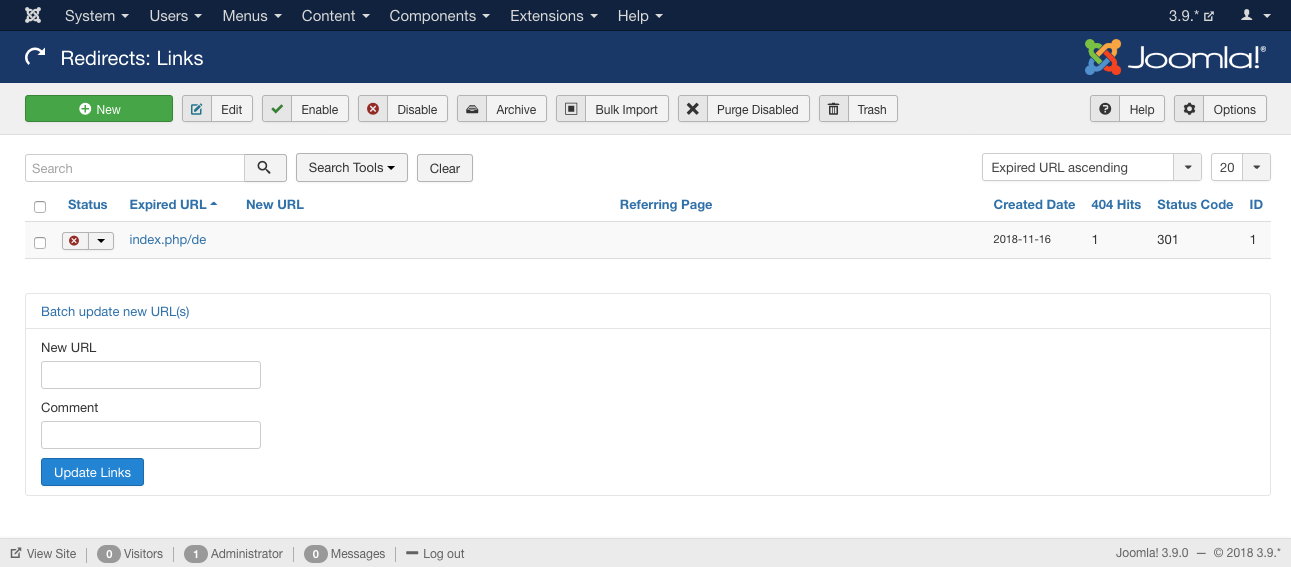Components Redirect Manager
From Joomla! Documentation
Revision as of 09:11, 4 April 2013 by JoomlaWikiBot (talk | contribs) (→Related information: updating Help screens relevant versions)
Components Help Screens
- Components Associations
- Components Associations Edit
- Components Associations Options
- Components Banners Banners
- Components Banners Banners Edit
- Components Banners Categories
- Components Banners Categories Edit
- Components Banners Clients
- Components Banners Clients Edit
- Components Banners Tracks
- Components Check in Configuration
- Components Contacts Categories
- Components Contacts Categories Edit
- Components Contacts Contacts
- Components Contacts Contacts Edit
- Components Fields Field Groups
- Components Fields Field Groups Edit
- Components Finder Manage Content Maps
- Components Finder Manage Indexed Content
- Components Finder Manage Search Filters
- Components Finder Manage Search Filters Edit
- Components Installer Configuration
- Components Joomla Update
- Components Joomla Update Configuration
- Components Language Manager Options
- Components Menus Configuration
- Components Messages Configuration
- Components Messaging Inbox
- Components Messaging Read
- Components Messaging Write
- Components Module Manager Options
- Components Newsfeeds Categories
- Components Newsfeeds Categories Edit
- Components Newsfeeds Feeds
- Components Newsfeeds Feeds Edit
- Components Plug-in Manager Options
- Components Redirect Manager Edit
- Components Redirect Manager Options
- Components Search
- Components Search Manager Options
- Components Tags Manager
- Components Tags Manager Edit
- Components Tags Manager Options
- Components Template Manager Options
- Components Version History
- Components Web Links Manager Options
- Components Weblinks Categories
- Components Weblinks Categories Edit
- Components Weblinks Links
- Components Weblinks Links Edit
- Users Access Levels
Overview
The Redirect Manager is a component that is accessed from the back-end of a Joomla! website. It was introduced in Joomla! 1.6 and its main function is to provide a mechanism to give an Administrator the ability to redirect the URL of a web page which no longer exists to a working web page. You must have the Use Apache mod_rewrite option enabled in your Joomla! installation Global Configuration options in order for the redirects you create to function.
How to access[edit]
- Select Components → Redirect from the drop-down menu of the Joomla! Administrator Panel.
Description[edit]
This component is primarily used for redirecting URLs for web pages that no longer exist on your website to web pages that are working. The URL you want to redirect from must not be a working one on your website which actually loads a web page. It can be the URL to a web page which you have disabled in the Joomla! back-end administrator interface. The Source URL you specify when you create the redirect should be the full URL as you would type it in your web browser. The component will only display the last portion of the source URL in the redirect listing. The Destination URL you specify when you create a redirect must be the full URL as well.
Screenshot[edit]
Column Headers[edit]
Click on the column heading to sort the list by that column's value.
This page is a candidate for deletion. The given reason is: No links here.
This notice should remain for a minimum of 1 week after it was placed on the page. If discussion is still ongoing, it should remain until a consensus is reached, after which the page will either be deleted or this notice removed. If you disagree with its deletion, please discuss your reasons on its associated talk page, as applicable.
Remember to check if anything links here and the page history before deleting.
Last edit by JoomlaWikiBot (talk · contrib) · Last edited on Thu, 04 Apr 2013 09:11:49 +0000- Expired URL. The URL which is being redirected on your website. Only the web page portion of the URL is displayed in this listing.
- New URL. The destination URL for the redirect.
- Referring Page. The referring web page for the redirect.
Chunk30:Help screen column header CreatedDate
This page is a candidate for deletion. The given reason is: No links here.
This notice should remain for a minimum of 1 week after it was placed on the page. If discussion is still ongoing, it should remain until a consensus is reached, after which the page will either be deleted or this notice removed. If you disagree with its deletion, please discuss your reasons on its associated talk page, as applicable.
Remember to check if anything links here and the page history before deleting.
Last edit by JoomlaWikiBot (talk · contrib) · Last edited on Thu, 04 Apr 2013 09:11:49 +0000This page is a candidate for deletion. The given reason is: No links here.
This notice should remain for a minimum of 1 week after it was placed on the page. If discussion is still ongoing, it should remain until a consensus is reached, after which the page will either be deleted or this notice removed. If you disagree with its deletion, please discuss your reasons on its associated talk page, as applicable.
Remember to check if anything links here and the page history before deleting.
Last edit by JoomlaWikiBot (talk · contrib) · Last edited on Thu, 04 Apr 2013 09:11:49 +0000
List Filters[edit]
Filter by Partial Title[edit]
You can filter the list of items by typing in part of the Title or the ID number.
This page is a candidate for deletion. The given reason is: No links here.
This notice should remain for a minimum of 1 week after it was placed on the page. If discussion is still ongoing, it should remain until a consensus is reached, after which the page will either be deleted or this notice removed. If you disagree with its deletion, please discuss your reasons on its associated talk page, as applicable.
Remember to check if anything links here and the page history before deleting.
Last edit by JoomlaWikiBot (talk · contrib) · Last edited on Thu, 04 Apr 2013 09:11:49 +0000
Filter by State[edit]
In the upper right area, above the column headings, there is one drop-down list box as shown below:
File:Help30-Components-Redirect-Manager-filter-attributes-subscreen.png
Only items matching the selection will be displayed in the list.
This page is a candidate for deletion. The given reason is: No links here.
This notice should remain for a minimum of 1 week after it was placed on the page. If discussion is still ongoing, it should remain until a consensus is reached, after which the page will either be deleted or this notice removed. If you disagree with its deletion, please discuss your reasons on its associated talk page, as applicable.
Remember to check if anything links here and the page history before deleting.
Last edit by JoomlaWikiBot (talk · contrib) · Last edited on Thu, 04 Apr 2013 09:11:49 +0000
Number of Items to Display[edit]
Below the list you'll find:
Chunk30:Help screen list Display Count
Batch Processing[edit]
Below the listing of redirects, is a section named 'Update selected links to the following new URL'. This function allows you to change the 'Destination URL' for the selected redirects.
File:Help30-Components-Redirect-Manager-batch update-subscreen.png
- Destination URL. The destination URL to set for the selected redirects.
- Comment. The comment to set for the selected redirects.
- Update Links. Updates all selected redirects with the specified Destination URL and Comment.
Toolbar[edit]
At the top left you will see the toolbar:
File:Help30-New-Edit-Enable-Disable-Archive-Trash-Options-Help-toolbar.png
The functions are:
<translate>
- New. Opens the editing screen to create a new redirect.</translate>
<translate>
- Edit. Opens the editing screen for the selected redirect. If more than one redirect is selected (where applicable), only the first redirect will be opened. The editing screen can also be opened by clicking on the Name of the redirect.</translate>
<translate>
- Enable. Makes the selected redirects available for use on your website.</translate>
<translate>
- Disable. Makes the selected redirects unavailable for use on your website.</translate>
<translate>
- Archive. Changes the status of the selected redirects to indicate that they are archived. Archived redirects can be moved back to the published or unpublished state by selecting "Archived" in the Select Status filter and changing the status of the redirects to Published or Unpublished as preferred.</translate>
<translate>
- Trash. Changes the status of the selected redirects to indicate that they are trashed. Trashed redirects can still be recovered by selecting 'Trashed' in the 'Select Status' filter and changing the status of the redirects to Published or Unpublished as preferred. To permanently delete trashed redirects, select 'Trashed' in the 'Select Status' filter, select the redirects to be permanently deleted, then click the 'Empty Trash' toolbar icon.</translate>
<translate>
- Options. Opens the Options window where settings such as default parameters can be edited.</translate>
<translate>
- Help. Opens this help screen.</translate>
Options[edit]
Click the Options button to open the Redirect Manager Options window which lets you configure this component.
File:Help30-Components-Redirect-Manager-options-modal.png
Buttons Common to All Tabs[edit]
Chunk30:Buttons Chunk30:Buttons Chunk30:Buttons
Permissions Tab[edit]
Chunk30:Help screen component options permissions intro
File:Help30-Components-Redirect Manager-options-modal-permissions-tab.png
Chunk30:Help screen component options permissions columns intro
Chunk30:Help screen component options permissions columns admin Chunk30:Help screen component options permissions columns manage
<translate>
- For more information about Joomla's Access Control List system: ACL Tutorial</translate>
Quick Tips[edit]
- In order for your redirects to work, you must enable the option Use Apache mod_rewrite in the Global Configuration options of your Joomla! installation. Note also that just enabling the 'Use Apache mod_rewrite' option is not enough. You must take the additional step of renaming the htaccess.txt file in the web site directory where you installed Joomla! to .htaccess or to whatever file name your Apache web server requires for additional configuration directives. In the Apache configuration file this setting is named 'AccessFileName' and by default this is set to '.htaccess'
Related information[edit]
- To create/edit a redirect: Redirect Manager: Link - Create/Edit