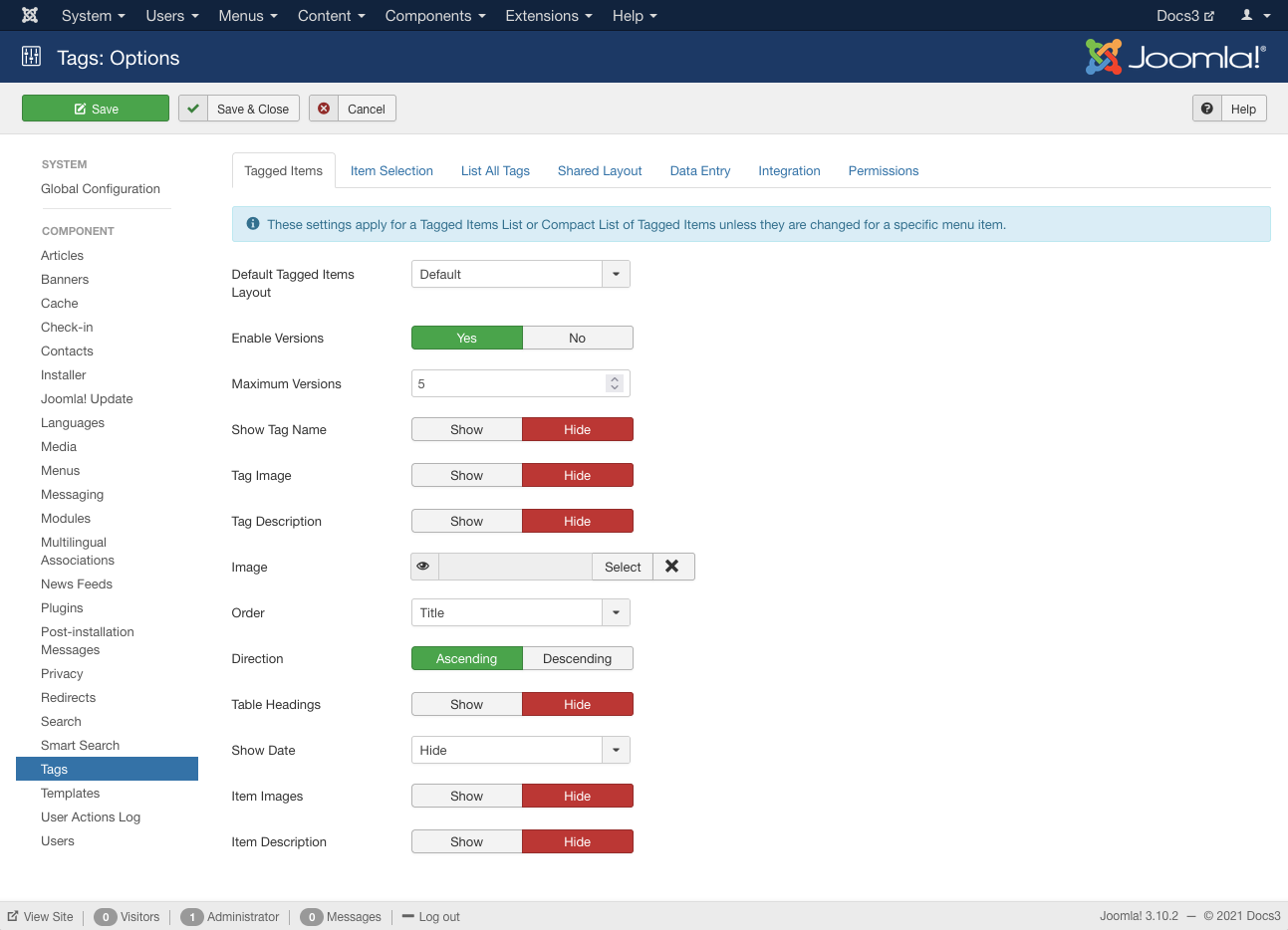Difference between revisions of "Components Tags Manager Options"
From Joomla! Documentation
Robert.skop (talk | contribs) |
Robert.skop (talk | contribs) |
||
| Line 46: | Line 46: | ||
==Item Selection Options== | ==Item Selection Options== | ||
[[Image:Help30-components-tags-configuration-item-selection-options-screen.png]] | [[Image:Help30-components-tags-configuration-item-selection-options-screen.png]] | ||
| + | |||
| + | * '''Match Type'''. All will return items that have all of the tags. Any will return items that have at least one of the tags. | ||
| + | * '''Child Tags'''. Include or exclude child tags from the result list for a tag. | ||
| + | * '''Maximum Items'''. The maximum number of results to return. | ||
| + | * '''Language Filter'''. Optionally filter the list of tags based on language. | ||
| + | |||
| + | ==List All Tags Options== | ||
| + | [[Image:Help30-components-tags-configuration-list-all-tags-options-screen.png]] | ||
<noinclude>{{cathelp|3.0,3.1|Banner Manager Help Screens|Components Help Screens}}</noinclude> | <noinclude>{{cathelp|3.0,3.1|Banner Manager Help Screens|Components Help Screens}}</noinclude> | ||
Revision as of 17:01, 4 May 2013
How to Access[edit]
- Click the Global Configuration button in the Control Panel and click the Tags button on left side panel, or
- Select Components → Tags → Options from the drop-down menus.
Screenshot[edit]

Description[edit]
- Details on Tagged Items Options
- Details on Item Selection Options
- Details on List All Tags Options
- Details on Shared Layout Options
- Details on Data Entry Options
- Details on Integration configuration
- Details on Permissions configuration
Toolbar[edit]
At the top left you will see the toolbar:
The functions are:
<translate>
- Save. Saves the global configuration settings and stays in the current screen.</translate>
<translate>
- Save & Close. Saves the global configuration settings and closes the current screen.</translate>
<translate>
- Cancel. Closes the current screen and returns to the previous screen without saving any modifications you may have made.</translate>
<translate>
- Help. Opens this help screen.</translate>
Tagged Items Options[edit]
- Default Tagged Items Layout. Choose a default layout to for tagged items. This layout will be used when a user clicks on a tag that doesn't have a menu item defined.
- Show tag name. For a layout with one tag, show the tag name.
- Tag Image. For a layout with one tag, show the image for the tag.
- Tag Description. Show or hide a description for the tag (only used when a single tag is selected).
- Image. Show the tag image (full image).
- Show number of items. Show the number of items with a given tag.
- Order. Order items will be displayed in.
- Direction. Sort order. Descending is highest to lowest. Ascending is lowest to highest.
- Table Headings. Show or hide the headings in list layouts.
- Show Date. Whether to show a date column in the list of articles. Select Hide to hide the date, or select which date you wish to show.
- Item Images. Shows the first image for each item in the list.
- Item description. Whether to show or hide the description for each item in the list. The length may be limited using the Maximum Characters option.
- Maximum Characters. The maximum number of characters to display from the description in ach tag.
Item Selection Options[edit]
- Match Type. All will return items that have all of the tags. Any will return items that have at least one of the tags.
- Child Tags. Include or exclude child tags from the result list for a tag.
- Maximum Items. The maximum number of results to return.
- Language Filter. Optionally filter the list of tags based on language.