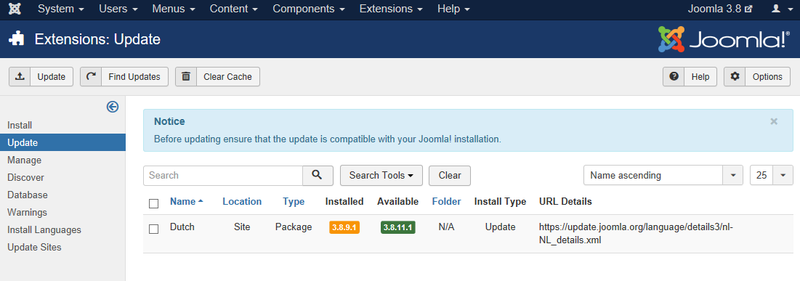Difference between revisions of "Extensions Extension Manager Update"
From Joomla! Documentation
m (→Toolbar: toolbar location) |
m |
||
| (68 intermediate revisions by 8 users not shown) | |||
| Line 1: | Line 1: | ||
| − | + | <noinclude><languages /></noinclude> | |
| − | |||
| − | + | {{Chunk30:Help_screen_Description_Header/<translate><!--T:74--> en</translate>}} | |
| − | + | <translate><!--T:2--> This screen allows you to update installed extensions. You will only be able to update extensions that support this feature.</translate> | |
| − | + | <translate><!--T:3--> For extensions that support this feature, you will be able to perform an in-place update of the extension without having to upload and install the updated extension files as you did with previous versions of Joomla. The update feature utilizes standard HTTP connection mechanisms to download the extension update files from a remote update server.</translate> | |
| − | |||
| − | + | {{Chunk30:Help_screen_How_To_Access_Header/<translate><!--T:75--> en</translate>}} | |
| − | + | {{Chunk30:Help_screen_How_To_Access_By_Button/<translate><!--T:79--> en</translate>|<translate><!--T:80--> Extensions</translate>}}. | |
| + | {{Chunk30:Help_screen_How_To_Access_By_Menu/<translate><!--T:76--> en</translate>|<translate><!--T:77--> Extensions,Manage,Update</translate>}}. | ||
| − | + | {{Chunk30:Help_screen_Screenshot_Header/<translate><!--T:78--> en</translate>}} | |
| − | + | <translate><!--T:7--> Without update:</translate> | |
| − | + | [[File:Help-3x-extensions-extension-manager-update-<translate><!--T:8--> en</translate>.png|800px|border|none]] | |
| − | + | <translate><!--T:9--> With update:</translate> | |
| − | + | [[File:Help-3x-extensions-extension-manager-update-yes-<translate><!--T:10--> en</translate>.png|800px|border|none]] | |
| − | |||
| − | |||
| − | |||
| − | |||
| − | |||
| − | + | {{Chunk30:Help_screen_Column_Header/<translate><!--T:81--> en</translate>}} | |
| − | + | {{Chunk30:Help_screen_Column_Header_Description/<translate><!--T:88--> en</translate>|<translate><!--T:89--> extensions</translate>}} | |
| + | :[[File:Help35-Extensions-Manage-Update-columns-<translate><!--T:12--> en</translate>.png|600px|border|none]] | ||
| + | {{Chunk30:Help_screen_Column_Header_Checkbox/<translate><!--T:90--> en</translate>|<translate><!--T:91--> extensions</translate>}} | ||
| + | {{Chunk30:Help_screen_Column_Header_Name/<translate><!--T:112--> en</translate>}} | ||
| − | + | <translate><!--T:15--> *'''Location'''. Specifies if this is a site or administrator extension.</translate> | |
| − | The | + | <translate><!--T:16--> *'''Type'''. The extension type. Examples of extension types are module, plug-in, template, component, language or package.</translate> |
| − | |||
| − | |||
| − | |||
| − | |||
| − | |||
| − | + | <translate><!--T:17--> *'''Installed'''. The version number of the currently installed extension.</translate> | |
| − | |||
| − | + | <translate><!--T:18--> *'''Available'''. The version number of the available update.</translate> | |
| − | |||
| − | |||
| − | *''' | ||
| − | |||
| − | |||
| − | + | <translate><!--T:19--> *'''Folder'''. If the extension is a plug-in, the subdirectory of your Joomla installation's '/plugins' directory where the extension is located. By default Joomla has the following subdirectories in the plugins directory which each represent the different types of plug-ins that are defined: authentication, content, editors, editors-xtd, extension, search, system, user.</translate> | |
| − | * | ||
| − | + | <translate><!--T:20--> *'''Install Type'''. The type of installation that will be performed by the update. Usually this will be type '''Update''' which will perform an in-place update of the extension.</translate> | |
| − | * | + | <translate><!--T:21--> *'''URL Details'''. The URL for the extension update XML file which contains the information needed by your Joomla installation to perform the update.</translate> |
| + | {{Chunk30:Help_screen_Column_Filtering_Header/<translate><!--T:82--> en</translate>}} | ||
| + | {{Chunk30:Help_screen_Column_Filtering_Sort_Number/<translate><!--T:92--> en</translate>|<translate><!--T:93--> Name ascending</translate>|25}} | ||
| + | :[[File:Help35-Column-Filter-Extensions-Update-Name-Ascending-DisplayNum-<translate><!--T:24--> en</translate>.png|right]] | ||
| + | {{Chunk30:Help_screen_Column_Filtering_Sort_Number_Description/<translate><!--T:94--> en</translate>}} | ||
| + | {{Chunk30:Help_screen_Column_Filtering_Order/<translate><!--T:95--> en</translate>|<translate><!--T:96--> Name ascending</translate>}} | ||
| + | {{Chunk30:Help_screen_Column_Filtering_Number/<translate><!--T:97--> en</translate>|<translate><!--T:98--> extensions</translate>|25}} | ||
| − | <noinclude>{{cathelp|3.0|Extension Management Help Screens| | + | {{Chunk30:Help_screen_List_Filters_Header/<translate><!--T:83--> en</translate>}} |
| + | {{Chunk30:Help_screen_List_Filters_Description/<translate><!--T:99--> en</translate>|<translate><!--T:100--> extensions</translate>}} | ||
| + | {{Chunk30:Help_screen_List_Filters/<translate><!--T:101--> en</translate>}} | ||
| + | {{Chunk30:Help_screen_List_Filters_Search_Tools/<translate><!--T:106--> en</translate>}} | ||
| + | {{Chunk30:Help_screen_List_Filters_Search_Tools_Boxes/<translate><!--T:107--> en</translate>|3}} | ||
| + | :[[File:Help30-list-filters-location-type-folder-<translate><!--T:108--> en</translate>.png|600px|none]] | ||
| + | <translate><!--T:71--> '''Filter by Location'''</translate> | ||
| + | :[[File:Help35-colheader-select-location-<translate><!--T:35--> en</translate>.png|right]] | ||
| + | <translate><!--T:36--> *''- Select Location -:'' Select an extension client from the dropdown list box of available locations.</translate> | ||
| + | |||
| + | <translate><!--T:37--> *''Site:'' Site extensions are extensions which are designed for use in areas outside of the administrator interface.</translate> | ||
| + | |||
| + | <translate><!--T:38--> *''Administrator:'' Administrator extensions are for the Backend administrative functions of your Joomla installation. Usually you would only directly interact with these extensions through the administrator web interface.</translate>{{-}} | ||
| + | |||
| + | <translate><!--T:72--> '''Filter by Type'''</translate> | ||
| + | :[[File:Help35-colheader-select-extension-type-<translate><!--T:39--> en</translate>.png|right]] | ||
| + | <translate><!--T:40--> *''- Select Type -:'' Select the extension type from the dropdown list box of available types.</translate>{{-}} | ||
| + | |||
| + | <translate><!--T:73--> '''Filter by Folder'''</translate> | ||
| + | :[[File:Help35-colheader-select-folder-<translate><!--T:41--> en</translate>.png|right]] | ||
| + | <translate><!--T:42--> *''- Select Folder -:'' Select a plugin folder from the dropdown list box of available folders. There is a separate folder for each type of plugin defined in your installation of Joomla.</translate>{{-}} | ||
| + | |||
| + | {{Chunk30:Help_screen_Automatic_Pagination_Header/<translate><!--T:84--> en</translate>}} | ||
| + | {{Chunk30:Help_screen_Page_Controls/<translate><!--T:85--> en</translate>|<translate><!--T:102--> extensions</translate>}} | ||
| + | |||
| + | {{Chunk30:Help_screen_Toolbar_Header/<translate><!--T:86--> en</translate>}} | ||
| + | {{Chunk30:Help_screen_Toolbar_Position/<translate><!--T:109--> en</translate>}} | ||
| + | :[[File:Help30-Update-FindUpdates-Help-Options-toolbar-<translate><!--T:47--> en</translate>.png|800px|none]] | ||
| + | {{Chunk30:Help_screen_Toolbar_Function/<translate><!--T:110--> en</translate>}} | ||
| + | <translate><!--T:103--> *'''Update'''. Updates the selected extension(s).</translate> | ||
| + | |||
| + | <translate><!--T:104--> *'''Find Updates'''. Scans your Joomla installation and locates extensions with an available update.</translate> | ||
| + | |||
| + | <translate><!--T:105--> *'''Clear Cache'''. Clear the available extension update information displayed in the listing.</translate> | ||
| + | {{Chunk30:Help_screen_toolbar_icon_Help/<translate><!--T:54--> en</translate>}} | ||
| + | {{Chunk30:Help_screen_toolbar_icon_Options/<translate><!--T:55--> en</translate>}} | ||
| + | |||
| + | {{Chunk30:Help_screen_Quick_Tips_Header/<translate><!--T:87--> en</translate>}} | ||
| + | <translate><!--T:68--> * Only extensions which support the Joomla update system will be listed in this screen. If you use extensions which do not support the update system or you are not sure, consult the extension developer's website.</translate> | ||
| + | |||
| + | <translate><!--T:69--> * It is critical to keep your extensions up-to-date. Failure to do so may expose a vulnerability in your Joomla installation which can be exploited by hackers.</translate> | ||
| + | |||
| + | <translate><!--T:70--> * It is recommended that you backup your Joomla installation files and database before attempting to update extensions or the Joomla installation itself. This will ensure that you can restore your Joomla installation to its previous state if the update fails or causes unexpected results.</translate> | ||
| + | |||
| + | {{Chunk30:Help_screen_Related_Information_Header/<translate><!--T:111--> en</translate>}} | ||
| + | <noinclude> | ||
| + | {{cathelp|3.0,3.1,3.2,3.3,3.4,3.5,3.6,3.7,3.8,3.9,3.10|Extension Management Help Screens|Extension Help Screens}} | ||
| + | </noinclude> | ||
Latest revision as of 09:07, 26 March 2022
Description[edit]
This screen allows you to update installed extensions. You will only be able to update extensions that support this feature.
For extensions that support this feature, you will be able to perform an in-place update of the extension without having to upload and install the updated extension files as you did with previous versions of Joomla. The update feature utilizes standard HTTP connection mechanisms to download the extension update files from a remote update server.
How to Access[edit]
- Click the Extensions button in the Control Panel.
- Select Extensions → Manage → Update from the dropdown menu of the Administrator Panel.
Screenshot[edit]
Without update:
With update:
Column Headers[edit]
In the table containing extensions these are the different columns as shown below. Click on the column heading to sort the list by that column's value.
- Checkbox. Check this box to select one or more extensions. To select all extensions, check the box in the column heading.Note: Many toolbar actions can work with multiple extensions.
- Name. The name of the extension.
- Location. Specifies if this is a site or administrator extension.
- Type. The extension type. Examples of extension types are module, plug-in, template, component, language or package.
- Installed. The version number of the currently installed extension.
- Available. The version number of the available update.
- Folder. If the extension is a plug-in, the subdirectory of your Joomla installation's '/plugins' directory where the extension is located. By default Joomla has the following subdirectories in the plugins directory which each represent the different types of plug-ins that are defined: authentication, content, editors, editors-xtd, extension, search, system, user.
- Install Type. The type of installation that will be performed by the update. Usually this will be type Update which will perform an in-place update of the extension.
- URL Details. The URL for the extension update XML file which contains the information needed by your Joomla installation to perform the update.
Column Filters[edit]
Above the column headers on the right, there are 2 dropdown input fields, Sort Table By: (preset to 'Name ascending') and a number (preset to '25') to display.
These column sorting input fields shows the current method of sorting applied to the table. Use the dropdown field choices and click the column heading name. Alternatively, click on the column heading to sort the list by that column's value.
This will also change the value in the drop field to correspond with the column header name. The list will then be sorted in order by that column and a sort icon (up or down arrow) will show next to the column name. Click a second time to reverse the sort, which will change the corresponding drop field.
- Name ascending (default). Shows ordering of selected column, ascending or descending.
- Number of extensions to display. Shows the number of extensions to display on one page, default is 25 extensions. If there are more extensions than this number, you can use the page navigation buttons to navigate between pages.
List Filters[edit]
The List Filters are a series of controls that let you limit what extensions show in the screen. More than one filter may be entered. In this case, only extensions that meet all of the filter conditions will show on the list.
Filter by Partial Title or ID
In the upper left is a search field and 2 buttons.
- To filter by partial title, enter part of the title and click 'Search'

- To filter by ID number, enter "id:xx", where "xx" is the ID number (for example, "id:29").
- Click 'Clear' to clear the Filter field and restore the list to its unfiltered state.
Search Tools[edit]
Above the column headings, there are 3 dropdown list boxes.
Filter by Location
- - Select Location -: Select an extension client from the dropdown list box of available locations.
- Site: Site extensions are extensions which are designed for use in areas outside of the administrator interface.
- Administrator: Administrator extensions are for the Backend administrative functions of your Joomla installation. Usually you would only directly interact with these extensions through the administrator web interface.
Filter by Type
- - Select Type -: Select the extension type from the dropdown list box of available types.
Filter by Folder
- - Select Folder -: Select a plugin folder from the dropdown list box of available folders. There is a separate folder for each type of plugin defined in your installation of Joomla.
Automatic Pagination[edit]
Page Controls. When the number of extensions is more than one page, you will see a page control bar as shown below. The current page number being viewed is shaded.
- Start: Click to go to the first page.
- Prev: Click to go to the previous page.
- Page numbers: Click to go to the desired page.
- Next: Click to go to the next page.
- End: Click to go to the last page.
Toolbar[edit]
At the top left you will see the toolbar.
The functions are:
- Update. Updates the selected extension(s).
- Find Updates. Scans your Joomla installation and locates extensions with an available update.
- Clear Cache. Clear the available extension update information displayed in the listing.
- Help. Opens this help screen.
- Options. Opens the Options window where settings such as default parameters can be edited.
Quick Tips[edit]
- Only extensions which support the Joomla update system will be listed in this screen. If you use extensions which do not support the update system or you are not sure, consult the extension developer's website.
- It is critical to keep your extensions up-to-date. Failure to do so may expose a vulnerability in your Joomla installation which can be exploited by hackers.
- It is recommended that you backup your Joomla installation files and database before attempting to update extensions or the Joomla installation itself. This will ensure that you can restore your Joomla installation to its previous state if the update fails or causes unexpected results.