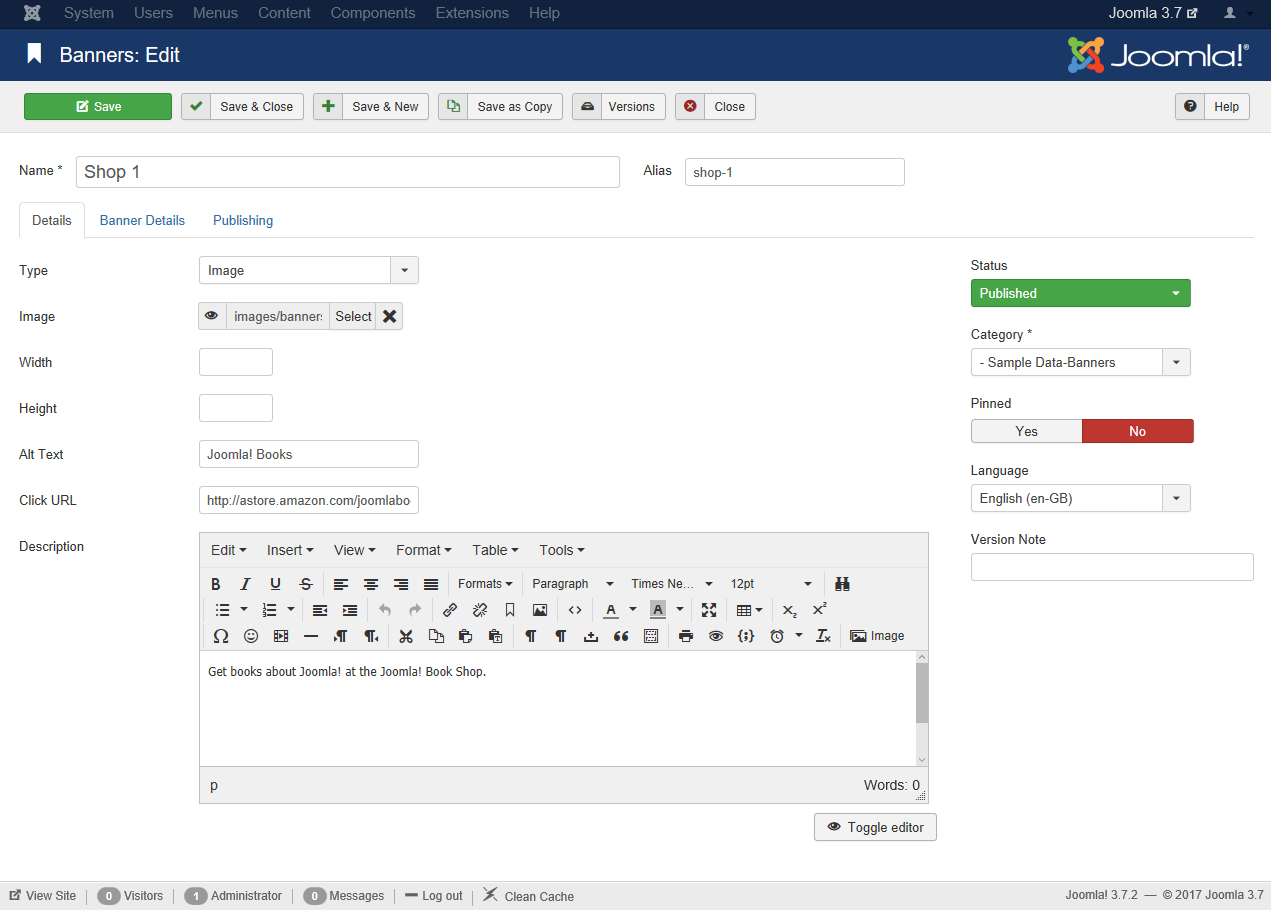Difference between revisions of "Components Banners Banners Edit"
From Joomla! Documentation
m (→Toolbar: update to section, edit and new toolbar with type) |
m (→Related Information: updating Help screens relevant versions) |
||
| (5 intermediate revisions by one other user not shown) | |||
| Line 21: | Line 21: | ||
===Details Tab=== | ===Details Tab=== | ||
| − | + | {{Chunk30:Help screen column header Detail Tab Banner Edit}} | |
| − | {{Chunk30: | ||
| − | |||
| − | |||
| − | |||
| − | |||
| − | |||
| − | |||
| − | |||
| − | |||
| − | |||
| − | |||
| − | |||
| − | |||
===Publishing Options Tab=== | ===Publishing Options Tab=== | ||
:[[File:Help30-Components-Banners-Banners-Edit-Publishing-Options-Tab.png]] | :[[File:Help30-Components-Banners-Banners-Edit-Publishing-Options-Tab.png]] | ||
| − | + | {{Chunk30:Help screen column header Publishing Options Tab}} | |
| − | {{Chunk30: | ||
| − | |||
| − | |||
| − | |||
| − | |||
| − | |||
| − | |||
| − | |||
| − | |||
| − | |||
===Banner's Details Tab=== | ===Banner's Details Tab=== | ||
:[[File:Help30-Components-Banners-Banners-Edit-Banners-Details-Tab.png]] | :[[File:Help30-Components-Banners-Banners-Edit-Banners-Details-Tab.png]] | ||
| + | {{Chunk30:Help screen column header Banners Details Tab}} | ||
===Metadata Options Tab=== | ===Metadata Options Tab=== | ||
| Line 71: | Line 49: | ||
==Related Information== | ==Related Information== | ||
| − | + | '''More Component Banner Help:''' | |
| − | + | {{relatedhelp|Banners}} | |
| − | + | '''To place Banners on Pages:''' | |
| − | + | {{relatedhelp|Module_Manager_Banner}} | |
| − | <noinclude>{{cathelp|3.0|Banner Manager Help Screens|Components Help Screens}}</noinclude> | + | <noinclude>{{cathelp|3.0,3.1|Banner Manager Help Screens|Components Help Screens}}</noinclude> |
Revision as of 09:08, 4 April 2013
Components Help Screens
- Components Associations
- Components Associations Edit
- Components Associations Options
- Components Banners Banners
- Components Banners Categories
- Components Banners Categories Edit
- Components Banners Clients
- Components Banners Clients Edit
- Components Banners Tracks
- Components Check in Configuration
- Components Contacts Categories
- Components Contacts Categories Edit
- Components Contacts Contacts
- Components Contacts Contacts Edit
- Components Fields Field Groups
- Components Fields Field Groups Edit
- Components Finder Manage Content Maps
- Components Finder Manage Indexed Content
- Components Finder Manage Search Filters
- Components Finder Manage Search Filters Edit
- Components Installer Configuration
- Components Joomla Update
- Components Joomla Update Configuration
- Components Language Manager Options
- Components Menus Configuration
- Components Messages Configuration
- Components Messaging Inbox
- Components Messaging Read
- Components Messaging Write
- Components Module Manager Options
- Components Newsfeeds Categories
- Components Newsfeeds Categories Edit
- Components Newsfeeds Feeds
- Components Newsfeeds Feeds Edit
- Components Plug-in Manager Options
- Components Redirect Manager
- Components Redirect Manager Edit
- Components Redirect Manager Options
- Components Search
- Components Search Manager Options
- Components Tags Manager
- Components Tags Manager Edit
- Components Tags Manager Options
- Components Template Manager Options
- Components Version History
- Components Web Links Manager Options
- Components Weblinks Categories
- Components Weblinks Categories Edit
- Components Weblinks Links
- Components Weblinks Links Edit
- Users Access Levels
How to Access[edit]
To 'add' a new Banner or 'edit' an existing Banner, navigate to the Banner Manager:
- Select Components → Banners
Click the 'New' button to create a new Banner.
To 'Edit' an existing Banner, in Banner Manager click on an Banner's Title or click the Banner's check box and then click the Edit button in the Toolbar.
Description[edit]
Used to add or edit banners which can be displayed on your Joomla! website. Remember to create at least one Banner Client and one Banner Category before creating any Banners.
Screenshot[edit]
Details[edit]
Details Sidebar[edit]
This page is a candidate for deletion. The given reason is: No links here.
This notice should remain for a minimum of 1 week after it was placed on the page. If discussion is still ongoing, it should remain until a consensus is reached, after which the page will either be deleted or this notice removed. If you disagree with its deletion, please discuss your reasons on its associated talk page, as applicable.
Remember to check if anything links here and the page history before deleting.
Last edit by JoomlaWikiBot (talk · contrib) · Last edited on Thu, 04 Apr 2013 09:08:29 +0000This page is a candidate for deletion. The given reason is: No links here.
This notice should remain for a minimum of 1 week after it was placed on the page. If discussion is still ongoing, it should remain until a consensus is reached, after which the page will either be deleted or this notice removed. If you disagree with its deletion, please discuss your reasons on its associated talk page, as applicable.
Remember to check if anything links here and the page history before deleting.
Last edit by JoomlaWikiBot (talk · contrib) · Last edited on Thu, 04 Apr 2013 09:08:29 +0000This page is a candidate for deletion. The given reason is: No links here.
This notice should remain for a minimum of 1 week after it was placed on the page. If discussion is still ongoing, it should remain until a consensus is reached, after which the page will either be deleted or this notice removed. If you disagree with its deletion, please discuss your reasons on its associated talk page, as applicable.
Remember to check if anything links here and the page history before deleting.
Last edit by JoomlaWikiBot (talk · contrib) · Last edited on Thu, 04 Apr 2013 09:08:29 +0000
Details Tab[edit]
This page is a candidate for deletion. The given reason is: No links here.
This notice should remain for a minimum of 1 week after it was placed on the page. If discussion is still ongoing, it should remain until a consensus is reached, after which the page will either be deleted or this notice removed. If you disagree with its deletion, please discuss your reasons on its associated talk page, as applicable.
Remember to check if anything links here and the page history before deleting.
Last edit by JoomlaWikiBot (talk · contrib) · Last edited on Thu, 04 Apr 2013 09:08:29 +0000
Publishing Options Tab[edit]
This page is a candidate for deletion. The given reason is: No links here.
This notice should remain for a minimum of 1 week after it was placed on the page. If discussion is still ongoing, it should remain until a consensus is reached, after which the page will either be deleted or this notice removed. If you disagree with its deletion, please discuss your reasons on its associated talk page, as applicable.
Remember to check if anything links here and the page history before deleting.
Last edit by JoomlaWikiBot (talk · contrib) · Last edited on Thu, 04 Apr 2013 09:08:29 +0000
Banner's Details Tab[edit]
This page is a candidate for deletion. The given reason is: No links here.
This notice should remain for a minimum of 1 week after it was placed on the page. If discussion is still ongoing, it should remain until a consensus is reached, after which the page will either be deleted or this notice removed. If you disagree with its deletion, please discuss your reasons on its associated talk page, as applicable.
Remember to check if anything links here and the page history before deleting.
Last edit by JoomlaWikiBot (talk · contrib) · Last edited on Thu, 04 Apr 2013 09:08:29 +0000
Metadata Options Tab[edit]
This page is a candidate for deletion. The given reason is: No links here.
This notice should remain for a minimum of 1 week after it was placed on the page. If discussion is still ongoing, it should remain until a consensus is reached, after which the page will either be deleted or this notice removed. If you disagree with its deletion, please discuss your reasons on its associated talk page, as applicable.
Remember to check if anything links here and the page history before deleting.
Last edit by JoomlaWikiBot (talk · contrib) · Last edited on Thu, 04 Apr 2013 09:08:29 +0000This page is a candidate for deletion. The given reason is: No links here.
This notice should remain for a minimum of 1 week after it was placed on the page. If discussion is still ongoing, it should remain until a consensus is reached, after which the page will either be deleted or this notice removed. If you disagree with its deletion, please discuss your reasons on its associated talk page, as applicable.
Remember to check if anything links here and the page history before deleting.
Last edit by JoomlaWikiBot (talk · contrib) · Last edited on Thu, 04 Apr 2013 09:08:29 +0000This page is a candidate for deletion. The given reason is: No links here.
This notice should remain for a minimum of 1 week after it was placed on the page. If discussion is still ongoing, it should remain until a consensus is reached, after which the page will either be deleted or this notice removed. If you disagree with its deletion, please discuss your reasons on its associated talk page, as applicable.
Remember to check if anything links here and the page history before deleting.
Last edit by JoomlaWikiBot (talk · contrib) · Last edited on Thu, 04 Apr 2013 09:08:29 +0000
Toolbar[edit]
This page is a candidate for deletion. The given reason is: No links here.
This notice should remain for a minimum of 1 week after it was placed on the page. If discussion is still ongoing, it should remain until a consensus is reached, after which the page will either be deleted or this notice removed. If you disagree with its deletion, please discuss your reasons on its associated talk page, as applicable.
Remember to check if anything links here and the page history before deleting.
Last edit by JoomlaWikiBot (talk · contrib) · Last edited on Thu, 04 Apr 2013 09:08:29 +0000
Quick Tips[edit]
- Banners are placed on specific pages by adding Modules of type 'Banners' using the Module Manager.
- If you have a series of Banners that you would like to display on one or more pages in random order:
- Create the Banners you wish to include, making sure they have the same Client and Category.
- Create a Banner Module for this Client and Category, and in the Menu Assignment pick the Menu Selections for the module to display on.
- In the Banner Module, set the 'Randomise' value to 'Sticky, Randomise'.
- With these settings, the different Banners for that Client and Category will display on the selected pages in random order.
Related Information[edit]
More Component Banner Help:
To place Banners on Pages:
| Related Help Screens | Description |
|---|---|
| Extensions Module Manager Banners | |
| Extensions Module Manager Banners/de | |
| Extensions Module Manager Banners/en | |
| Extensions Module Manager Banners/fr |