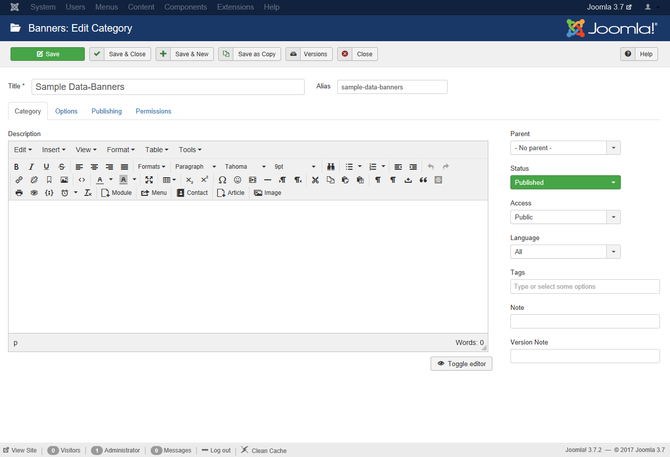Difference between revisions of "Components Banners Categories Edit"
From Joomla! Documentation
Dextercowley (talk | contribs) m (image size) |
m (→Toolbar: update to images and help break out) |
||
| (One intermediate revision by one other user not shown) | |||
| Line 11: | Line 11: | ||
==Screenshot== | ==Screenshot== | ||
| − | [[Image:Help30-Components-Banners-Categories-Edit-screen.png]] | + | [[Image:Help30-Components-Banners-Categories-Edit-screen.png|670px]] |
| − | |||
| − | |||
| − | |||
==Details== | ==Details== | ||
{{Chunk30:Add Category Details}} | {{Chunk30:Add Category Details}} | ||
{{Chunk30:Add Category Publishing Options}} | {{Chunk30:Add Category Publishing Options}} | ||
| + | {{Chunk30:Add Banners Category Permissions}} | ||
{{Chunk30:Add Category Options}} | {{Chunk30:Add Category Options}} | ||
| − | |||
| − | |||
==Toolbar== | ==Toolbar== | ||
| Line 28: | Line 24: | ||
'''Category Manager: New Banners Category''': | '''Category Manager: New Banners Category''': | ||
| − | [[Image: | + | [[Image:Help32-Save-SaveClose-SaveNew-Cancel-toolbar.png]] |
{{Chunk30:Help_screen_toolbar_icon_Save|menu item}} | {{Chunk30:Help_screen_toolbar_icon_Save|menu item}} | ||
| Line 34: | Line 30: | ||
{{Chunk30:Help_screen_toolbar_icon_SaveAndNew|menu item}} | {{Chunk30:Help_screen_toolbar_icon_SaveAndNew|menu item}} | ||
{{Chunk30:Help_screen_toolbar_icon_Cancel}} | {{Chunk30:Help_screen_toolbar_icon_Cancel}} | ||
| + | [[Image:Help32-Help-toolbar.png]] | ||
{{Chunk30:Help_screen_toolbar_icon_Help}} | {{Chunk30:Help_screen_toolbar_icon_Help}} | ||
'''Category Manager: Edit A Banners Category''': | '''Category Manager: Edit A Banners Category''': | ||
| − | [[Image: | + | [[Image:Help32-Save-SaveClose-SaveNew-SaveAsCopy-Version-Close-toolbar.png|640px]] |
{{Chunk30:Help_screen_toolbar_icon_Save|menu item}} | {{Chunk30:Help_screen_toolbar_icon_Save|menu item}} | ||
| Line 45: | Line 42: | ||
{{Chunk30:Help_screen_toolbar_icon_SaveAsCopy|menu item}} | {{Chunk30:Help_screen_toolbar_icon_SaveAsCopy|menu item}} | ||
{{Chunk30:Help_screen_toolbar_icon_Cancel}} | {{Chunk30:Help_screen_toolbar_icon_Cancel}} | ||
| + | [[Image:Help32-Help-toolbar.png]] | ||
{{Chunk30:Help_screen_toolbar_icon_Help}} | {{Chunk30:Help_screen_toolbar_icon_Help}} | ||
Revision as of 09:10, 15 October 2013
Components Help Screens
- Components Associations
- Components Associations Edit
- Components Associations Options
- Components Banners Banners
- Components Banners Banners Edit
- Components Banners Categories
- Components Banners Clients
- Components Banners Clients Edit
- Components Banners Tracks
- Components Check in Configuration
- Components Contacts Categories
- Components Contacts Categories Edit
- Components Contacts Contacts
- Components Contacts Contacts Edit
- Components Fields Field Groups
- Components Fields Field Groups Edit
- Components Finder Manage Content Maps
- Components Finder Manage Indexed Content
- Components Finder Manage Search Filters
- Components Finder Manage Search Filters Edit
- Components Installer Configuration
- Components Joomla Update
- Components Joomla Update Configuration
- Components Language Manager Options
- Components Menus Configuration
- Components Messages Configuration
- Components Messaging Inbox
- Components Messaging Read
- Components Messaging Write
- Components Module Manager Options
- Components Newsfeeds Categories
- Components Newsfeeds Categories Edit
- Components Newsfeeds Feeds
- Components Newsfeeds Feeds Edit
- Components Plug-in Manager Options
- Components Redirect Manager
- Components Redirect Manager Edit
- Components Redirect Manager Options
- Components Search
- Components Search Manager Options
- Components Tags Manager
- Components Tags Manager Edit
- Components Tags Manager Options
- Components Template Manager Options
- Components Version History
- Components Web Links Manager Options
- Components Weblinks Categories
- Components Weblinks Categories Edit
- Components Weblinks Links
- Components Weblinks Links Edit
- Users Access Levels
Used to add or edit banner component categories.
How to Access[edit]
Navigate to the the Banner Category Manager, Components → Banners → Categories
- New. Click on New icon in toolbar.
- Edit. To edit an existing Banner Category, click on the Category's Name in the table of categories, or check the Category's checkbox and press the Edit icon in the toolbar.
Description[edit]
This is where you can add a new Banner Category or edit an existing one. Note that you need to create at least one Banner Category before you can create a Banner. Also, Banner Categories are separate from other types of Categories, such as those for Articles, Contacts, and News Feeds.
Screenshot[edit]
Details[edit]
This page is a candidate for deletion. The given reason is: No links here.
This notice should remain for a minimum of 1 week after it was placed on the page. If discussion is still ongoing, it should remain until a consensus is reached, after which the page will either be deleted or this notice removed. If you disagree with its deletion, please discuss your reasons on its associated talk page, as applicable.
Remember to check if anything links here and the page history before deleting.
Last edit by Tom Hutchison (talk · contrib) · Last edited on Tue, 15 Oct 2013 09:10:55 +0000
This page is a candidate for deletion. The given reason is: No links here.
This notice should remain for a minimum of 1 week after it was placed on the page. If discussion is still ongoing, it should remain until a consensus is reached, after which the page will either be deleted or this notice removed. If you disagree with its deletion, please discuss your reasons on its associated talk page, as applicable.
Remember to check if anything links here and the page history before deleting.
Last edit by Tom Hutchison (talk · contrib) · Last edited on Tue, 15 Oct 2013 09:10:55 +0000This page is a candidate for deletion. The given reason is: No links here.
This notice should remain for a minimum of 1 week after it was placed on the page. If discussion is still ongoing, it should remain until a consensus is reached, after which the page will either be deleted or this notice removed. If you disagree with its deletion, please discuss your reasons on its associated talk page, as applicable.
Remember to check if anything links here and the page history before deleting.
Last edit by Tom Hutchison (talk · contrib) · Last edited on Tue, 15 Oct 2013 09:10:55 +0000This page is a candidate for deletion. The given reason is: No links here.
This notice should remain for a minimum of 1 week after it was placed on the page. If discussion is still ongoing, it should remain until a consensus is reached, after which the page will either be deleted or this notice removed. If you disagree with its deletion, please discuss your reasons on its associated talk page, as applicable.
Remember to check if anything links here and the page history before deleting.
Last edit by Tom Hutchison (talk · contrib) · Last edited on Tue, 15 Oct 2013 09:10:55 +0000
Toolbar[edit]
At the top left you will see the toolbar for a Edit A Banners Category or New Banners Category
Category Manager: New Banners Category:
File:Help32-Save-SaveClose-SaveNew-Cancel-toolbar.png
<translate>
- Save. Saves the menu item and stays in the current screen.</translate>
<translate>
- Save & Close. Saves the menu item and closes the current screen.</translate>
<translate>
- Save & New. Saves the menu item and keeps the editing screen open and ready to create another menu item.</translate>
<translate>
- Cancel. Closes the current screen and returns to the previous screen without saving any modifications you may have made.</translate>
<translate>
- Help. Opens this help screen.</translate>
Category Manager: Edit A Banners Category:
<translate>
- Save. Saves the menu item and stays in the current screen.</translate>
<translate>
- Save & Close. Saves the menu item and closes the current screen.</translate>
<translate>
- Save & New. Saves the menu item and keeps the editing screen open and ready to create another menu item.</translate>
<translate>
- Save as Copy. Saves your changes to a copy of the current menu item. Does not affect the current menu item.Note: This toolbar icon is only shown if you edit an existing menu item.</translate>
<translate>
- Cancel. Closes the current screen and returns to the previous screen without saving any modifications you may have made.</translate>
<translate>
- Help. Opens this help screen.</translate>
Related Information[edit]
- To create or edit Banners: Banner Category Manager - New/Edit
- To work with Banner Clients: Banner Client Manager
- To place Banners on Pages: Module Manager