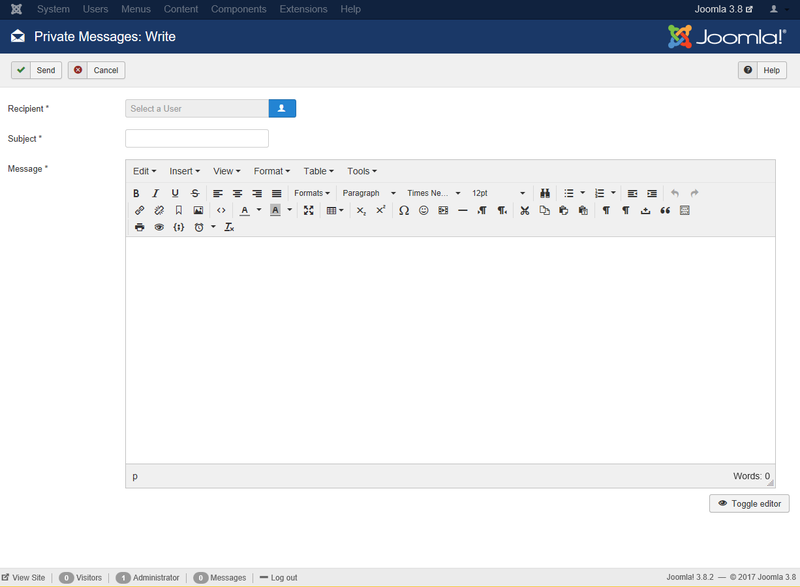Difference between revisions of "Components Messaging Write"
From Joomla! Documentation
m (categorisation for 3.2 help screens) |
(Marked this version for translation) |
||
| (33 intermediate revisions by 6 users not shown) | |||
| Line 1: | Line 1: | ||
| − | <noinclude>{{ | + | <noinclude><languages /></noinclude> |
| − | + | {{Chunk30:Help_screen_Description_Header/<translate><!--T:22--> en</translate>}} | |
| − | + | {{Chunk30:Help_screen_Description_Messaging_Write/<translate><!--T:33--> en</translate>}} | |
| − | + | {{Chunk30:Help_screen_How_To_Access_Header/<translate><!--T:23--> en</translate>}} | |
| − | + | {{Chunk30:Help_screen_How_To_Access_By_Menu/<translate><!--T:24--> en</translate>|<translate><!--T:25--> Components,Messaging,New Private Message</translate>}}. | |
| − | + | {{Chunk30:Help_screen_Screenshot_Header/<translate><!--T:26--> en</translate>}} | |
| − | + | :[[File:Help30-Components-Messaging-Write-screen-<translate><!--T:7--> en</translate>.png|800px|border]] | |
| − | [[ | + | {{Chunk30:Help_screen_Form_Header/<translate><!--T:27--> en</translate>}} |
| − | + | <translate> | |
| − | + | <!--T:9--> | |
| − | *'''Recipient | + | *'''Recipient'''. The recipient of the message. Click on the "Select User" button [[File:Help30-select-user-en.png|30px]] to open the pop-up, and then, from the list of names, select the user to whom you wish to send the message. |
| − | + | </translate> | |
| − | + | {{Chunk30:Help_screen_Subject/<translate><!--T:37--> en</translate>|}} <translate><!--T:10--> Just like the subject of an email, it helps if this is a short description of the message body.</translate> | |
| − | + | {{Chunk30:Help_screen_Message/<translate><!--T:38--> en</translate>}} | |
| − | + | {{Chunk30:Help_screen_Toolbar_Header/<translate><!--T:28--> en</translate>}} | |
| − | + | {{Chunk30:Help_screen_Toolbar_Position/<translate><!--T:30--> en</translate>}} | |
| − | + | :[[File:Help30-Send-Cancel-Help-toolbar-<translate><!--T:14--> en</translate>.png|800px|none]] | |
| − | [[ | + | {{Chunk30:Help_screen_Toolbar_Function/<translate><!--T:31--> en</translate>}} |
| − | + | <translate> | |
| − | + | <!--T:32--> | |
| − | {{Chunk30: | + | *'''Send'''. Sends the message. Note that the Recipient, Subject and Message fields cannot be blank. |
| − | {{Chunk30: | + | </translate> |
| − | {{Chunk30: | + | {{Chunk30:Help_screen_toolbar_icon_Cancel/<translate><!--T:17--> en</translate>}} |
| − | + | {{Chunk30:Help_screen_toolbar_icon_Help/<translate><!--T:18--> en</translate>}} | |
| − | + | {{Chunk30:Help_screen_Quick_Tips_Header/<translate><!--T:39--> en</translate>}} | |
| − | + | <translate> | |
| − | + | <!--T:40--> | |
| − | + | Only users who are members of the "Super Users" and "Administrator" groups have access to this screen, unless [[S:MyLanguage/{{NAMESPACE}}:Users_Groups|User Group]] permissions have been altered for this component.</translate> | |
| − | < | + | {{Chunk30:Help_screen_Related_Information_Header/<translate><!--T:29--> en</translate>}}{{Chunk30:Help_screens_Header/<translate><!--T:34--> en</translate>}} |
| + | {{Chunk30:Help_screen_Messaging_Related/<translate><!--T:35--> en</translate>|3=<translate><!--T:36--> Write Message (this screen)</translate>}} | ||
| + | {{cathelp|3.0,3.1,3.2,3.3,3.4,3.5,3.6,3.7,3.8,3.9,3.10| Components Help Screens}} | ||
Latest revision as of 01:15, 13 April 2022
Description[edit]
This screen lets you write and send private messages to others with the correct User Group permissions.
How to Access[edit]
- Select Components → Messaging → New Private Message from the dropdown menu of the Administrator Panel.
Screenshot[edit]
Form Fields[edit]
- Recipient. The recipient of the message. Click on the "Select User" button
 to open the pop-up, and then, from the list of names, select the user to whom you wish to send the message.
to open the pop-up, and then, from the list of names, select the user to whom you wish to send the message.
- Subject. The subject line of the message. Just like the subject of an email, it helps if this is a short description of the message body.
- Message. The body text of the message. Just like the body text of an email, it helps if the message is meaningful and kept relatively short.
Toolbar[edit]
At the top left you will see the toolbar.
The functions are:
- Send. Sends the message. Note that the Recipient, Subject and Message fields cannot be blank.
- Cancel. Closes the current screen and returns to the previous screen without saving any modifications you may have made.
- Help. Opens this help screen.
Quick Tips[edit]
Only users who are members of the "Super Users" and "Administrator" groups have access to this screen, unless User Group permissions have been altered for this component.
Related Information[edit]
Help Screens[edit]
| Component | Description |
|---|---|
| Message |
The Private Messaging screen allows you to send messages to other Backend Joomla users. You may read, write, send, and delete messages here. In addition, you may also manage message settings and grouping options. |
| Read Message |
This is where you can view and reply to a single private message only. |
| Write Message (this screen) |
This screen lets you write and send private messages to others with the correct User Group permissions. |
| Options |
Messaging Options configuration allows setting of parameters used globally for Messaging. |