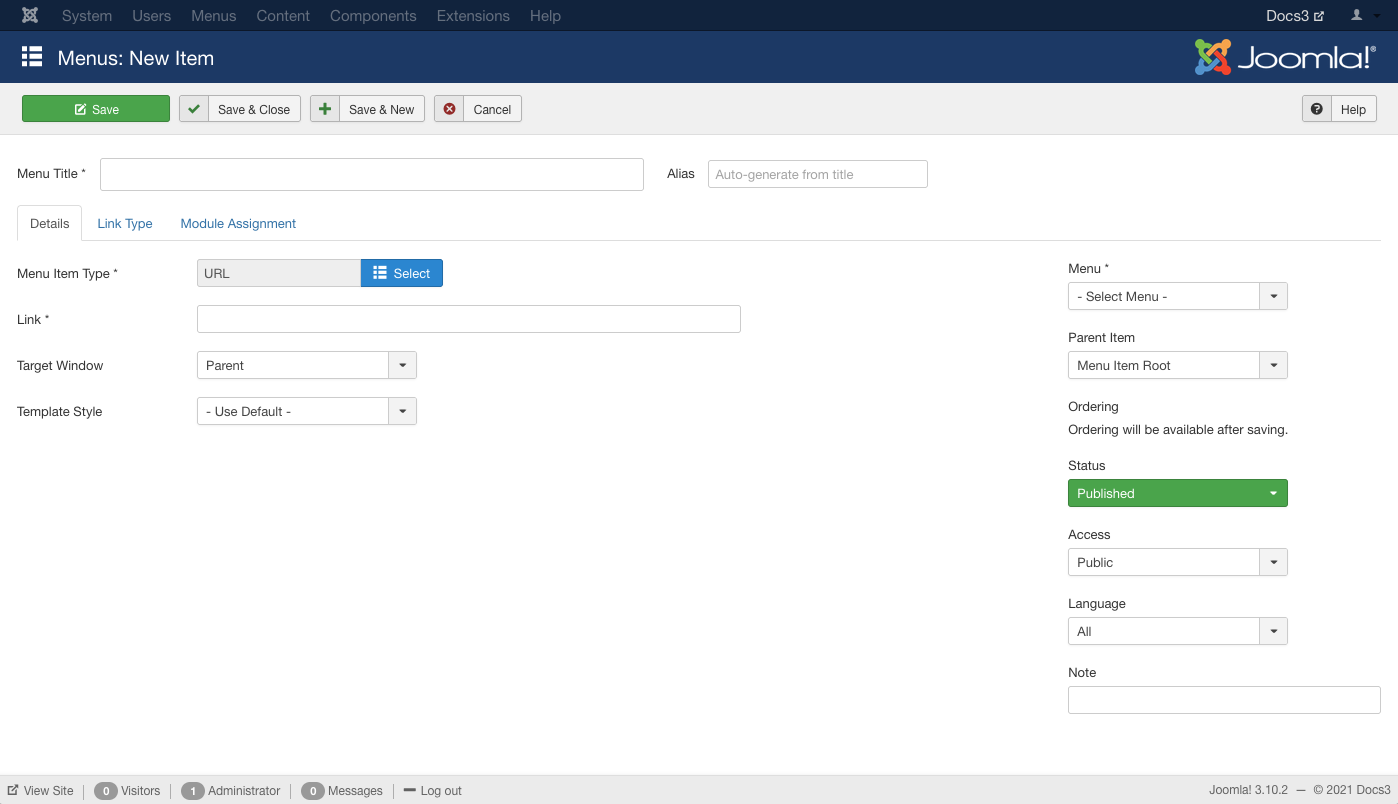Difference between revisions of "Menus Menu Item External URL"
From Joomla! Documentation
(username removed) |
m (→Toolbar: updating Help screens relevant versions) |
||
| (4 intermediate revisions by 3 users not shown) | |||
| Line 1: | Line 1: | ||
| − | + | {{RightTOC}} | |
==How To Access== | ==How To Access== | ||
To create a new External URL Menu Item: | To create a new External URL Menu Item: | ||
| − | * Select Menus | + | * Select {{rarr|Menus,[name of the menu]}} from the drop-down menu on the back-end of your Joomla! installation (for example, {{rarr|Menus,Main Menu}}). |
| − | * Click New to create a new menu item. | + | * Click the New Toolbar button to create a new menu item. |
| − | * Click the Menu Item Type Select button and then click the External URL link under System Links. | + | * Click the Menu Item Type Select button [[File:Help30-Menu-Item-Type-Select-Button.png]] and then click the External URL Menu Item link under System Links. |
| − | To edit an existing | + | To edit an existing External URL Menu Item, click its Title in [[Help30:Menus_Menu_Item_Manager|Menu Manager: Menu Items]]. |
==Description== | ==Description== | ||
| − | + | Used to create a link to a website separate from your current Joomla! installation in a menu. | |
==Screenshot== | ==Screenshot== | ||
[[Image:Help30-Menus-Menu-Item-External-Url-screen.png]] | [[Image:Help30-Menus-Menu-Item-External-Url-screen.png]] | ||
| − | == | + | ==Details== |
| + | ===Details Tab=== | ||
| + | ====Required Settings==== | ||
| + | These are the required settings: | ||
| + | {{chunk30:colheader|Link}} | ||
| + | {{chunk30:colheader|Menu Title}} | ||
| + | {{chunk30:colheader|Menu Location}} | ||
| + | ====Notable Settings==== | ||
| + | How the target of the link is controlled: | ||
| + | *{{Chunk30:colheader|Target Window}} | ||
| − | + | ==Advanced Tab== | |
| + | ====Common Options==== | ||
| + | See [[Help30:Menus_Menu_Item_Manager_Edit|Menu Item Manager: Edit/New Menu Item]] for help on fields common to all Menu Item types, under the '''[[Help30:Menus_Menu_Item_Manager_Edit#Advanced Details Tab|Advanced Details Tab]]''' which includes: | ||
| + | *'''[[Help30:Menus_Menu_Item_Manager_Edit#Link Type Options|Link Type Options]]''' | ||
| + | ===Module Assignments Tab=== | ||
| + | See [[Help30:Menus_Menu_Item_Manager_Edit|Menu Item Manager: New Menu Item]] for help on fields in '''[[Help30:Menus_Menu_Item_Manager_Edit#Module Assignment Tab|Module Assignments]]''' for this Menu Item. | ||
==Quick Tips== | ==Quick Tips== | ||
| Line 21: | Line 35: | ||
==Toolbar== | ==Toolbar== | ||
| − | At the top | + | At the top left you will see the toolbar: |
[[Image:Help30-Save-SaveClose-SaveNew-Cancel-Help-toolbar.png]] | [[Image:Help30-Save-SaveClose-SaveNew-Cancel-Help-toolbar.png]] | ||
| Line 32: | Line 46: | ||
{{Chunk30:Help_screen_toolbar_icon_Help}} | {{Chunk30:Help_screen_toolbar_icon_Help}} | ||
| − | + | <noinclude>{{cathelp|3.0,3.1|Menu Item Manager Help Screens|Menu Item Help Screens}}</noinclude> | |
| − | |||
| − | <noinclude>{{cathelp|3.0|Menu Item Manager Help Screens|Menu Item Help Screens}}</noinclude> | ||
Revision as of 09:28, 4 April 2013
How To Access[edit]
To create a new External URL Menu Item:
- Select Menus → [name of the menu] from the drop-down menu on the back-end of your Joomla! installation (for example, Menus → Main Menu).
- Click the New Toolbar button to create a new menu item.
- Click the Menu Item Type Select button
 and then click the External URL Menu Item link under System Links.
and then click the External URL Menu Item link under System Links.
To edit an existing External URL Menu Item, click its Title in Menu Manager: Menu Items.
Description[edit]
Used to create a link to a website separate from your current Joomla! installation in a menu.
Screenshot[edit]
Details[edit]
Details Tab[edit]
Required Settings[edit]
These are the required settings:
This page is a candidate for deletion. The given reason is: No links here.
This notice should remain for a minimum of 1 week after it was placed on the page. If discussion is still ongoing, it should remain until a consensus is reached, after which the page will either be deleted or this notice removed. If you disagree with its deletion, please discuss your reasons on its associated talk page, as applicable.
Remember to check if anything links here and the page history before deleting.
Last edit by JoomlaWikiBot (talk · contrib) · Last edited on Thu, 04 Apr 2013 09:28:33 +0000This page is a candidate for deletion. The given reason is: No links here.
This notice should remain for a minimum of 1 week after it was placed on the page. If discussion is still ongoing, it should remain until a consensus is reached, after which the page will either be deleted or this notice removed. If you disagree with its deletion, please discuss your reasons on its associated talk page, as applicable.
Remember to check if anything links here and the page history before deleting.
Last edit by JoomlaWikiBot (talk · contrib) · Last edited on Thu, 04 Apr 2013 09:28:33 +0000This page is a candidate for deletion. The given reason is: No links here.
This notice should remain for a minimum of 1 week after it was placed on the page. If discussion is still ongoing, it should remain until a consensus is reached, after which the page will either be deleted or this notice removed. If you disagree with its deletion, please discuss your reasons on its associated talk page, as applicable.
Remember to check if anything links here and the page history before deleting.
Last edit by JoomlaWikiBot (talk · contrib) · Last edited on Thu, 04 Apr 2013 09:28:33 +0000Notable Settings[edit]
How the target of the link is controlled:
This notice should remain for a minimum of 1 week after it was placed on the page. If discussion is still ongoing, it should remain until a consensus is reached, after which the page will either be deleted or this notice removed. If you disagree with its deletion, please discuss your reasons on its associated talk page, as applicable.
Remember to check if anything links here and the page history before deleting.
Last edit by JoomlaWikiBot (talk · contrib) · Last edited on Thu, 04 Apr 2013 09:28:33 +0000
Advanced Tab[edit]
Common Options[edit]
See Menu Item Manager: Edit/New Menu Item for help on fields common to all Menu Item types, under the Advanced Details Tab which includes:
Module Assignments Tab[edit]
See Menu Item Manager: New Menu Item for help on fields in Module Assignments for this Menu Item.
Quick Tips[edit]
Make sure you include the full URL path.
Toolbar[edit]
At the top left you will see the toolbar:
File:Help30-Save-SaveClose-SaveNew-Cancel-Help-toolbar.png
The functions are:
<translate>
- Save. Saves the menu item and stays in the current screen.</translate>
<translate>
- Save & Close. Saves the menu item and closes the current screen.</translate>
<translate>
- Save & New. Saves the menu item and keeps the editing screen open and ready to create another menu item.</translate>
<translate>
- Cancel. Closes the current screen and returns to the previous screen without saving any modifications you may have made.</translate>
<translate>
- Help. Opens this help screen.</translate>