How to disable the Strong Passwords feature
From Joomla! Documentation
This is recommended if you are:
- Developing a site on a server with a php version = or > 5.3.7 and you plan to move it to a production server with a lower php version.
- Moving a website from a server with php version = or > 5.3.7 to a server with a lower php version.
- Downgrading your server's php version below 5.3.7.
With the release of Joomla! 3.2, the CMS introduced a new feature called, Strong Passwords. The intent was to enhance the encryption of password hashing and storage through the use of BCrypt, thus increasing the security of Joomla! 3.2 user accounts. Bcrypt was not available in the early releases of php 5.3, and with the first releases a bug in the algorithm surfaced. This prompted a change in the later php versions to fix it.
The Joomla 3 series required a minimum php version of 5.3+ which unfortunately includes php versions without BCrypt and the buggy first release of BCrypt. The Strong Passwords feature has built in compatibility to determine if BCrypt was available based on a php version check of the Joomla installation's server. The version check is used to determine exactly what the Strong Passwords feature would enable, BCrypt or the next best available password hashing encryption available. Unfortunately, this can lead to access issues under certain circumstances.
Disabling 'Strong Passwords'[edit]
- Log in to the website Administrator view. (e.g.
http://www.example.com/administrator/ - In the top menu, select Extensions → Plugin Manager.
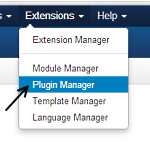
- In the "- Select Type -" filter in the left-hand column, choose "user".
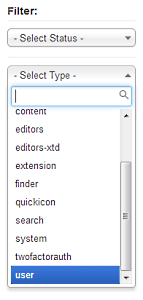
- In the list of user plugins click on the plugin called "User - Joomla".
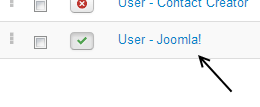
- Change the "Strong Passwords" setting to "No".

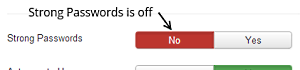
- Click the "Save and Close" toolbar button.
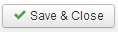
- Log in to the website Administrator view. (e.g.
Your website will now no longer use the Strong Passwords feature to hash and store passwords.