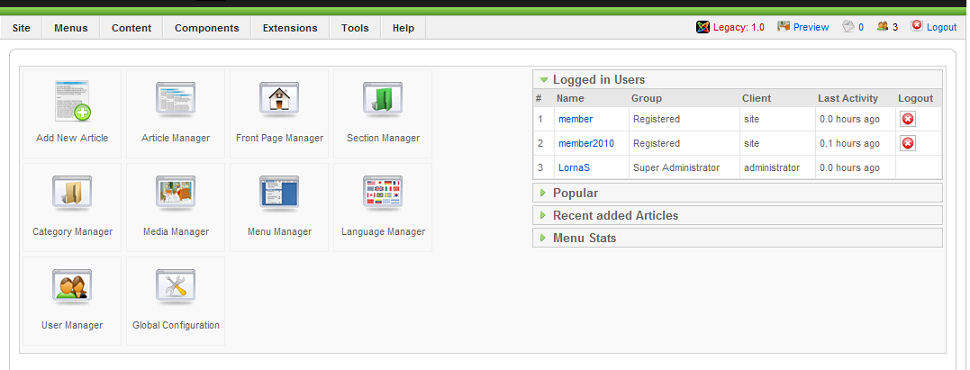Get to know the Administrator Back-end of Joomla!
From Joomla! Documentation
The "J1.5" namespace is an archived namespace. This page contains information for a Joomla! version which is no longer supported. It exists only as a historical reference, it will not be improved and its content may be incomplete and/or contain broken links.
Hands-on the Administrator Back-end[edit]
The aim of this document is to give you a feel for what can be done using the Administrator Back-end of a Joomla! site and how you can find out a great deal more in detail.
Who is it written for?[edit]
Everyone: who needs to look after a Joomla! site.
- It is written on the assumption that you do not have much experience using this kind of management tool.
- If you are an experienced developer - there are cross references to more comprehensive documentation at the end.
People who need only to enter and update content on a site will not normally use the Back-end.
What is the Back-end?[edit]
The Back-end of a Joomla! site is the administrative interface. It is not seen by visitors to the site and access is limited to users who have appropriate permissions. (cross ref to permissions doc)
Administrator permissions:
- Super Administrator: Can do anything and in particular they can alter configurations and install new extensions.
- Administrators: Can do most things, apart from installing extensions, altering site-wide configurations or the Super administrator user accounts.
- Managers: Can login to the admin pages but are limited to the main menu and managing the content.
It is obvious that administrators need to be aware that they can alter content and the whole way in which the site functions, so their role is important - even if it is hidden from the Front-end.
The mechanics of using the Back-end[edit]
Login to the Back-end
- Enter the address of the site that you are going to use. The localhost site with sample data is a good place to start - and if you have a localhost installation on your own computer, then use it - http://localhost/joomla15/administrator
- Enter the Username and password that you have for the site. The username is not necessarily 'admin' alhtugh this is the default. On many site the administrators have usernames that do not indicate that they are administrators - for security.
Logging out: This returns you to the Administrator login screen.
- Most sites log you out automatically if you have not done anything on the site for a defined length of time - usually about 15 minutes. This is for security.
- Logging out yourself:
- Click on the Logout link in the top-right corner of the Administrator screen.
The Control Panel[edit]
When you login to the Back-end of a site, the Control Panel opens.
Screen of an established site showing the Control Panel.
The Control Panel is roughly divided into three sections:-
- Control icons to the left in the main part of the screen
- Menus along the top
- Site Information to the right.
The Control Icons on the main part of the screen[edit]
This provides administrators with a quick way to access the most frequently used tasks to manage the whole web site. Exploring each of these will give a sense of what an administrator can do. List them with brief comment
An example in more detail - Article Manager
All the various manager interfaces are similar and are designed to show key information and can be used for many tasks. This illustrates how the various mangement screens work and exploring it is worth while.
- Help gives full information about the Article Manager.
There are similar Help facilites in the menus of all the main functions.
To Note:
- Search box
- Order Articles by clicking on the header of each column
- Select Articles by Category / Section / Author - useful for a large site
- Icons to allow various manipulations of content - such as Publish, Trash (ie delete) Edit and New.
An example of a Workspace page[edit]
Once you open a specific task in the Manager pages, you are usually taken to a page with a Workspace layout.
screen of one explain how to open it
The key elements allow you to enter information required.
2. Site Information[edit]
This can vary according to how the site has been set up. Four display by default - (shown in an earlier figure) and give an overview of the activity on the site.
Screen of Sample data inlocalhost showing the Control Panel (cross ref to localhost)
Explore these for the Sample data in localhost
Shows that there are two additional ones added in the sample site - Welcome to Joomla! and Joomla! Security.
- Open each choice
- They give useful information on how the site is being used, recently added material, what are the most popular articles and so on.
[edit]
These give access to all the functionality available in the site
If extra features have been added, they too appear on the menu - compare sampleadmin menus with the one for an established site where some exrat features (Extensions) have been installed.
- Look at each menu in turn
You won't remember it all - but it will introduce the feel of the Back-end and also indicate to you what more you will need to find out to progress.
Cross-references and further information[edit]
- Help on-line: The icon
 links to the Joomla! documentation web site. It is comprehensive and covers what all the features do. If you are an experienced reader of Help - this will not be too difficult, but beginners may find they do not understand all the vocabulary. Persist - you will understand more of it as you get experience using a site. Using a site builds your understanding of concepts and associated vocabulary. Developers will welcome the added detail of the on-line Help.
links to the Joomla! documentation web site. It is comprehensive and covers what all the features do. If you are an experienced reader of Help - this will not be too difficult, but beginners may find they do not understand all the vocabulary. Persist - you will understand more of it as you get experience using a site. Using a site builds your understanding of concepts and associated vocabulary. Developers will welcome the added detail of the on-line Help. - Joomla! Administrator's Manual - on-line
- Quick start guide
- http://community.joomla.org/august-2008/article/522-introductory-learning-joomla-using-sample-data.html
--Lorna Scammell 10:55, 31 December 2010 (UTC)