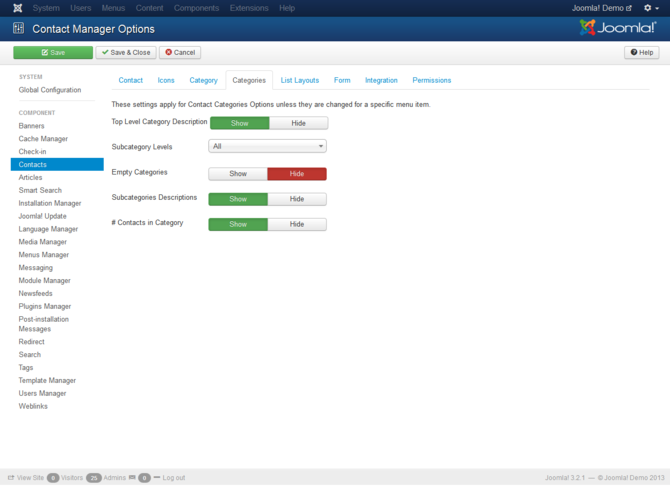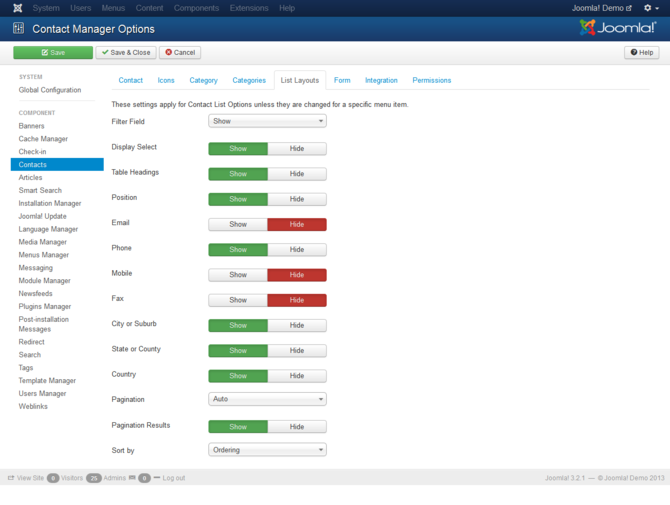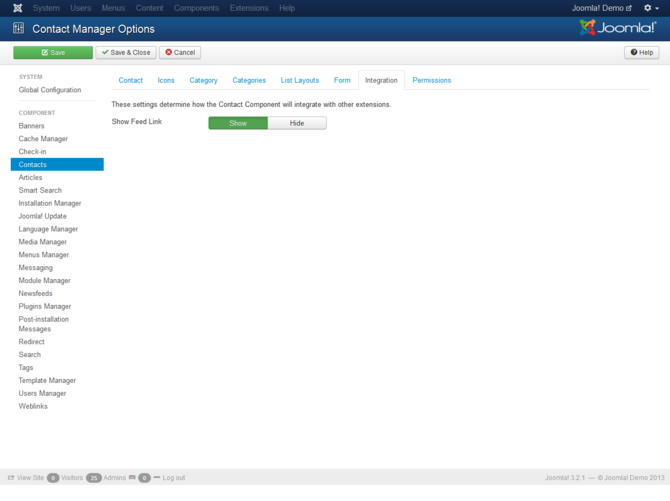Help-3x-contacts-configuration
From Joomla! Documentation
Screenshot[edit]
Details[edit]
Contact[edit]
These settings apply for single Contact unless they are changed for a specific menu item or Contact
- Choose a layout: (Default/encyclopedia). Default layout to use for items
- Contact Category: (Hide/Show Without Link/Show With Link). If "Hide", the Contact Category will not show. If "Show Without Link", Category will show as text. If "Show With Link", Category will show as a link to a Single Category Menu Item.
- Save History: (Yes/No). Whether to automatically save old versions of an item. If set to Yes, old versions of items are saved automatically. When editing, you may restore from a previous version of the item.
- Maximum Versions: The maximum number of old versions of an item to save. If zero, all old versions will be saved.
- Show Contact List: (Show/Hide). If Show, the user will be able to change which contact is shown by selecting a contact from a drop-down list of all contacts in the current contact category.
- Display format: (Sliders/Tabs/Plain). Determines the style used to display sections of the contact form
- Name: (Show/Hide). Show name of the contact
- Contact's Position: (Show/Hide). Show or Hide position
- Email: (Show/Hide). Show or Hide contact email
- Street Address: (Show/Hide). Show or Hide street address
- City or Suburb: (Show/Hide). Show or hide city or suburb
- State or County: (Show/Hide). Show or Hide state or county
- Postal Code: (Show/Hide). Show or Hide postal or zip code
- Country: (Show/Hide). Show or Hide Country
- Telephone: (Show/Hide). Show or Hide telephone number
- Mobile phone: (Show/Hide). Show or Hide mobile number
- Fax: (Show/Hide). Show or Hide fax number
- Webpage: (Show/Hide). Show or hide webpage
- Misc. Information: (Show/Hide). Show or Hide miscellaneous information
- Image: (Show/Hide). Show or Hide image
- Image: Select the contact image.
- vCard: (Show/Hide). Whether or not to allow export to vCard format
- Show User Articles: (Show/Hide). If this contact is mapped to a user, and if this is set to Show, then a list of articles created by this user will show.
- Show Profile: (Show/Hide). If this contact is mapped to a user, and if this is set to Show, then the profile of this user will show.
- Show Links: (Show/Hide).
- Link A Label: An additional link for this contact
- Link B Label: An additional link for this contact
- Link C Label: An additional link for this contact
- Link D Label: An additional link for this contact
- Link E Label: An additional link for this contact
- Show Tags: (Show/Hide). Show the tags for a contact
Icons[edit]
These settings apply for single Contact unless they are changed for a specific menu item or Contact
- Settings: (Icons/Text/None). Choose whether to display icons, text or nothing next to the information.
- Address Icon: Select the Address icon. If none selected, the default icon will be displayed.
- Email Icon: Select the Email icon. If none selected, the default icon will be displayed.
- Telephone Icon: Select the Telephone icon. If none selected, the default icon will be displayed.
- Mobile Icon: Select the Mobile icon. If none selected, the default icon will be displayed.
- Fax Icon: Select the Fax icon. If none selected, the default icon will be displayed.
- Misc Icon: Select the Misc icon. If none selected, the default icon will be displayed.
Category[edit]
These settings apply for Contact Category Options unless they are changed for a specific menu item.
- Choose a layout: (Default). Default layout to use for items
- Category Title: (Show/Hide). If Show, the Category Title will show as a subheading on the page. The subheading is usually displayed inside the "H2" tag.
- Category Description: (Show/Hide). Show or hide the description of the selected Category.
- Category Image: (Show/Hide). Show or hide the image of the selected Category.
- Subcategory Levels: (All/None/1/2/3/4/5/...). The number of subcategory levels to display.
- Empty Categories: (Show/Hide). If Show, empty categories will display. A category is only empty - if it has no Contacts or subcategories.
- Subcategories Descriptions: (Show/Hide). Show/Hide the subcategories descriptions.
- # Contacts in Category: (Show/Hide). Show or Hide the number of Contacts in category
- Show Tags: (Show/Hide). Show the tags for a contact category
Categories[edit]
These settings apply for Contact Categories Options unless they are changed for a specific menu item.
- Top Level Category Description: (Show/Hide). Show description of the top level category or optionally override with the text from the description field found in menu item. If using Root as top level category, the description field has to be filled.
- Subcategory Levels: (All/1/2/3/4/5). The number of subcategory levels to display.
- Empty Categories: (Show/Hide). If Show, empty categories will display. A category is only empty - if it has no Contacts or subcategories.
- Subcategories Descriptions: (Show/Hide). Show/Hide the subcategories descriptions.
- # Contacts in Category: (Show/Hide). Show or Hide the number of Contacts in category
List Layouts[edit]
These settings apply for Contact List Options unless they are changed for a specific menu item.
- Filter Field: (Hide/Show). Whether to show a Filter field for the list. Select Hide to hide the filter field
- Display Select: (Show/Hide). Whether to show or hide the Display Select dropdown listbox.
- Table Headings: (Show/Hide). Show or Hide the headings in list layouts.
- Position: (Show/Hide). Show/Hide a Position column in the list of Contacts.
- Email: (Show/Hide). Show/Hide an Email column in the list of Contacts.
- Phone: (Show/Hide). Show/Hide a Phone column in the list of Contacts.
- Mobile: (Show/Hide). Show/Hide show a Mobile column in the list of Contacts.
- Fax: (Show/Hide). Show/Hide a Fax column in the list of Contacts.
- City or Suburb: (Show/Hide). Show/Hide a City or Suburb column in the list of Contacts.
- State or County: (Show/Hide). Show/Hide a State or County column in the list of Contacts.
- Country: (Show/Hide). Show/Hide a Country column in the list of Contacts.
- Pagination: (Hide/Show/Auto). Show or hide Pagination support. Pagination provides page links at the bottom of the page that allow the User to navigate to additional pages. These are needed if the Information will not fit on one page.
- Pagination Results: (Show/Hide). Show or hide pagination results information, for example, "Page 1 of 4".
- Sort by: (Name/Sort Name/Ordering). Choose the field or fields by which contacts will be sorted.
Form[edit]
These settings apply for single Contact unless they are changed for a specific menu item or Contact
- Allow Captcha on Contact: (Use Default/None Selected). Select the captcha plugin that will be used in the contact form. You may need to enter required information for your captcha plugin in the Plugin Manager.If 'Use Default' is selected, make sure a captcha plugin is selected in Global Configuration.
- Show Contact Form: (Show/Hide). Show or Hide contact form.
- Send Copy to Submitter: (Show/Hide). Hide or Show checkbox to allow copy of email to be sent to submitter.
- Banned Email: Email addresses not allowed to submit contact form.
- Banned Subject: Subjects not allowed in contact form
- Banned Text: Text not allowed in contact form body
- Session Check: (Yes/No). Check for the existence of session cookie. This means that users without cookies enabled will not be able to send emails.
- Custom Reply: (Yes/No). Turns off the automated reply, allowing for Plugins to handle integration with other systems.
- Contact Redirect: Enter an alternative URL where the user will be redirected to after mail is sent.
Integration[edit]
These settings determine how the Contact Component will integrate with other extensions.
- Show Feed Link: (Show/Hide). Show or hide an RSS Feed Link. (A Feed Link will show up as a feed icon in the address bar of most modern browsers).
Permissions[edit]
Default permissions used for all content in this component.
- Configure: (Inherited/Allowed/Denied). Allow or deny Configure for users in the Public group. Configure Allows users in the group to edit the options of this extension.
- Access Administration Interface: (Inherited/Allowed/Denied). Allow or deny Access Administration Interface for users in the Public group. Access Administration Interface Allows users in the group to access the administration interface for this extension.
- Create: (Inherited/Allowed/Denied). Allow or deny Create for users in the Public group. Create Allows users in the group to create any content in this extension.
- Delete: (Inherited/Allowed/Denied). Allow or deny Delete for users in the Public group. Delete Allows users in the group to delete any content in this extension.
- Edit: (Inherited/Allowed/Denied). Allow or deny Edit for users in the Public group. Edit Allows users in the group to edit any content in this extension.
- Edit State: (Inherited/Allowed/Denied). Allow or deny Edit State for users in the Public group. Edit State Allows users in the group to change the state of any content in this extension.
- Edit Own: (Inherited/Allowed/Denied). Allow or deny Edit Own for users in the Public group. Edit Own Allows users in the group to edit any content they submitted in this extension.