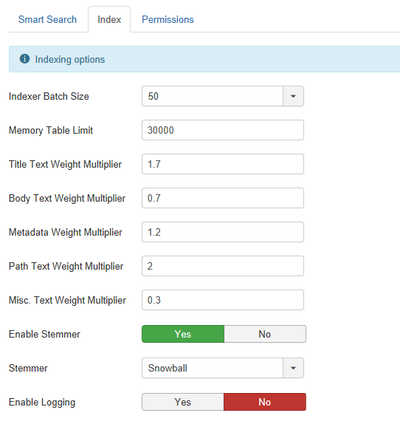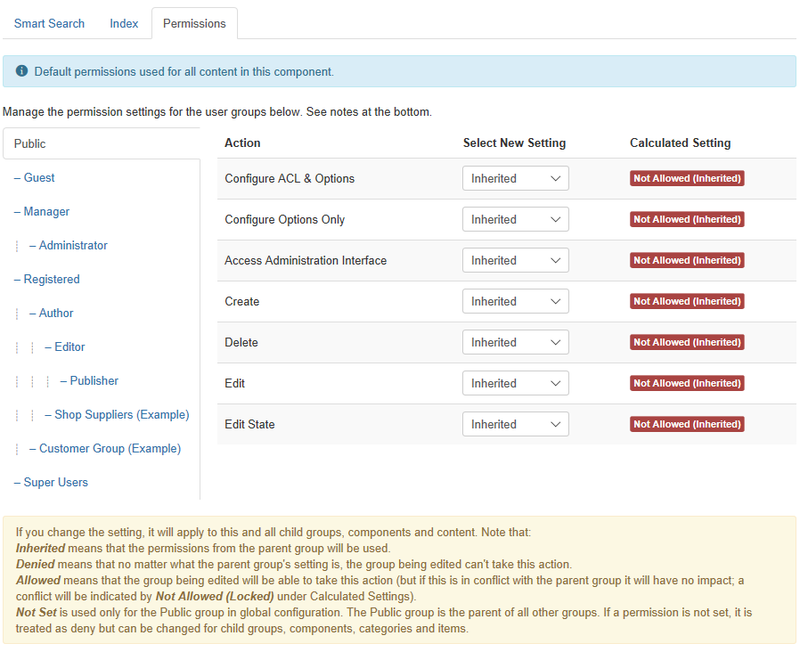Components Smart Search Configuration
From Joomla! Documentation
Description[edit]
Smart Search Options configuration allows setting of parameters used globally for Smart Search.
How to Access[edit]
- Select Components → Smart Search from the dropdown menu of the Administrator Panel
- Click the Options button in the toolbar.
Screenshot[edit]
Form Fields[edit]
Smart Search[edit]
- Gather Search Statistics. (Yes/No) Record the search phrases submitted by visitors.
- Result Description. (Show/Hide) Toggle if the description should be displayed with search results.
- Description Length. Number of characters of the description in search results. Enter [number] in field, default is 255.
- Allow Empty Search. (Yes/No) Only if a filter is selected. Allows an empty search string to initiate a search with the filter constraints.
- Result URL. (Show/Hide) Show the result item's URL in search results. The URL is located under the description.
- Search Suggestions. (Show/Hide) Toggle if automatic search suggestions should be displayed.
- Did You Mean. (Show/Hide) Whether to suggest alternative search terms when a search produces no result.
- Query Explanation. (Show/Hide) Show or hide a detailed explanation of the search requested.
- Advanced Search. (Show/Hide) Toggle if users should be able to see advanced search options.
- Advanced Tips. (Show/Hide) Toggle if users should be able to see advanced search tips.
- Expand Advanced Search. (Show/Hide) Toggle if the advanced search options should be expanded by default.
- Date Filters. (Show/Hide) Show or hide the start and end date filters in the advanced search.
- Sort Field. (Relevance/Date/List price) Field to sort the search results.
- Sort Direction. (Descending/Ascending) Direction to sort search results.
- Highlight Search Terms. (Yes/No) Toggle if search terms should be highlighted in search results.
- OpenSearch Name. Name displayed for this site as search provider.
- OpenSearch Description. Description displayed for this site as search provider.
Index[edit]
- Indexer Batch Size. The batch size controls how many items are processed per batch. Large batch sizes require lots of memory whereas small batch sizes require less memory but execute more requests which tends to take longer.
- Memory Table Limit. The memory table limit should not be changed unless you are getting errors indicating that the finder_tokens or finder_tokens_aggregate tables are full. The default is 30,000.
- Title Text Weight Multiplier. The multiplier is used to control how much influence matching text has on the overall relevance score of a search result. A multiplier is considered in relationship to the other multipliers.The title text comes from the title of the content.
- Body Text Weight Multiplier. The multiplier is used to control how much influence matching text has on the overall relevance score of a search result. A multiplier is considered in relationship to the other multipliers.The body title text comes from the summary and/or body of the content.
- Metadata Weight Multiplier. The multiplier is used to control how much influence matching text has on the overall relevance score of a search result. A multiplier is considered in relationship to the other multipliers.The metadata comes from a number of sources including the meta keywords and meta description, author names, etc.
- Path Text Weight Multiplier. The multiplier is used to control how much influence matching text has on the overall relevance score of a search result. A multiplier is considered in relationship to the other multipliers.The path text comes from the SEF URL of the content.
- Misc. Text Weight Multiplier. The multiplier is used to control how much influence matching text has on the overall relevance score of a search result. A multiplier is considered in relationship to the other multipliers.The miscellaneous text comes from a number of sources including comments and other associated data.
- Enable Stemmer. Enable language stemming if available.
- Stemmer. The language stemmer to use. Choose snowball if a stemmer for your language is not available or you have multilingual content.
- Enable Logging. Enable this option to create a log file in your site's logs folder during the index process. This file is useful for troubleshooting issues with the index process. It is recommended that logging be disabled unless necessary.
Permissions[edit]
Manage the permission settings for user groups.
To change the permissions for Smart Search, do the following.
- 1. Select the Group by clicking its title located on the left.
- 2. Find the desired Action. Possible Actions are:
- Configure ACL & Options. Users can edit the options and permissions of Smart Search.
- Configure Options Only. Users can edit the options except the permissions of Smart Search.
- Access Administration Interface. Users can access user administration interface of Smart Search.
- Create. Users can create content of Smart Search.
- Delete. Users can delete content of Smart Search.
- Edit. Users can edit content of Smart Search.
- Edit State. Users can change the published state and related information for content of Smart Search.
- 3. Select the desired Permission for the action you wish to change. Possible settings are:
- Inherited: Inherited for users in this Group from the Global Configuration permissions of this site.
- Allowed: Allowed for users in this Group. Note that, if this action is Denied at one of the higher levels, the Allowed permission here will not take effect. A Denied setting cannot be overridden.
- Denied: Denied for users in this Group.
- 4. Click Save in Toolbar at top. When the screen refreshes, the Calculated Setting column will show the effective permission for this Group and Action.
Toolbar[edit]
At the top left you will see the toolbar.
The functions are:
- Save. Saves the Smart Search options and stays in the current screen.
- Save & Close. Saves the Smart Search options and closes the current screen.
- Cancel. Closes the current screen and returns to the previous screen without saving any modifications you may have made.
- Help. Opens this help screen.
Quick Tips[edit]
See Smart Search configuration options for further details.
Related Information[edit]
Help Screens[edit]
| Component | Description |
|---|---|
| Indexed Content |
Provides an overview of the content items that have been indexed on a Joomla site. |
| Content Maps |
Provides an overview of the content maps currently in the Smart Search index. |
| Search Filters |
Provides an overview of the static search filters currently available for use in Smart Search. |
| Search Filters Edit |
This is where you can
|
| Options (this screen) |
Smart Search Options configuration allows setting of parameters used globally for Smart Search. |
| Menu Item | Description |
|---|---|
| Search |
Used to create a page for Smart Search Results, which can be used in conjunction with a Smart Search module to control Search Results Page's layout.
|
| Module | Description |
|---|---|
| Smart Search |
Smart Search is an enhanced site search. |