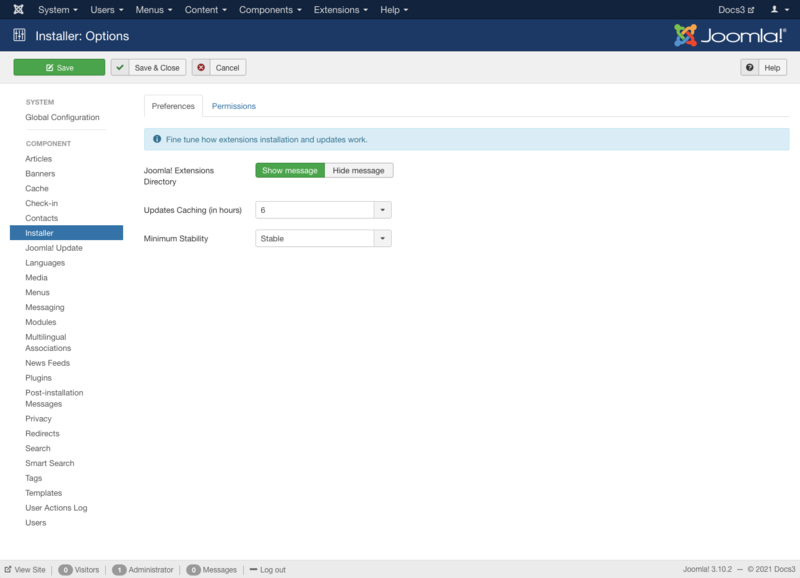Components Installer Configuration
From Joomla! Documentation
Description[edit]
Installer Options configuration allows setting of parameters used globally for Installer.
How to Access[edit]
- Select Extensions → Manage from the dropdown menu of the Administrator Panel
- Click the Options button in the toolbar.
Screenshot[edit]
Form Fields[edit]
Preferences[edit]
- Joomla! Extensions Directory. (Show message/Hide message) Show or hide the information at the top of the installer page about the Joomla! Extensions Directory.
- Updates Caching (in hours). For how many hours should Joomla cache update information. This is also the cache time for the Update Notification Plugin, if enabled.
- Minimum Stability. (Development/Alpha/Beta/Release Candidate/Stable) The minimum stability of the extension updates you would like to see. Development is the least stable, Stable is production quality. If an extension doesn't specify a level it is assumed to be Stable.
Permissions[edit]
Manage the permission settings for user groups.
To change the permissions for the Installer, do the following.
- 1. Select the Group by clicking its title located on the left.
- 2. Find the desired Action. Possible Actions are:
- Configure ACL & Options. Users can edit the options and permissions of the Installer.
- Configure Options Only. Users can edit the options except the permissions of the Installer.
- Access Administration Interface. Users can access user administration interface of the Installer.
- Delete. Users can delete content of the Installer.
- Edit State. Users can change the published state and related information for content of the Installer.
- 3. Select the desired Permission for the action you wish to change. Possible settings are:
- Inherited: Inherited for users in this Group from the Global Configuration permissions of this site.
- Allowed: Allowed for users in this Group. Note that, if this action is Denied at one of the higher levels, the Allowed permission here will not take effect. A Denied setting cannot be overridden.
- Denied: Denied for users in this Group.
- 4. Click Save in Toolbar at top. When the screen refreshes, the Calculated Setting column will show the effective permission for this Group and Action.
Toolbar[edit]
At the top left you will see the toolbar.
The functions are:
- Save. Saves the Installer options and stays in the current screen.
- Save & Close. Saves the Installer options and closes the current screen.
- Cancel. Closes the current screen and returns to the previous screen without saving any modifications you may have made.
- Help. Opens this help screen.