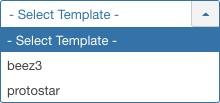Extensions Template Manager Styles
From Joomla! Documentation
Description[edit]
Provides an overview of the Template Styles available on a Joomla site. The screen is used to find, add, edit and delete Template Styles.
The Template Styles screen is used to manage both Site and Administrator templates. Use it to set the default template for all pages or assign a specific template to an individual page.
How to Access[edit]
- Click the Templates button in the Control Panel.
- Select Extensions → Templates from the dropdown menu of the Administrator Panel.
Screenshot[edit]
Column Headers[edit]
In the table containing template styles these are the different columns as shown below. Click on the column heading to sort the list by that column's value.
- Checkbox. Check this box to select one or more template styles. To select all template styles, check the box in the column heading.Note: Many toolbar actions can work with multiple template styles.
- Preview. Select to see a preview of the style if one is available. Has to be activated in Template Options.
- Style. The name of the style. Select the link to edit the Style.
- Default. Makes the selected template style the default template style. The default star symbol
 will show in the Default column, indicating that this is now the default template style.
will show in the Default column, indicating that this is now the default template style.
- Pages. The menu items where this template style will be displayed. A template style will only display on menu items where it is selected.
- Template. The name of the template. Select a link to edit the templates files. Do not edit Joomla default templates - your changes may be lost if there is an update.
- ID. This is a unique identification number for this template style assigned automatically by Joomla. It is used to identify the template style internally, and you cannot change this number.
Column Filters[edit]
Above the column headers on the right, there are 2 dropdown input fields, Sort Table By: (preset to 'Template ascending') and a number (preset to '20') to display.
These column sorting input fields shows the current method of sorting applied to the table. Use the dropdown field choices and click the column heading name. Alternatively, click on the column heading to sort the list by that column's value.
This will also change the value in the drop field to correspond with the column header name. The list will then be sorted in order by that column and a sort icon (up or down arrow) will show next to the column name. Click a second time to reverse the sort, which will change the corresponding drop field.
- Template ascending (default). Shows ordering of selected column, ascending or descending.
- Number of template styles to display. Shows the number of template styles to display on one page, default is 20 template styles. If there are more template styles than this number, you can use the page navigation buttons to navigate between pages.
List Filters[edit]
The List Filters are a series of controls that let you limit what template styles show in the screen. More than one filter may be entered. In this case, only template styles that meet all of the filter conditions will show on the list.
Site and Administrator filter
At the top you will see the following filter:
- Site: Filters on Site template styles. This is the default selection and allows you to manage the template styles for the Frontend.
- Administrator: This allows you to manage the template styles for the Backend.
Filter by Partial Title or ID
In the upper left is a search field and 2 buttons.
- To filter by partial title, enter part of the title and click 'Search'

- To filter by ID number, enter "id:xx", where "xx" is the ID number (for example, "id:29").
- Click 'Clear' to clear the Filter field and restore the list to its unfiltered state.
Search Tools[edit]
Above the column headings, there is 1 dropdown list box.
Filter by Templates
- - Select Template -: Use the dropdown list box to select a template.
- [your Template]: Shows only template styles of the selected template.
Automatic Pagination[edit]
Page Controls. When the number of template styles is more than one page, you will see a page control bar as shown below. The current page number being viewed is shaded.
- Start: Click to go to the first page.
- Prev: Click to go to the previous page.
- Page numbers: Click to go to the desired page.
- Next: Click to go to the next page.
- End: Click to go to the last page.
Toolbar[edit]
At the top left you will see the toolbar.
The functions are:
- Default. Makes the selected Template style the default Template style. The default star symbol
 will show in the Default column, indicating that this is now the default Template style.
will show in the Default column, indicating that this is now the default Template style.
- Edit. Opens the editing screen for the selected Template style. If more than one Template style is selected (where applicable), only the first Template style will be opened. The editing screen can also be opened by clicking on the Name of the Template style.
- Duplicate. Makes a copy of the selected Template style. The copy is created immediately and is given the same name as the original but prefixed with "Copy of" and/or suffixed with a number (eg. "(2)") so that it can be distinguished from the original and any other copies.
- Delete. Deletes the selected Template style. Works with one or multiple Template style selected.
- Help. Opens this help screen.
- Options. Opens the Options window where settings such as default parameters can be edited.
Related Information[edit]
- Switching templates: How to change the default Template for the Site or Administrator.