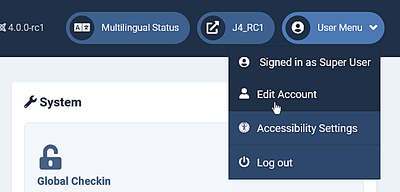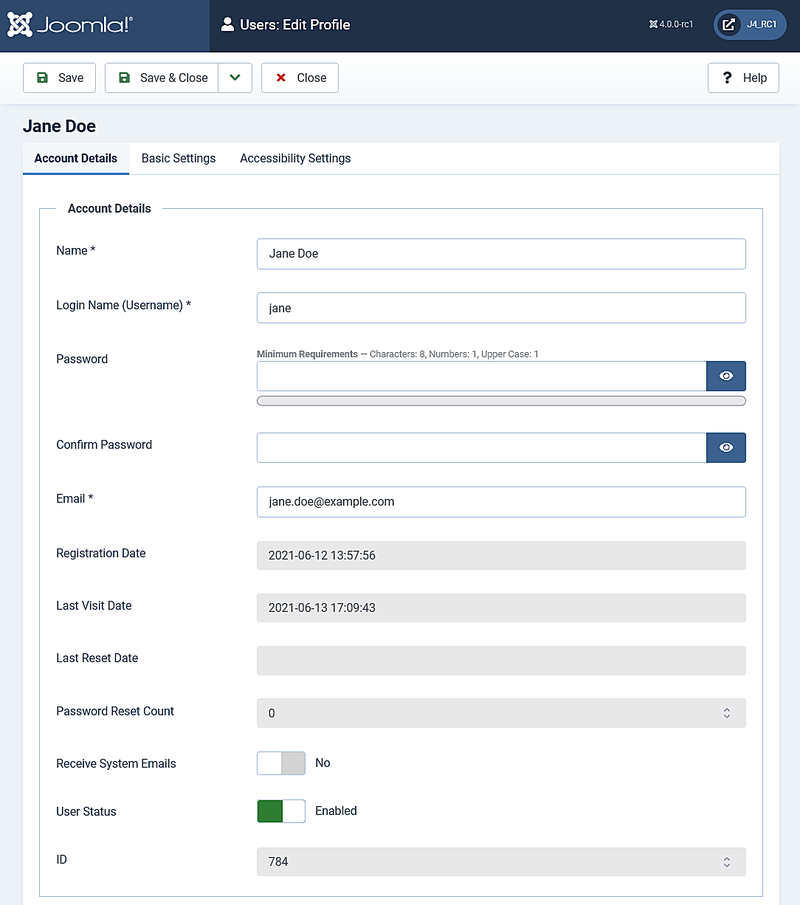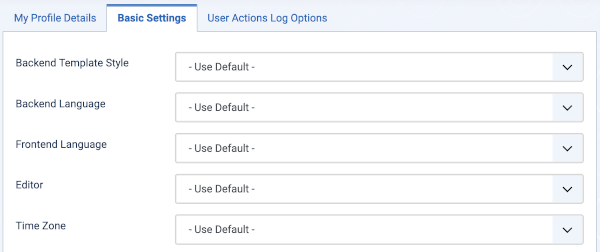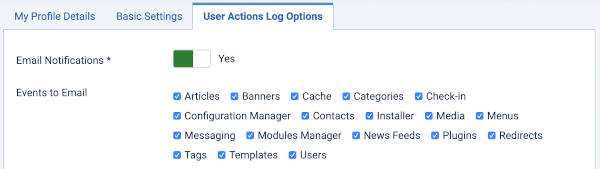My Profile
From Joomla! Documentation
Description[edit]
Available to users with Administrator access to a Joomla! installation, the My Profile page allows a user to edit some personal information. These include Name, Password and Email, and personal preferences: Administrator template, Language settings, Editor and Time zone.
How to access[edit]
- At the top right, click on the User Menu → Edit Account
Screenshot[edit]
Form Fields[edit]
Account Details[edit]
- Name: The (full) name of the user.
- Login Name. The user name that will be entered during login.
- Password. The password that will be entered during login.
- Confirm Password. The same password again (to make sure the password is entered correctly).
- Email. Email address for this user.
- Registration Date: The date this user was registered.
- Last Visit Date. The date this user last logged into the site.
- Last Reset Date. Date and time of last password reset.
- Password Reset Count. Number of password resets since starting the last reset time.
- Receive System Emails. (Yes/No) If set to yes, the user will receive system emails.
- User Status. (Blocked/Enabled) Enable or block this user.
- ID. This is a unique identification number for this item assigned automatically by Joomla. It is used to identify the item internally, and you cannot change this number. When creating a new item, this field displays "0" until you save the new entry, at which point a new ID is assigned to it.
Basic Settings[edit]
- Backend Template Style. The template style to use for this user in the administrative backend.
- Back-end Language. Here you can select the back-end language of the user. All installed languages for the back-end will be displayed in the drop-down box. Default is the language set in Language Manager.
- Front-end Language. Here you can select the front-end language of the user. All installed languages for the front-end will be displayed in the drop-down box. Default is the language set in Language Manager.
- Editor. The editor to use for this user.
- Time Zone. Set the time zone of the user. Default is the Time Zone set in the Global Configuration.
Accessibility Settings[edit]
- Monochrome. Yes/No
- High Contrast. Yes/No
- Highlight Links. Yes/No
- Increase Font Size. Yes/No
User Actions Log Options (tab available for Super Users only)[edit]
- Send notifications for User Actions Log. (Yes/No) If set to yes, the User will receive user actions log notification by email
- Select events to be notified for. Select the user actions log notifications to be sent by email.
Toolbar[edit]
At the top of the page you will see the toolbar shown in the Screenshot above. The functions are:
- Save. Saves the item and stays in the current screen.
- Save & Close. Saves the item and closes the current screen.
- Close. Closes the current screen and returns to the previous screen without saving any modifications you may have made. This toolbar icon is not shown if you are creating a new item.
- Help. Opens this help screen.
Quick Tips[edit]
- Your login name, password, and email are automatically populated from your initial installation. If desired, you can change or edit these settings by using this interface. If you change your password remember that it is case sensitive.
- You can also access and edit your administrator account from the Users: Edit Profile screen which is available through the Users.