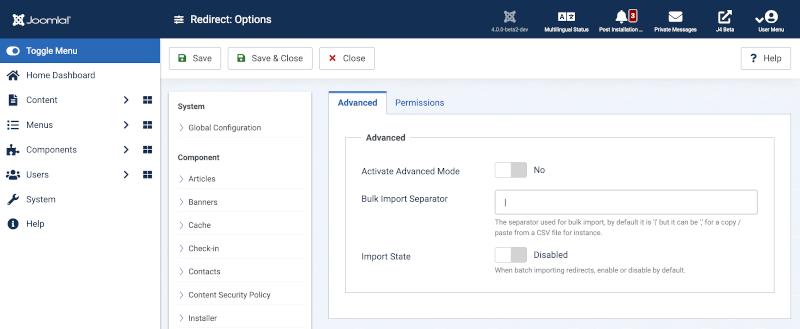Redirect: Options
From Joomla! Documentation
Description[edit]
Redirect Options configuration allows setting of parameters used globally for Redirects.
How to Access[edit]
- Select System → Redirects in the Manage Panel from the Administrator menu. Then...
- Select the Options button in the Toolbar.
If you see this error message:
Go to System → Plugins and enable the System Redirect plugin. Then come back here.
Screenshot[edit]
Form Fields[edit]
Advanced Tab[edit]
- Activate Advanced Mode. (Yes/No) Enable more advanced functionality for the component. When enabled the Redirects Edit form has a required Redirect Status Code field that allows you to change the default value from 301 to 302 or 303. Only enable Advanced Mode if you know how to use Redirect Status codes.
- Bulk Import Separator. The separator used for bulk import, by default it is '|' but it can be ',' for a copy/paste from a CSV file for instance.
- Import State. (Enable/Disable) When batch importing redirects, enable or disable by default.
Permissions Tab[edit]
To change the permissions for this extension, do the following.
- Select the Group by clicking its title located on the left.
- Find the desired Action. Possible Actions are:
- Configure ACL & Optons. Users can edit the options and persimissions of this extension.
- Configure Optons Only. Users can edit the options exept the persimissions of this extension.
- Access Administration Interface. Users can access user administration interface of this extension.
- Create: Users can create content of this extension.
- Delete: Users can delete content of this extension.
- Edit: Users can edit content of this extension.
- Edit State: User can change the published state and related information for content of this extension.
- Edit Own: Users can edit own created content of this extension.
- Select the desired permission for the action you wish to change. Possible settings are:
- Inherited: Inherited for users in this Group from the Global Configuration permissions of this extension.
- Allowed: Allowed for users in this Group. Note that, if this action is Denied at one of the higher levels, the Allowed permission here will not take effect. A Denied setting cannot be overridden.
- Denied: Denied for users in this Group.
- Click Save in Toolbar at top. When the screen refreshes, the Calculated Setting column will show the effective permission for this Group and Action.
Toolbar[edit]
- Close. Closes the current screen and returns to the previous screen without saving any modifications you may have made. This toolbar icon is not shown if you are creating a new item.
- Save. Saves the item and stays in the current screen.
- Save & Close. Saves the item and closes the current screen.
- Close. Closes the current screen and returns to the previous screen without saving any modifications you may have made. This toolbar icon is not shown if you are creating a new item.
- Help. Opens this help screen.