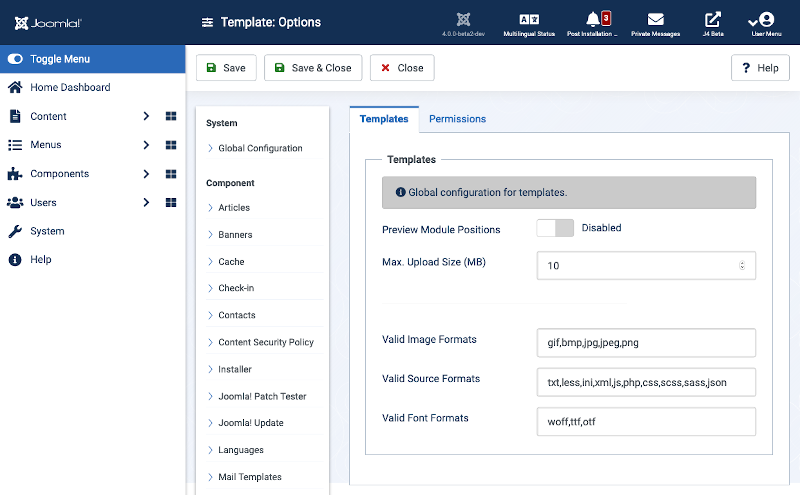Template: Options
From Joomla! Documentation
Description[edit]
Template Options configuration allows setting of parameters used globally for Templates.
How to Access[edit]
- Select System → Site Templates in the Templates Panel from the Administrator menu. Or...
- Select System → Site Templates Styles in the Templates Panel from the Administrator menu. Or...
- Select System → Administrator Templates in the Templates Panel from the Administrator menu. Or...
- Select System → Administrator Templates Styles in the Templates Panel from the Administrator menu. Then...
- Select the Options button in the Toolbar.
Screenshot[edit]
Form Fields[edit]
Templates Tab[edit]
- Preview Module Positions. (Enable/Disable) Enable the preview of the module positions in the template by appending tp=1 to the web adress. Also enable the Preview button in the list of templates.
- Upload Size (MB). The maximum upload size for files inside Template Manager.
- Valid Image Formats. These file types will be available for cropping and resizing.
- Valid Source Formats. These file types will be available for editing.
- Valid Font Formats. These file types will be available for font preview.
Permissions Tab[edit]
To change the permissions for this extension, do the following.
- Select the Group by clicking its title located on the left.
- Find the desired Action. Possible Actions are:
- Configure ACL & Options. Users can edit the options and permissions of this extension.
- Configure Options Only. Users can edit the options except the permissions of this extension.
- Access Administration Interface. Users can access user administration interface of this extension.
- Create. Users can create content of this extension.
- Delete. Users can delete content of this extension.
- Edit. Users can edit content of this extension.
- Edit State. User can change the published state and related information for content of this extension.
- Edit Own. Users can edit own created content of this extension.
- Select the desired permission for the action you wish to change. Possible settings are:
- Inherited. Inherited for users in this Group from the Global Configuration permissions of this extension.
- Allowed. Allowed for users in this Group. Note that, if this action is Denied at one of the higher levels, the Allowed permission here will not take effect. A Denied setting cannot be overridden.
- Denied. Denied for users in this Group.
- Click Save in Toolbar at top. When the screen refreshes, the Calculated Setting column will show the effective permission for this Group and Action.
Toolbar[edit]
At the top of the page you will see the toolbar shown in the Screenshot above. The functions are:
- Save. Saves the item and stays in the current screen.
- Save & Close. Saves the item and closes the current screen.
- Close. Closes the current screen and returns to the previous screen without saving any modifications you may have made. This toolbar icon is not shown if you are creating a new item.
- Help. Opens this help screen.