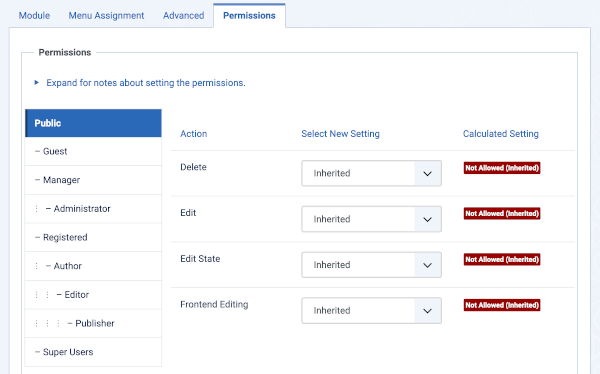Help5.x:Site Modules: Articles
From Joomla! Documentation
Description
The Articles module displays a list of articles, and is new in Joomla version 5.2, created in response to a request for a single module. Five (of the 7) previous article modules have been combined to provide more flexibility:
The Articles module options are configured primarily via four tabs: The Filtering Options tab is used to specify which articles are displayed; Display Options specifies how the articles are displayed in the module and which details are included; and the Ordering Options and Grouping Options tabs are used to configure article precedence.
The module only appears when there are one or more matching articles to display. If empty, the module will not appear.
The previous modules are still accessible, so no changes to existing sites are necessary – the new module is an improved offer.
How to Access
- Select System → Manage Panel → Site Modules from the Administrator menu. Then...
- To create a new module: select the New button from the Toolbar. Then...
- Select the Articles module.
- To edit an existing module:
- Find the module in the list of installed modules and select the title link in the Title column.
- To create a new module: select the New button from the Toolbar. Then...
Screenshot
Form Fields
- Title. The title of the module. This is also the title displayed for the module depending on the Show Title Form Field
Module Tab
Left Panel
- Mode: (Normal/Dynamic). Please select the mode you would like to use. If Normal Mode is chosen, then simply configure the module and it will display a static list of Articles on the menu items you assign the module to. If Dynamic Mode is chosen, then you can still configure the module normally, however now the Category option will no longer be used. Instead, the module will dynamically detect whether or not you are on a Category view and will display the list of articles within that Category accordingly. When Dynamic Mode is chosen, it is best to leave the module set to display on all pages, as it will decide whether or not to display anything dynamically.
- Articles to Display: The maximum number of articles to be displayed.
- Category Filtering Type: (Inclusive/Exclusive). Specifies how articles are filtered based on the categories provided in the Category field.
- Inclusive: Only articles with the specified categories are shown.
- Exclusive: Articles with the specified categories are excluded.
- Category: (One or more categories, Optional). If provided, shows or excludes articles with the categories provided. Works in concert with other filtering parameters.
- Child Category Articles: Only visible when the Exclude or Include Articles parameter is set to Include.or excludes articles with categories that are subcategories of the categories provided in the Category field.
- Category Depth: Only visible when the Child Category Articles parameter is set to Include. Specifies how many levels of subcategories are used.
- Exclude or Include Articles: (Include/Exclude). Includes or excludes articles.
- Articles to Include: Only visible when the Exclude or Include Articles parameter is set to Include. If empty, all articles are included—otherwise only the articles selected are included.
- Exclude Current Article: Only visible when the Exclude or Include Articles parameter is set to Exclude. (Yes/No). Excludes the current article from the list.
- Articles to Exclude: Only visible when the Exclude or Include Articles parameter is set to Exclude. Specifies articles to be excluded from the list.
Right Panel
- Show Title. (Show/Hide) Choose whether to show or hide the modules title in the front end. The title will be the one in the Form Field above.
- Position. Choose the module position you wish this module to be displayed in. A custom module position can be entered for use with the load position plugin or the position button can be pressed to select a module position from the template.
- Status. The published status of the item.
- Start Publishing. Date and time to start publishing. Use this field if you want to enter content ahead of time and then have it published automatically at a future time.
- Finish Publishing. Date and time to finish publishing. Use this field if you want to have content automatically changed to Unpublished state at a future time (for example, when it is no longer applicable).
- Access. The viewing Access Level for this item.
- Module Ordering. This shows a drop down of every module in the position that the current module is in. This is the order that the modules will display in when displayed on in the front end as well as in the Modules page.
- Note. This is normally for the site administrator's use (for example, to document information about this item) and does not show in the Frontend of the site.
Menu Assignment Tab
- Module Assignment. Select On All Pages, No Pages, Only on the pages selected or On all pages except those selected from the List.
- Menu Selection. If the latter two options are selected a list will show all of the menu items. This allows you to assign modules to some but not all pages, and by selecting the menu links that you want the module associated with you can customize on what pages modules appear/don't appear. See How do you assign a module to specific pages? for more information.
Display Options Tab
Some parameters are hidden when not used.
- Title Only (lists): (Yes/No). If Yes the list of articles consists of only the article titles, linked to the article. All other options are hidden.
- Layout (Vertical/Horizontal).
- Vertical: Articles appear in a single vertical column.
- Horizontal: Articles appear in a maximum of 1-4 vertical columns, depending on the module width; module width is determined by module position, page layout, template, screen width, browser viewing width and other factors.
- Max. Number of Columns: (2–4). This option appears only when Layout is set to Horizontal. Specifies the maximum number of columns in a horizontal layout.
- Article Title (Show/Hide). Shows or hides the article title.
- Header Level (h1–h5, none). This option appears only when Article Title is set to Show. Specifies the HTML heading level of the article title.
- Title Link (Yes/No). This option appears only when Article Title is set to Show. If Yes the title is a hyperlink to the article.
- Author (Show/Hide). Shows or hides the article's author.
- Category (Show/Hide). Shows or hides the article's category.
- Category Link (Show/Hide). Only appears if Category is shown. ??.
- Date (Show/Hide). Shows or hides the article's date.
- Date Field (Created Date/Modified Date/Start Publishing Date). This option appears only when Date is set to Show. Specifies which article date will appear.
- Date Format (Date Pattern). This option appears only when Date is set to Show. Specifies the date format. See: PHP manual for formatting information.
- Hits (Show/Hide). The number of times the article was viewed.
- Article Info Layout (Multiline/Single Line). Only appears if one of the metadata fields above (Author, Category, Date, or Hits) is shown. Specifies how article metadata is displayed:
- Multiline: Each parameter is displayed on its own line.
- Single Line: Parameters appear adjacent to each other in a single line, which may wrap depending on their size and module width.
- Tags: (Show/Hide). Shows or hides an article's tags.
- Trigger Plugin Events. (Yes/No) Triggers additional plugin events to display additional content like custom fields or voting information.
- Introtext: (Show/Hide). Shows or hides the article's text. The amount of text displayed is controlled by the Introtext Limit (characters) parameter.
- Introtext Limit (characters): This option appears only when Introtext is set to Show. Specifies the number of introductory characters displayed. If set to 0, the text of the entire article is displayed.
- Show Article Images:This option appears only when Introtext is set to Show and the Introtext Limit (characters) is set to zero (which displays the full article text). If set to Show, the article's images are displayed along with the text.
- Show Intro/Full Image: (Intro Image/Full Image/No). Displays the article's intro image, full image, or no image above the article title and details.
- "Read More" Link: (Show/Hide). Adds a "Read More" link below the article details.
- Read More with Title: (Show/Hide). This option appears only when the Read More option is set to Show. Adds the title to the Read More link.
- Read More Limit (characters): This option appears only when the Read More with Title option is set to Show. Specifies the number of characters in the title to appear in the Read More link.
Filtering Options Tab
- Featured Articles: (Show/Hide/Only).
- Show: Allows featured articles to appear in the list.
- Hide: Excludes featured articles from the list.
- Only: Shows only featured articles in the list.
- Archived Articles: (None/Only). Specifies how archived articles appear in the list.
- None: Excludes archived articles from the list.
- Only: Shows only archived articles in the list.
- Tags: If specified, restricts the list to only articles that have one or more of the tags specified.
- Author Filtering Type: (Inclusive/Exclusive/Only from current user). Filters the list by author.
- Inclusive: Restricts the list to articles from the specified authors only.
- Exclusive: Excludes articles by the specified author.
- Only from current user: Only displays articles authored by the current user.
- Authors: List of authors to include or exclude.
- Author Alias Filtering Type: (Inclusive/Exclusive). Filters the list by author alias.
- Inclusive: Restricts the list to articles from the specified author aliases only.
- Exclusive: Excludes articles by the specified author aliases.
- Author Aliases: List of author aliases to include or exclude.
- Date Filtering: (Off/Date Range/Relative Date). Specifies how articles are filtered by date.
- Date Range: Restricts the list to articles with dates falling in the date range specified.
- Relative Date: Restricts the list to articles that fall within a specified number of days of the current date.
- Date Range Field: (Created Date/Modified Date/Start Publishing Date). This option appears only when Date Filtering is set to Date Range or Relative Date. Specifies which article date to use when date filtering.
- Start Date Range: This option appears only when Date Filtering is set to Date Range. Specifies the start date and time of the date range filter.
- To Date: This option appears only when Date Filtering is set to Date Range. Specifies the end date and time of the date range filter.
- Relative Date: This option appears only when Date Filtering is set to Relative Date. Specifies number of days relative to the current date to include articles.
Ordering Options Tab
- Article Field to Order By:
- Article Order: The order in which the articles are manually arranged in the administrator's Content > Articles screen.
- Featured Articles Order: The order in which featured articles are arranged in the administrator's Content > Featured Articles screen.
- Hits: Ordered by the number of page views (hits).
- Title: Ordered by the article title.
- ID: Ordered by the article ID number.
- Alias: The article navigational alias.
- Created Date/Modified Date/Start Publishing Date/Finish Publishing Date: Ordered by article date.
- Random: Random ordering each time the page is accessed or refreshed. Ordering Direction is ignored.
Grouping Options Tab
Date Grouping Field and Month and Year Display Format are only visible when a date related grouping is selected.
- Article Grouping:
- None: No grouping.
- Year: Displays year as headings
- Month and Year: Displays month and year as headings.
- Author: Displays Author Alias or Author as headings.
- Category: Categories appear as headings.
- Tags: Tags appear as headings. Articles with multiple tags appear under multiple headings.
- Date Grouping Field: (Created Date/Modified Date/Start Publishing Date). Displayed only when Year or Month and Year are selected. The article date on which to group.
- Month and Year Display Format: Displayed only when Year or Month and Year are selected. Specifies how to display the month and year heading. See: PHP manual for formatting information.
- Grouping Direction: (Ascending/Descending). Specifies how to order the group headings.
Advanced Tab
- Layout. If you have defined one or more alternative layouts for a module either in the template or Joomla! Core, you can select the layout to use for this module.
- Module Class. A suffix applied to the CSS class of the Module. This allows you to create customized CSS styles that will apply just to this module. You would then modify the "user.css" file of your template to apply styling to this new class. Enter this parameter with a leading space to create a new CSS class for this module. Enter the parameter without a leading space to change the CSS class name for this module.
- Automatio Title. Yes/No.
- Caching. Use Global/No Caching. Whether or not to cache the content of this Module. A setting of "Use Global" will use the Cache Settings from the Global Configuration screen.
- Cache Time. The number of seconds for which to cache the item locally. It can safely be left at the default.
- Module Tag. The HTML tag for the module to be placed in. By default this is a div tag but other HTML5 elements can also be used.
- Bootstrap Size. (Values 0 to 12) This allows you to choose the width of the module via the span element built into bootstrap.
- Header Tag. The HTML tag to use for the modules header or title. This can be an h1, h2, h3, h4, h5, h6 or a p tag. Note that you must use a module style (chrome) of html5 or add your custom module styles in <mytemplate>/html/modules.php.
- Header Class. Here you can add optional CSS classes to add to the modules header or title element.
- Module Style. You can use this option to override the templates style for its position.
Permissions Tab
To change the permissions, do the following.
- Select the Group by clicking its title located on right.
- Find the desired Action. Possible Actions are:
- Delete. Users can delete the module.
- Edit. Users can edit the module.
- Edit State. User can change the published state and related information for the module.
- Select the desired permission for the action you wish to change. Possible settings are:
- Inherited. Inherited for users in this Group from the Global Configuration, Article Manager Options, or Category permissions.
- Allowed. Allowed for users in this Group. Note that, if this action is Denied at one of the higher levels, the Allowed permission here will not take effect. A Denied setting cannot be overridden.
- Denied. Denied for users in this Group.
- Select Save in the Toolbar. When the screen refreshes, the Calculated Setting column will show the effective permission for this Group and Action.
Toolbar
At the top of the page you will see the toolbar shown in the Screenshot above. The functions are:
- Save. Saves the item and stays in the current screen.
- Save & Close. Saves the item and closes the current screen.
- Save & New. Saves the item and keeps the editing screen open and ready to create another item.
- Save as Copy. Saves your changes to a copy of the current item. Does not affect the current item. This toolbar icon is not shown if you are creating a new item.
- Close. Closes the current screen and returns to the previous screen without saving any modifications you may have made.
- Help. Opens this help screen.
Front End Screenshot
Example Front End Site images are generic images using Joomla! core installation supplied free Front End Templates. The actual view can depend on the installed custom template used and the template's style for those views on a Joomla! website.
Articles module in the right sidebar showing titles only.
Articles module in the right sidebar showing title, author, and date.
Articles module in the main top location showing introductory text and image, and a Read More button.
Articles module in the main top location configured for a horizontal layout with introductory text and image, and a Read More button.
Configuration Examples
The Articles module displays a list of articles in a variety of formats and layouts. It was designed with a goal of creating a single highly-configurable module capable of replacing the limited functionality of five popular articles modules. This section offers simple examples of how to configure the module for each of these roles.
Articles - Archived
The Articles - Archived module displays a list of month/year headings for months which contain archived articles. The heading is a link to the archived articles view where the individual articles are displayed. The Articles module can be configured to achieve a similar result.
| Tab | Parameter | Setting |
|---|---|---|
| Display Options | Title Only (lists) | Yes |
| Filtering Options | Archived Articles | Only |
| Grouping Options | Article Grouping | Month and Year |
| Grouping Options | Month and Year Display Format | F, Y |
Notes
The Articles - Archived module displays a single link to a archived-articles page that displays the list of archived articles along with the ability to adjust the archive date. The Articles module displays the list of articles directly—grouping by month and year is optional. The list can be precisely filtered using the many different controls provided, and a wide range of display options are available to display additional article details.
Articles - Category
The Articles - Category module displays a list of links to articles within a specified category.
| Tab | Parameter | Setting |
|---|---|---|
| Module | Category | [specify the desired category and sub-categories] |
| Display Options | Title Only (lists) | Yes |
Articles - Latest
The Articles - Latest module displays a list of links to the most recent articles.
| Tab | Parameter | Setting |
|---|---|---|
| Display Options | Title Only (lists) | Yes |
| Ordering Options | Article Field to Order By | Start Publishing Date |
| Ordering Options | Ordering Direction | Descending |
Notes
The Articles module does not offer the Touched order found in the Articles - Latest module, but does have a number of ordering options not found in the Articles - Latest module.
Articles - Most Read
The *Articles - Most Read* module displays a list of links to articles with the most hits.
| Tab | Parameter | Setting |
|---|---|---|
| Display Options | Title Only (lists) | Yes |
| Ordering Options | Article Field to Order By | Hits |
| Ordering Options | Ordering Direction | Descending |
Articles - Newsflash
The Articles - Newsflash module displays the text of one or more articles. By default, only the article text is show; however, it can be configured to show the title, images, read-more links and more. Here it is configured to display the title title and text of multiple articles. In this example, the *Articles* module is configured to replicate this basic behavior.
| Tab | Parameter | Setting |
|---|---|---|
| Ordering Options | Article Field to Order By | Start Publishing Date |
| Ordering Options | Ordering Direction | Descending |
| Display Options | Title Only (lists) | No |
| Display Options | Title Link | No |
| Display Options | Introtext | Show |
| Display Options | Introtext Limit (Characters) | 0 (for unlimited text) |