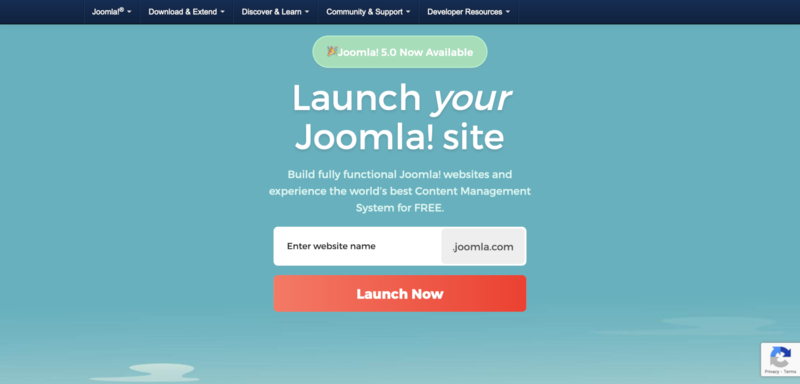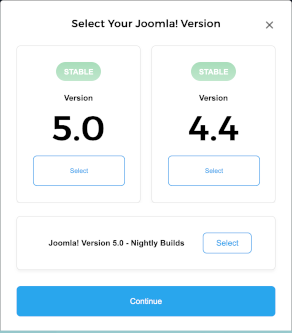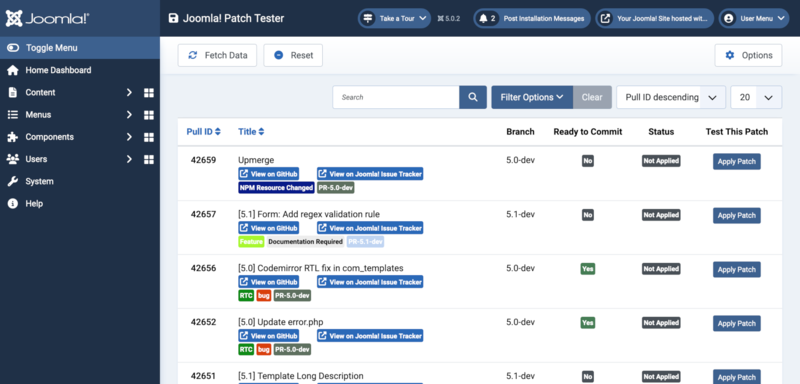Comment réaliser gratuitement votre site web Joomla!
From Joomla! Documentation
Qu'est ce que joomla.com?
joomla.com is a domain name used to allow individuals to create personal instances of the Joomla CMS in subdomains of the form alice.joomla.com, bob.joomla.com and so on. The subdomains are managed by the CloudAccess.net hosting service. With your own subdomain you can build and maintain a completely free Joomla website for an unlimited time. The free site features all of the Joomla CMS core functionalities that make building a website easy and flexible.
Lancer votre premier site Joomla.com
Launch.joomla.org est un nouveau moyen formidable pour créer rapidement des sites Web Joomla. Si vous êtes un nouvel utilisateur Joomla et que vous souhaitez le voir en action sans le télécharger et le configurer vous-même, Launch.joomla.org vous donne l'occasion idéale de le faire et d'avoir un site Joomla pleinement fonctionnel et opérationnel en quelques minutes seulement.
Step 1: Enter a suitable subdomain name
Alice and Bob are probably taken but you can choose any name that is easy to type and to remember.
Step 2: Select Your Joomla Version
As this is a new installation it is best to select the latest stable version.
Step 3: Create an account
Fill in your personal details and select the Register button.
Notes
- Email Address : Votre adresse e-mail est utilisée pour que vous puissiez vous connecter à votre site Web et à votre panneau de contrôle Cloud.
- Country : Cette donnée nous permet simplement de savoir d'où proviennent les inscriptions.
- Bien entendu, nous vous demandons d'accepter nos conditions d'utilisation, que vous pouvez lire dans leur intégralité à partir de la page d'inscription.
Si vous acceptez de vous inscrire à notre campagne de marketing, cela nous donne simplement la permission de vous envoyer des e-mails de marketing, ce n'est pas une obligation.
Step 4: Unlock Premium Features
If you do not wish to Unlock Premium Features for $5 per month you can select NOT NOW to proceed with your free site.
You will shortly receive a 6 digit token on the phone number that you entered.
Step 5: Verify Account
Use the token to complete the process - you will be logged in to the CloudAccess.net control panel (CCP).
Step 6: CloudAccess.net Control Panel
You will also receive an email with your free site login credentials. It may take a few minutes for your free Joomla site to become available. If you have any problems, open a New Ticket in the CPP and the support team will fix whatever needs fixing.
Important: Remember to login at least once a month and select the Renew button in time to keep your free site alive!
Step 7: Access your site
To access your site you can select the Login button in your CPP Your Products panel. It will take you directly to the Administrator Dashboard of your site. Or you can go directly to the subdomain you created (for example myalias.joomla.org/administrator/) and login with the credentials sent to the email address you registered with.
C'est aussi simple que cela et une fois que votre site est opérationnel, vous pouvez commencer à le configurer et à l'enrichir immédiatement en ajoutant les extensions dont vous avez besoin. Des accès phpMyAdmin et FTP sont également disponibles si vous en avez besoin.
CPP Tools
Joomla is managed almost entirely from its Administrator pages. However, from time to time it is useful to have access to system tools for problem solving purposes. Select the Manage button in the CPP Your Products page for access to these tools.
phpMyAdmin
phpMyAdmin is a utility used to work directly with databases. It really requires experience but experience can be built up as and when problems occur. For access, navigate via Application / Database and then Login to phpMyAdmin.
Backup
It is important to keep regular site backups of the files and database. Many users install a free Akeeba backup extension to do site backups from within Joomla. You can also create backups via Applications / Manage Backups and select the Create Backup button.
File Explorer
Access to files is sometimes useful, for example to examine Joomla log files that are not directly available from within the Joomla Administrator pages. Access is available via Server / File Explorer and the httpsdocs drop-down list.
Comment obtenir de l'aide lors de l'utilisation de joomla.com ?
Puisque la plupart des fonctionnalités de la plate-forme recoupe celle du CMS Joomla, les utilisateurs sont également invités à demander de l'aide sur le forum Joomla! et à consulter la présente documentation Wiki.
Tester les futures versions avec joomla.com
Tests are important in an open source project like Joomla as they provide quality assurance for upcoming releases. You can help with testing of new features and bug fixes by installing the Joomla Patchtester extension in your free Joomla site. No special skills are required to become a tester! If you have never tested pull requests, the Joomla Documentation provides all the tutorials you need. So be part of it, start testing Joomla today.
Caveats: You will need a GitHub account and a GitHub token. You will not be able to test pull requests involving CSS and JavaScript changes requiring NPM Resource Changes.