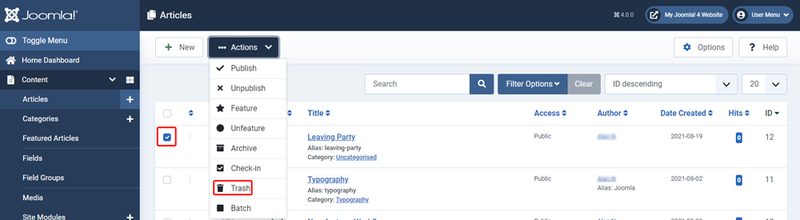Deleting an Article/fr
From Joomla! Documentation
How to Delete an Article
Introduction
This tutorial covers the steps to delete an article in Joomla!
When you delete an article in Joomla you Trash it.
Completely deleting an article involves two stages, the first sends it to Trash where it is possible to restore it. The second stage empties it from Trash after which the article is removed permanently.
Considerations
Consider why you want to delete the article:
- Is it no longer needed? If so, deletion is most likely the right course of action.
- Is it an article that could be re-used in the future? It can be very frustrating to know you had an article that would have been a good starting point for another but you deleted it - consider archiving it instead.
Moving the Article to Trash
- Log in to the Administrator Home Dashboard. More on this here: Logging in or out of the Administrator Dashboard.
- From the Sidebar Menu navigate to Content then Articles to open the Articles List.
- Click the checkbox to select the article you want to delete.
The article must be selected to enable the Actions button in the toolbar.
Click the Actions button then click Trash in the dropdown menu.
The article has now been deleted and you will see a confirmation message. Clicking the Trash button removed the article from the Article List by changing its status to Trashed.
At this stage of the process the article has not been completely removed. This is a helpful feature in case you deleted the article by mistake.
Emptying the Article from Trash
To permanently delete the article it must be removed from Trash. To do this:
- From the Article List Toolbar click the Filter Options button. This will display a set of filter fields.
- Set the - Select Status - field to Trashed. This will filter out all articles except trashed ones.
- Click the checkbox to select the article.
- Click the Empty Trash button.
- A message box will appear asking if you are sure you want to delete. Click OK to confirm and the article will be removed from Trash.
- Click the Clear button at the side of Filter Options and this will remove the filter and return to the Article List.
Quick Tips
- Remember, deleting an article is not the same as archiving an article. Once it has been emptied from Trash it has gone for good.
- If you delete an article by mistake but have not emptied it from Trash, you can change its status. You have the options to set it as Archived, Published or Unpublished.
- Joomla will not let you save more than one article with the same alias. If an article is deleted but left in Trash, it still exists. If you try to save an article and you get an error stating the alias already exists, it may be sat in Trash! You should therefore either empty it from trash or you can enter a different alias for your new article.
- Joomla keeps previous versions of an article unless it is disabled. If you are deleting an article because it somehow "broke", try reverting it back to save time.