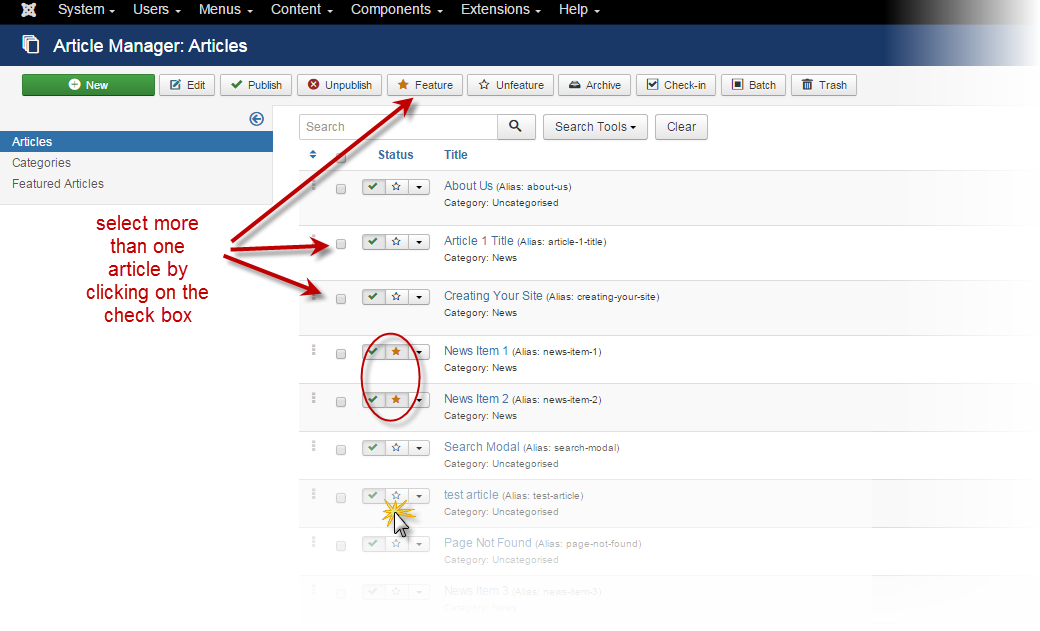Gestione degli elementi in primo piano
From Joomla! Documentation
Gestione degli elementi in primo piano
Il Joomla Featured Article è un componente che genera il testo introduttivo di Joomla selezionati contenuti (articoli) in un layout desiderato.
When the home or default menu item is the Articles → Featured Articles layout, all articles which have Featured set to Yes in their parameters will be arranged according to the settings in that menu item.
Choosing the Layout
In the Menu Manager, select first the default menu item (that is, the starred item in the starred menu; in the default template it should be the Main Menu → Home).
Select the Featured Articles layout by choosing the Menu Item Type → Articles → Featured Articles. For specific information about using the Featured Articles Menu Item Type, see: Featured Articles Menu Type Help
Once the menu item type is selected, you can customize the layout parameters for displaying the Featured Articles. The layout parameters that can be chosen within that menu item are: leading, intro, columns, and links.
- Leading: is the number of full width (one article across the page) intros to show first.
- Intro: is the number of intro-text of articles to show below the leading articles. Intros will be arranged in the number of columns as defined in the next Column parameter. For example, if the number of columns is 2, there will be two intros next to each other, each taking up 50% of the width of the page.
- Links: is the number of article titles to show that did not show up as intros on the page. If there are 8 total articles set to Front Page, and 3 intros chosen to show up, then the number of possible links would be 5. That number could be set lower using the Links parameter.
Run your cursor over the labels of each option to find help in defining these parameters. For more specific information about using the Featured Articles Menu Item Type, see: Featured Articles Menu Type Help
To manually control the order in which the Featured Articles are displayed, make sure the Article Order in the Layout tab is set to Featured Article Order. See below for more specific directions for setting the order manually.
Choosing Articles to be "Featured"
There is more than one way to designate an article as Featured in the Article Manager. If you are in the Article Manager Listing, select an article to be Featured by clicking the star in the Status column. You can also select more than one article with the check box in the first column and clicking on the button in the toolbar labeled Featured.
If you are in the Article Manager item screen, you can set the designation by clicking on the yes/no option in the right column labeled Featured.

Manually Managing the Featured Articles Order
Ci sono molte opzioni disponibili per gestire l'ordine in cui sono visualizzati i tuoi Articoli in vetrina. La maggior parte di esse sono controllate nella voce Gestione menu nel parametro Ordine articoli nella scheda Opzioni. Per impostare manualmente l'ordine, impostare prima il parametro Ordine articoli Ordine articoli in vetrina nel Menu Manager. L'immagine della voce Gestione menu mostra il parametro Ordine articoli nella scheda Opzioni.

To manually set the order of the articles, select Featured Articles from the content drop-down menu.

DalLa Gestione Articoli in primo piano, fare clic sul titolo della colonna 'Ordine' per attivare le impostazioni dell'ordine manuale.

Once the manual order settings are activated, you can override the order by clicking on the arrows or manually typing in the numeric order.

Salvare l'ordine cliccando sul doppio simbolo della freccia su/giù.