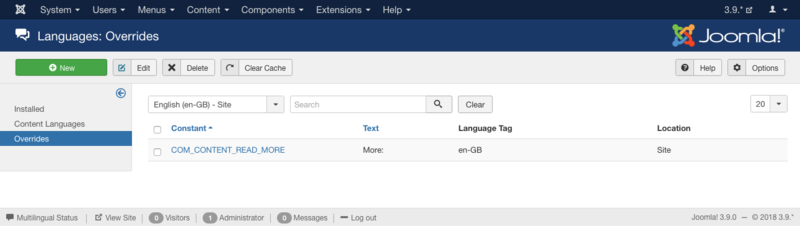Extensions Language Manager Overrides
From Joomla! Documentation
Description[edit]
Provides an overview of the Language Overrides available on a Joomla site. The screen is used to find, add, edit and delete Language Overrides. Text in core Joomla or in an extension can be changed.
How to Access[edit]
- Click the Language(s) button in the Control Panel
- Select Overrides in the left sidebar.
- Select Extensions → Language(s) → Overrides from the dropdown menu of the Administrator Panel.
Screenshot[edit]
If none
List of override string available (site)
Column Headers[edit]
In the table containing language overrides these are the different columns as shown below. Click on the column heading to sort the list by that column's value.
- Checkbox. Check this box to select one or more language overrides. To select all language overrides, check the box in the column heading.Note: Many toolbar actions can work with multiple language overrides.
- Constant. The language constant of the string.
- Text. The text displayed instead of the original one.
- Language Tag. The language tag - example: en-GB for English (UK). This should be the exact prefix used for the language installed or to be installed.
- Location. Indicates if the override is created for the site (Frontend) or Administrator (Backend) client.
Column Filters[edit]
Above the column headers is a dropdown input field. Number (preset to '20') to display. ![]()
List Filters[edit]
The List Filters are a series of controls that let you limit what language overrides show in the screen. More than one filter may be entered. In this case, only language overrides that meet all of the filter conditions will show on the list.
Filter by Partial Title or ID
In the upper left is a search field and 2 buttons.
- To filter by partial title, enter part of the title and click 'Search'

- To filter by ID number, enter "id:xx", where "xx" is the ID number (for example, "id:29").
- Click 'Clear' to clear the Filter field and restore the list to its unfiltered state.
Filter by Language & Client
- Select the language & site/administrator to show the specific overrides.
Automatic Pagination[edit]
Page Controls. When the number of language overrides is more than one page, you will see a page control bar as shown below. The current page number being viewed is shaded.
- Start: Click to go to the first page.
- Prev: Click to go to the previous page.
- Page numbers: Click to go to the desired page.
- Next: Click to go to the next page.
- End: Click to go to the last page.
Toolbar[edit]
At the top left you will see the toolbar.
The functions are:
- New. Opens the editing screen to create a new language override.
- Edit. Opens the editing screen for the selected language override. If more than one language override is selected (where applicable), only the first language override will be opened. The editing screen can also be opened by clicking on the Name of the language override.
- Delete. Deletes the selected language overrides. Works with one or multiple language overrides selected.
- Clear Cache. Clear the overrider cache table.
- Help. Opens this help screen.
- Options. Opens the Options window where settings such as default parameters can be edited.