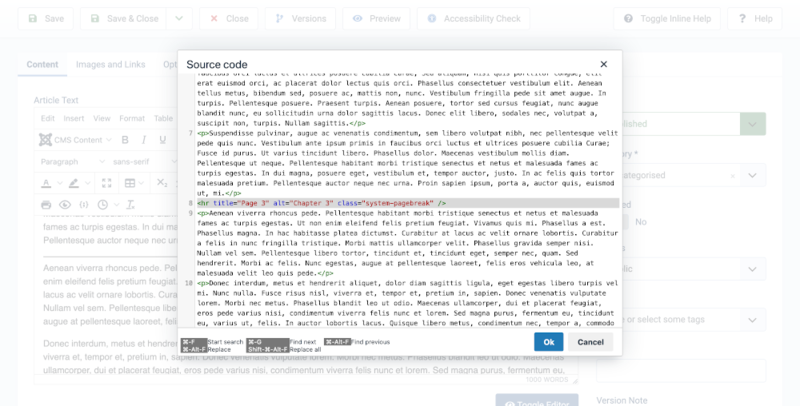Article Pagination
From Joomla! Documentation
This j4.x page is actively undergoing a major edit for a short while.
As a courtesy, please do not edit this page while this message is displayed. The user who added this notice will be listed in the page history. This message is intended to help reduce edit conflicts; please remove it between editing sessions to allow others to edit the page.
If this page has not been edited for several hours, please remove this template, or replace it with {{underconstruction}} or {{incomplete}}.
Long Articles[edit]
The only limit on the length of an article in Joomla is the size of the database field used to contain the article text. That is very large! Long articles may contain many images and and take time to process, which may prove an inconvenience for the reader and the website. So there is a simple mechanism to break long articles into separate pages with a table of contents.
Insert a Page Break[edit]
To add page breaks, first open your article in your text editor, TinyMCE is the default, and proceed as follows:
- Position the cursor at the location where a page break is to occur.
- From the CMS Content drop-down list select the Page Break item.
- In the Page Break dialog box enter:
- Page Title - this will be appended to the existing page title. Example: Page 2
- Table of Contents Alias - this will be used as text in the Table of Contents. Example: Chapter 2
- Select the Insert Page Break button.
- Repeat for each page break you wish to create.
- Save the article and have a look at the site view.
Edit or Move a Page Break[edit]
You can select a page break and delete it. However, you can't cut and paste it and you can't open an existing page break in the Page Break form. So to move or change a page break use the Source Code editor as follows.
- Select the text editor's More icon ... to see the complete list of editor tools.
- Select the Source Code icon (<>).
- Scroll down to the page break you wish to edit or move.
- To move:
- Select and Cut the line containing the page break. (Use the keyboard or mouse right click).
- Place the cursor at the new position and Paste the cut line.
- To edit:
- Change the title text and/or the alt text as you see fit.
- Select OK
- Save the article and have a look at the site view.