Browser Shortcut Issue Tracker
From Joomla! Documentation
FireFox
- Go to http://issues.joomla.org
- In the menu go to Bookmarks → Bookmark This Page or click CMD-D / CTRL-D

- Store the bookmark in a place of your choice

- Click Done
- Go to Bookmarks → Show All Bookmarks and find the just created bookmark
- Click on the bookmark
- Click on the arrow to show more settings (depends on version)

- Change the Location to http://issues.joomla.org/tracker/joomla-cms/%s
- In the keyword field put ji
- Click Save
You can now open issues by typing ji X in the location bar of FireFox where X is the issue number.
Chrome
- Go to Chrome → Preferences
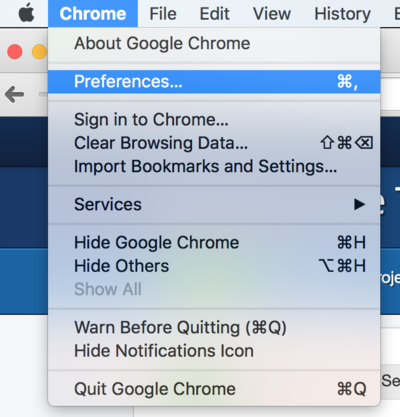
- Click on Manage Search Engines

- In the section Other search engines
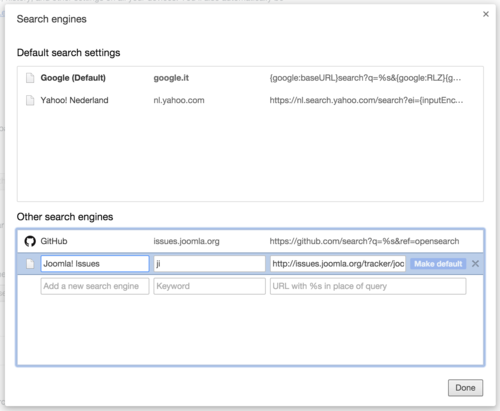
- Enter the name Joomla! Issues
- Enter the keyword ji
- Enter the URL http://issues.joomla.org/tracker/joomla-cms/%s
- Click Done
You can now open issues by typing ji in the location bar of Chrome and press Tab. Enter the issue number and press Enter.

