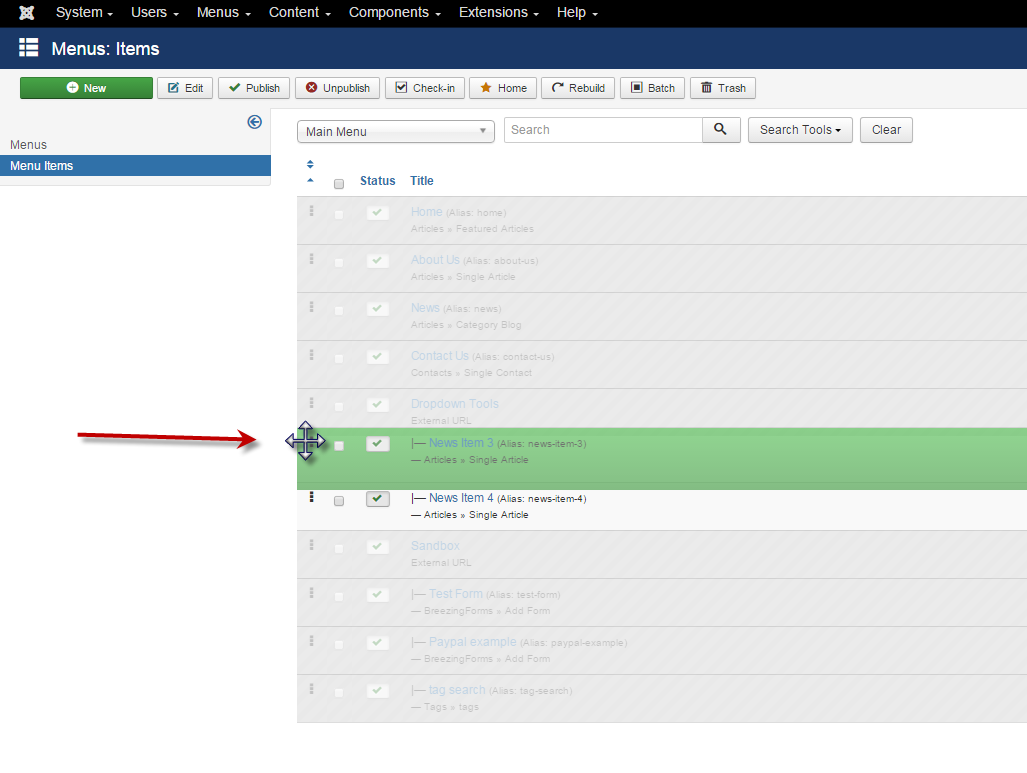Difference between revisions of "Changing the order of items in a menu"
From Joomla! Documentation
Conlippert (talk | contribs) |
Conlippert (talk | contribs) |
||
| Line 8: | Line 8: | ||
# Once the Order Icon Dots are black, use your mouse to click and drag a menu item to it's desired place. Notice the unselected items will blur out and the items relative to the moving item will clear as you move them before and after in the ordering. Also note that the parenting for items remains intact. [[ see this document for parenting explained ]]. | # Once the Order Icon Dots are black, use your mouse to click and drag a menu item to it's desired place. Notice the unselected items will blur out and the items relative to the moving item will clear as you move them before and after in the ordering. Also note that the parenting for items remains intact. [[ see this document for parenting explained ]]. | ||
#: [[Image:J3x-Changing-Order-Menu-Items-Click-Drag-en.png]] | #: [[Image:J3x-Changing-Order-Menu-Items-Click-Drag-en.png]] | ||
| − | # Release the click | + | # Release the click to fix the item in it's desired order. |
# Alternatively, you can click on the Menu Item Name, and change order in the Ordering drop-down located in the right column. | # Alternatively, you can click on the Menu Item Name, and change order in the Ordering drop-down located in the right column. | ||
#: [[J3x-Changing-Order-Menu-Items-Order-en.png]] | #: [[J3x-Changing-Order-Menu-Items-Order-en.png]] | ||
<noinclude>[[Category:Tutorials]]</noinclude>[[Category:Menu Management]] | <noinclude>[[Category:Tutorials]]</noinclude>[[Category:Menu Management]] | ||
Revision as of 12:25, 23 November 2015
This article has been tagged and requires copy editing for image updates. Please help maintain and improve our documentation by editing it.
- Log into the Joomla! Administrator Back-end
- Click on "Menues" in the main tool bar and select the menu which needs ordering. You can also select "Menues" from the left column shortcuts, then select the menu name from list of menues displayed.
- There are 2 ways to change the order of Menu Items. This following steps describe how to use the Order Icons on the Menu Items Manager listing. An alternative method of changing the order within the Menu Item is described below.
- Notice the menu items are displayed on this screen, and the order column is the first column on the left with the small arrow icons. Also notice the three black dots to the left of each menu item. If the black dots are grayed out, click on the arrow icons at the top of the left column to activate the black dots.
- Once the Order Icon Dots are black, use your mouse to click and drag a menu item to it's desired place. Notice the unselected items will blur out and the items relative to the moving item will clear as you move them before and after in the ordering. Also note that the parenting for items remains intact. see this document for parenting explained .
- Release the click to fix the item in it's desired order.
- Alternatively, you can click on the Menu Item Name, and change order in the Ordering drop-down located in the right column.