Difference between revisions of "Changing the order of items in a menu"
From Joomla! Documentation
Conlippert (talk | contribs) |
(Marked this version for translation) |
||
| (8 intermediate revisions by 3 users not shown) | |||
| Line 1: | Line 1: | ||
| − | {{ | + | <noinclude><languages /></noinclude> |
| − | # Log into the Joomla! Administrator | + | {{Top portal heading|color=white-bkgd|icon=list-alt|icon-color=#5091cd|size=3x|text-color=#333|title= <translate><!--T:1--> |
| − | + | How to change the order of items in a menu ?</translate>}} | |
| − | + | <noinclude>{{Joomla version|version=3.x}}</noinclude> | |
| − | # There are 2 ways to change the order of Menu Items. This following steps describe how to use the Order Icons on the Menu Items Manager listing. An alternative method of changing the order within the Menu Item is described below in step 7. | + | # <translate><!--T:2--> |
| − | #Notice the menu items are displayed on this screen, and the order column is the first column on the left with the small arrow icons. Also notice the three black dots to the left of each menu item. If the black dots are grayed out, click on the arrow icons at the top of the left column to activate the black dots. | + | Log into the Joomla! Administrator backend.</translate> |
| − | + | # <translate><!--T:3--> | |
| − | # Once the | + | Click on '''Menus''' in the main tool bar and select the menu which needs ordering. Alternatively, you can also select '''Menu(s)''' from the left column shortcuts, then select the menu name from list of menus displayed.</translate>{{-}}[[Image:J3x-Edit-Main-Menu-Select-Menu-<translate><!--T:4--> |
| − | + | en</translate>.png|border|900px]] | |
| − | # Release the mouse button to fix the item in | + | # <translate><!--T:5--> |
| − | # Alternatively, you can click on the Menu Item Name, and change order in the Ordering drop-down located in the right column. | + | There are 2 ways to change the order of Menu Items. This following steps describe how to use the Order Icons on the Menu Items Manager listing. An alternative method of changing the order within the Menu Item is described below in step 7.</translate> |
| − | + | # <translate><!--T:6--> | |
| − | <noinclude>[[Category:Tutorials]] | + | Notice the menu items are displayed on this screen, and the order column is the first column on the left with the small arrow icons. Also notice the three black dots to the left of each menu item. If the black dots are grayed out, click on the arrow icons at the top of the left column to activate the black dots.</translate>{{-}}[[Image:J3x-Changing-Order-Menu-Items-<translate><!--T:7--> |
| + | en</translate>.png|border|900px]] | ||
| + | # <translate><!--T:8--> | ||
| + | Once the order icon dots are black, use your (left or right) mouse button to click and drag a menu item to its desired place. Notice the unselected items will blur out and the items relative to the moving item will clear as you move them before and after in the ordering. Also note that the sub-menu parenting for items remains intact. Click here to read about Parenting and Sub-Menu items: [[S:MyLanguage/J3.x:Creating_a_submenu|Creating a submenu]].</translate>{{-}}[[Image:J3x-Changing-Order-Menu-Items-Click-Drag-<translate><!--T:9--> | ||
| + | en</translate>.png|border|900px]] | ||
| + | # <translate><!--T:10--> | ||
| + | Release the mouse button to fix the item in its desired order.</translate> | ||
| + | # <translate><!--T:11--> | ||
| + | Alternatively, you can click on the Menu Item Name, and change order in the Ordering drop-down located in the right column.</translate>{{-}}[[Image:J3x-Changing-Order-Menu-Items-Order-<translate><!--T:12--> | ||
| + | en</translate>.png|border|900px]] | ||
| + | |||
| + | <noinclude> | ||
| + | <translate> | ||
| + | <!--T:13--> | ||
| + | [[Category:Beginners]] | ||
| + | [[Category:Tutorials]] | ||
| + | [[Category:Joomla! 3.x]] | ||
| + | [[Category:Menu Management]] | ||
| + | </translate> | ||
| + | </noinclude> | ||
Revision as of 07:42, 24 November 2015
Joomla!
3.x
- Log into the Joomla! Administrator backend.
- Click on Menus in the main tool bar and select the menu which needs ordering. Alternatively, you can also select Menu(s) from the left column shortcuts, then select the menu name from list of menus displayed.
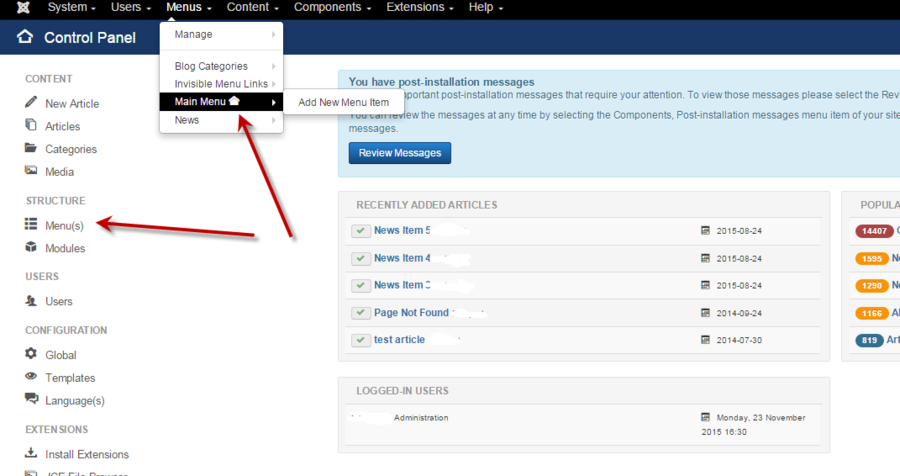
- There are 2 ways to change the order of Menu Items. This following steps describe how to use the Order Icons on the Menu Items Manager listing. An alternative method of changing the order within the Menu Item is described below in step 7.
- Notice the menu items are displayed on this screen, and the order column is the first column on the left with the small arrow icons. Also notice the three black dots to the left of each menu item. If the black dots are grayed out, click on the arrow icons at the top of the left column to activate the black dots.

- Once the order icon dots are black, use your (left or right) mouse button to click and drag a menu item to its desired place. Notice the unselected items will blur out and the items relative to the moving item will clear as you move them before and after in the ordering. Also note that the sub-menu parenting for items remains intact. Click here to read about Parenting and Sub-Menu items: Creating a submenu.

- Release the mouse button to fix the item in its desired order.
- Alternatively, you can click on the Menu Item Name, and change order in the Ordering drop-down located in the right column.
