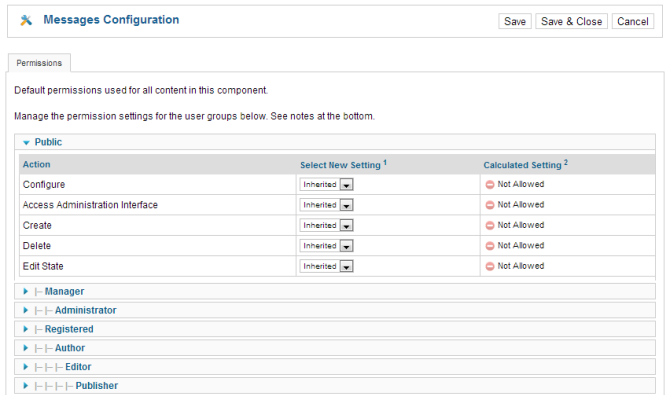Difference between revisions of "Help screen messaging options"
From Joomla! Documentation
(Remove centering of image) |
(Overall image not needed as only comprises of permissions) |
||
| Line 1: | Line 1: | ||
Click the Options button to open the '''Messaging Options''' window which lets you configure this component. | Click the Options button to open the '''Messaging Options''' window which lets you configure this component. | ||
| − | |||
| − | |||
===Buttons Common to All Tabs=== | ===Buttons Common to All Tabs=== | ||
Latest revision as of 12:53, 18 April 2013
Click the Options button to open the Messaging Options window which lets you configure this component.
Buttons Common to All Tabs[edit]
- Save. Saves the messaging options and stays in the current screen.
- Save & Close. Saves the messaging options and closes the current screen.
- Cancel/Close. Closes the current screen and returns to the previous screen without saving any modifications you may have made.
Permissions Tab[edit]
This screen allows you to set the component permissions in Joomla. This is important to consider if you have sites with many different user categories all of whom need to have different accessibilities to the component. The screenshot below describes what you should see and the text below that describes what each permission level gives the user access to:
You work on one Group at a time by opening the slider for that group. You change the permissions in the Select New Settings drop-down list boxes. The options for each value are Inherited, Allowed, or Denied. The Calculated Setting column shows you the setting in effect. It is either Not Allowed (the default), Allowed, or Denied. Note that the Calculated Setting column is not updated until you press the Save button in the toolbar. To check that the settings are what you want, press the Save button and check the Calculated Settings column.
The default values used here are the ones set in the Global Configuration Permissions Tab
- Configure
- Open the messaging component option screens (the modal window these options are in)
- Access Administration Interface
- Open the messaging component manger screens
- Create
- Create new messages in the component
- Delete
- Delete existing messages in the component
- Edit State
- Change an messages state (Publish, Unpublish, Archive, and Trash) in the component.
There are two very important points to understand from this screen. The first is to see how the permissions can be inherited from the parent Group. The second is to see how you can control the default permissions by Group and by Action. This provides a lot of flexibility. For example, if you wanted Shop Suppliers to be able to have the ability to create an article about their product, you could just change their Create value to "Allowed". If you wanted to not allow members of Administrator group to delete objects or change their state, you would change their permissions in these columns to Inherited (or Denied). It is also important to understand that the ability to have child groups is completely optional. It allows you to save some time when setting up new groups. However, if you like, you can set up all groups to have Public as the parent and not inherit any permissions from a parent group.