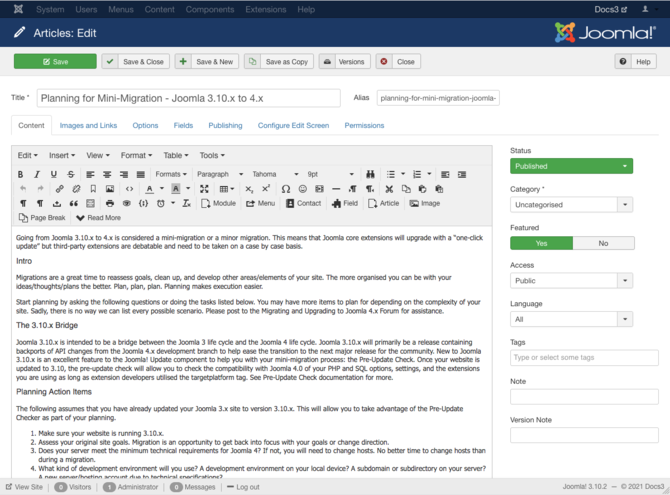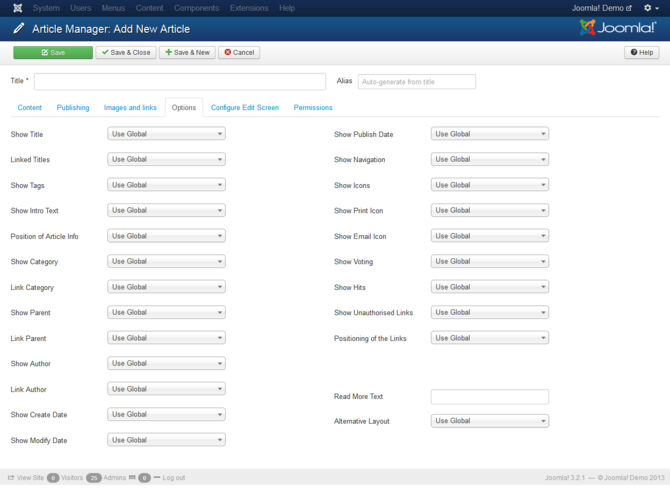Help-3x-add-new-article
From Joomla! Documentation
Revision as of 21:02, 3 September 2018 by Tom Hutchison (talk | contribs) (1 revision imported: populate Chunk4x namespace temp)
Revision as of 21:02, 3 September 2018 by Tom Hutchison (talk | contribs) (1 revision imported: populate Chunk4x namespace temp)
Screenshot[edit]
Details[edit]
- Title:
- Alias: The Alias will be used in the SEF URL. Leave this blank and Joomla will fill in a default value from the title. This value will depend on the SEO settings (Global Configuration->Site). Using Unicode will produce UTF-8 aliases. You may also enter manually any UTF-8 character. Spaces and some forbidden characters will be changed to hyphens.When using default transliteration it will produce an alias in lower case and with dashes instead of spaces. You may enter the Alias manually. Use lowercase letters and hyphens (-). No spaces or underscores are allowed. Default value will be a date and time if the title is typed in non-latin letters .
Content[edit]
- Category: (Sample Data-Articles/Joomla!/Extensions/Components/Modules/Content Modules/User Modules/...). The category that this item is assigned to.
- Tags: Assign tags to content items. Tag names must be unique.
- Status: (Published/Unpublished/Archived/Trashed). Set publication status.
- Featured: (Yes/No). Assign the article to the featured blog layout
- Access: (Guest/Public/Registered/Special/Customer Access Level (Example)). The access level group that is allowed to view this item.
- Language: (All/English (UK)). The language that the article is assigned to.
- Version Note: Enter an optional note for this version of the item.
Publishing[edit]
- Start Publishing: An optional date to Start Publishing the article.
- Finish Publishing: An optional date to Finish Publishing the article.
- Created Date:
- Created by: Select the name of the user who created the article.
- Created by alias: Enter an alias to be displayed instead of the name of the user who created the article.
- Modified Date: The date and time that the article was last modified.
- Revision: A count of the number of times this article has been revised.
- Hits: Number of hits for this article
- ID: Record number in the database
- Meta Description: An optional paragraph to be used as the description of the page in the HTML output. This will generally display in the results of search engines.
- Meta Keywords: An optional comma-separated list of keywords and/or phrases to be used in the HTML output.
- Key Reference: Used to store information referring to an external resource
- Robots: (Use Global/Index, Follow/No index, follow/Index, No follow/No index, no follow). Robots Instructions
- Author: The author of this content
- Content Rights: Describe what rights others have to use this content.
- External Reference: An optional reference used to link to external data sources.
Images and links[edit]
- Intro Image: Image for the intro text layouts such as blogs and featured
- Image Float: (Use Global/Right/Left/None). Controls placement of the image
- Alt text: Alternative text used for visitors without access to images. Replaced with caption text if it is present.
- Caption: Caption attached to the image
- Full article image: Image for the single article display
- Image Float: (Use Global/Right/Left/None). Controls placement of the image
- Alt text: Alternative text used for visitors without access to images. Replaced with caption text if it is present.
- Caption: Caption attached to the image
- Link A: The actual link to which users will be redirected. Must be a full URL including http:// or other protocol (for example http://joomla.org).
- Link A Text: Text to display for the link
- URL Target Window: (Use Global/Open in parent window/Open in new window/Open in popup/Modal). Target browser window when the menu item is clicked.
- Link B: The actual link to which users will be redirected. Must be a full URL including http:// or other protocol (for example http://joomla.org).
- Link B Text: Text to display for the link
- URL Target Window: (Use Global/Open in parent window/Open in new window/Open in popup/Modal). Target browser window when the menu item is clicked.
- Link C: The actual link to which users will be redirected. Must be a full URL including http:// or other protocol (for example http://joomla.org).
- Link C Text: Text to display for the link
- URL Target Window: (Use Global/Open in parent window/Open in new window/Open in popup/Modal). Target browser window when the menu item is clicked.
Options[edit]
- Show Title: (Use Global/Show/Hide). If set to Show, the article title is shown.
- Linked Titles: (Use Global/No/Yes). If set to Yes, the article title will be a link to the article.
- Show Tags: (Use Global/Show/Hide). Show the tags for each article
- Show Intro Text: (Use Global/Show/Hide). If set to Show, the Intro Text of the article will show when you drill down to the article. If set to Hide, only the part of the article after the "Read More" break will show.
- Position of Article Info: (Use Global/Above/Below/Split). Puts the article information block above or below the text or splits it into two separate blocks, one above and the other below.
- Show Category: (Use Global/Hide/Show). If set to Show, the title of the article’s category will show.
- Link Category: (Use Global/No/Yes). If set to Yes, and if Show Category is set to 'Show', the Category Title will link to a layout showing articles in that Category.
- Show Parent: (Use Global/Hide/Show). If set to Show, the title of the article’s parent category will show.
- Link Parent: (Use Global/No/Yes). If set to Yes, and if Show Parent is set to 'Show', the Parent Category Title will link to a layout showing articles in that Category.
- Show Author: (Use Global/Hide/Show). If set to Show, the Name of the article's Author will be displayed. This is a global setting but can be changed at the Category, Menu and Article levels.
- Link Author: (Use Global/No/Yes). If set to Yes, the Name of the article's Author will be linked to its contact page. You must create a contact linked to the author's user record for this to be in effect. This is a global setting but can be changed at the Category, Menu and Article levels.
- Show Create Date: (Use Global/Hide/Show). If set to Show, the date and time an Article was created will be displayed. This a global setting but can be changed at Menu and Article levels.
- Show Modify Date: (Use Global/Hide/Show). If set to Show, the date and time an Article was last modified will be displayed. This is a global setting but can be changed at the Category, Menu and Article levels.
- Show Publish Date: (Use Global/Hide/Show). If set to Show, the date and time an Article was published will be displayed. This is a global setting but can be changed at the Category, Menu and Article levels.
- Show Navigation: (Use Global/Hide/Show). If set to Show, shows a navigation link (Next, Previous) between articles.
- Show Icons: (Use Global/Hide/Show). Print and email will utilise Icons or Text
- Show Print Icon: (Use Global/Hide/Show). Show/Hide the Item Print button.
- Show Email Icon: (Use Global/Hide/Show). Show/Hide the email icon. This allows you to email an article.
- Show Voting: (Use Global/Hide/Show). If set to show, a voting system will be enabled for Articles
- Show Hits: (Use Global/Hide/Show). If set to Show, the number of Hits on a particular Article will be displayed. This is a global setting but can be changed at the Category, Menu and Article levels.
- Show Unauthorised Links: (Use Global/No/Yes). If set to Yes, links to registered content will be shown even if you are not logged-in. You will need to log in to access the full item.
- Positioning of the Links: (Use Global/Above/Below). Display the links above or below the content
- Read More Text: Add a custom text instead of Read More
- Alternative Layout: (Use Global/Default). Use a different layout from the supplied component view or overrides in the templates.
Configure Edit Screen[edit]
- Show Publishing Options: (Use Global/No/Yes). Display or hide the publishing options slider in the article edit view. These options allow changes in dates and author identities.
- Show Article Options: (Use Global/No/Yes). Display or hide article options slider in the backend article edit view. These options allow overriding of the global options.
- Administrator Images and Links: (Use Global/No/Yes). Display or hide fields to insert images and links in the administrator
- Frontend Images and Links: (Use Global/No/Yes). Display or hide fields to insert images and links when front end editing
Permissions[edit]
Manage the permission settings for the user groups below. See notes at the bottom.
- Delete: (Inherited/Allowed/Denied). Allow or deny Delete for users in the Public group. Delete New setting for delete actions on this article and the calculated setting based on the parent category and group permissions.
- Edit: (Inherited/Allowed/Denied). Allow or deny Edit for users in the Public group. Edit New setting for edit actions on this article and the calculated setting based on the parent category and group permissions.
- Edit State: (Inherited/Allowed/Denied). Allow or deny Edit State for users in the Public group. Edit State New setting for edit state actions on this article and the calculated setting based on the parent category and group permissions.