Difference between revisions of "Dealing with a problem user"
From Joomla! Documentation
Netguysteve (talk | contribs) |
Netguysteve (talk | contribs) |
||
| Line 1: | Line 1: | ||
| − | + | {{review}}[[Category:FAQ]][[Category:Version 1.5 FAQ]][[Category:Getting Started FAQ]] | |
The best method of dealing with a problem user is ''not'' to delete the account. It is better to simply block them from logging in. This is true for a few different reasons. | The best method of dealing with a problem user is ''not'' to delete the account. It is better to simply block them from logging in. This is true for a few different reasons. | ||
Revision as of 23:38, 11 December 2008
This article is tagged because it NEEDS REVIEW. You can help the Joomla! Documentation Wiki by contributing to it.
More pages that need help similar to this one are here. NOTE-If you feel the need is satistified, please remove this notice.
The best method of dealing with a problem user is not to delete the account. It is better to simply block them from logging in. This is true for a few different reasons.
First, it is temporary, so it can be used to suspend rather than ban. Second, if you are requiring your users to authenticate via email and you are not allowing duplicate email addresses, it will make it slightly more difficult for them to simply recreate their account or create a new account.
Blocking Access[edit]
- From the Main Administrator Screen (http://www.yoursite.com/administrator), click User Manager.

- Locate the problem user. The easiest way to do this if you have a large number of users is to type part of their name, user name, or email address in the search box and click Go.

- Select the user by placing a checkmark next to their name.

- At the top right of the screen, click Edit.

- On the lefthand side of the screen, towards the bottom, select the Yes radio button under Block User.
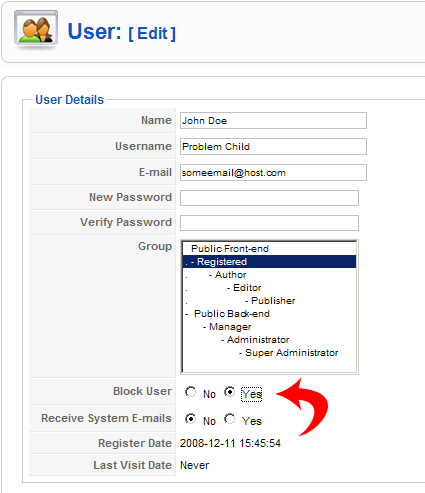
- At the top right of the screen, click Save.

- Visually verify the user is blocked by looking for both the Sucessfuly saved User message at the top of the screen, as well as the icon with the white X in a red circle under the Enabled column.

Additional Blocking Methods[edit]
In addition to this simple blocking method, there are extensions which will allow for more advanced blocking methods such as blocking by IP address. There may also be methods for blocking access at the web server level, depending upon your web hosting service. These are, however, beyond the scope of this article.
Legal Action[edit]
Depending upon your location and the nature of the activities of the problem user, there may be certain legal actions which are entitled, or even required to take. If you feel this may be the case, please consult an attorney or the appropriate authorities in your area.