Difference between revisions of "Dealing with a problem user"
From Joomla! Documentation
Netguysteve (talk | contribs) |
|||
| Line 11: | Line 11: | ||
# Select the user by '''placing a checkmark next to their name'''.<br>[[Image:Select-User.png]] | # Select the user by '''placing a checkmark next to their name'''.<br>[[Image:Select-User.png]] | ||
# At the top right of the screen, click '''Edit'''.<br>[[Image:Click-Edit.png]] | # At the top right of the screen, click '''Edit'''.<br>[[Image:Click-Edit.png]] | ||
| − | # On the lefthand side of the screen, towards the bottom, select the '''Yes''' radio button | + | # On the lefthand side of the screen, towards the bottom, select the '''Yes''' radio button next to '''Block User'''.<br>[[Image:Block-User.png]] |
# At the top right of the screen, click '''Save'''.<br>[[Image:Click-Save.png]] | # At the top right of the screen, click '''Save'''.<br>[[Image:Click-Save.png]] | ||
| − | # Visually verify the user is blocked by looking for both the '' | + | # Visually verify the user is blocked by looking for both the ''Successfuly saved User'' message at the top of the screen, as well as the icon with the white X in a red circle under the '''Enabled''' column.<br>[[Image:Verify-Disabled.png]] |
== Blocking By IP Address == | == Blocking By IP Address == | ||
While there are some [http://extensions.joomla.org extensions] that will allow for blocking by IP address, Joomla! does not include this functionality by default. Additionally, please note that as discussed in the [http://docs.joomla.org/Security_and_Performance_FAQs Security and Performance FAQs,]this method is ''not'' recommended because it is ineffective. First, because the problem user may not actually be the owner of the IP address. Second, because most IP addresses are non-static, so they will change periodically. For example, if the person is using a wireless laptop, and simply moves to a different wireless router, they will end up with a new IP address. | While there are some [http://extensions.joomla.org extensions] that will allow for blocking by IP address, Joomla! does not include this functionality by default. Additionally, please note that as discussed in the [http://docs.joomla.org/Security_and_Performance_FAQs Security and Performance FAQs,]this method is ''not'' recommended because it is ineffective. First, because the problem user may not actually be the owner of the IP address. Second, because most IP addresses are non-static, so they will change periodically. For example, if the person is using a wireless laptop, and simply moves to a different wireless router, they will end up with a new IP address. | ||
Revision as of 18:21, 31 May 2010
This article is tagged because it NEEDS REVIEW. You can help the Joomla! Documentation Wiki by contributing to it.
More pages that need help similar to this one are here. NOTE-If you feel the need is satistified, please remove this notice.
The best method of dealing with a problem user is not to delete the account. It is better to simply block them from logging in. This is true for a few different reasons.
First, it is temporary, so it can be used to suspend rather than ban. Second, if you are requiring your users to authenticate via email and you are not allowing duplicate email addresses, it will make it slightly more difficult for them to simply recreate their account or create a new account.
Blocking Access[edit]
- From the Main Administrator Screen (http://www.example.com/administrator), click User Manager.

- Locate the problem user. The easiest way to do this if you have a large number of users is to type part of their name, user name, or email address in the search box and click Go.

- Select the user by placing a checkmark next to their name.

- At the top right of the screen, click Edit.

- On the lefthand side of the screen, towards the bottom, select the Yes radio button next to Block User.
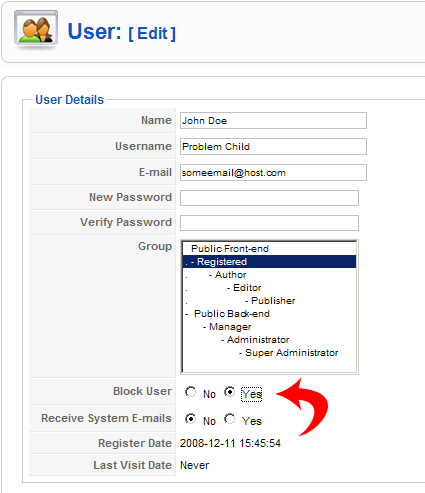
- At the top right of the screen, click Save.

- Visually verify the user is blocked by looking for both the Successfuly saved User message at the top of the screen, as well as the icon with the white X in a red circle under the Enabled column.

Blocking By IP Address[edit]
While there are some extensions that will allow for blocking by IP address, Joomla! does not include this functionality by default. Additionally, please note that as discussed in the Security and Performance FAQs,this method is not recommended because it is ineffective. First, because the problem user may not actually be the owner of the IP address. Second, because most IP addresses are non-static, so they will change periodically. For example, if the person is using a wireless laptop, and simply moves to a different wireless router, they will end up with a new IP address.