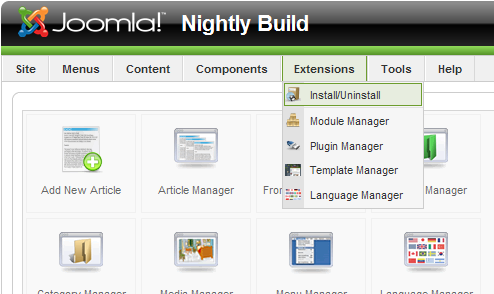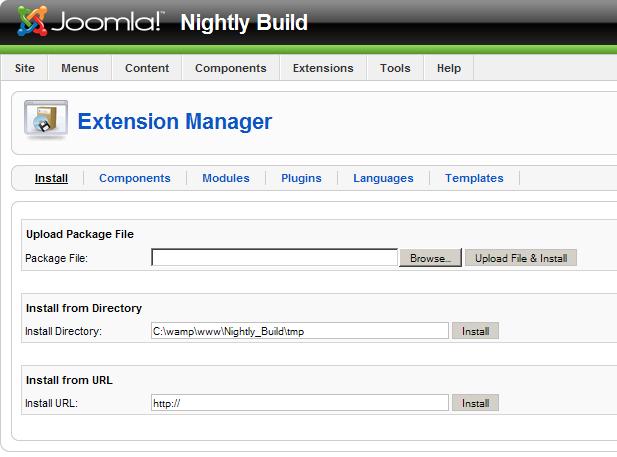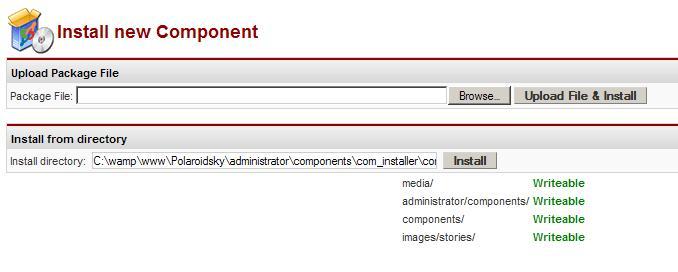Difference between revisions of "Finding and installing extensions"
From Joomla! Documentation
m |
m |
||
| Line 15: | Line 15: | ||
==Selection== | ==Selection== | ||
| − | Before you can start | + | Before you can start your extension installation you must first decide what extension you would like to install. You may use the official Joomla! [http://extensions.joomla.org Extension Directory], get one from an external site, or you may even want to [http://docs.joomla.org/How_to_create_a_module create your own] the choice is yours. Make sure that the extension you select is compatible to your current version of Joomla. |
==Installation== | ==Installation== | ||
| − | Before installation please make sure that your extension | + | Before installation please make sure that your extension directories are writable. Now that you have your extension and all of the right permissions lets start our installation. first you need to login to the administrator back end of your site. |
===Joomla! 1.5.x=== | ===Joomla! 1.5.x=== | ||
| − | After logging to the administration | + | After logging to the administration area go to the extensions tab and click "Install/Uninstall". |
| Line 28: | Line 28: | ||
| − | From this page you have three options upload package file, install form directory, or install from | + | From this page you have three options; upload package file, install form directory, or install from URL. |
[[Image:Install_1_5.jpg]] | [[Image:Install_1_5.jpg]] | ||
| − | #'''Upload Package File:''' for this option all you have to do is browse for the extension on your computer then after selecting your file all you have to do is press the "Upload File & Install" button and | + | #'''Upload Package File:''' for this option all you have to do is browse for the extension on your computer then after selecting your file all you have to do is press the "Upload File & Install" button and you're done. |
#'''Install from Directory:''' This option will find the file in a directory of your web server which you can place there using an FTP server or just placing it there if your sever is locally hosted. | #'''Install from Directory:''' This option will find the file in a directory of your web server which you can place there using an FTP server or just placing it there if your sever is locally hosted. | ||
#'''Install from URL:''' This will install your extension from any URL as long as you give the full URL. (ex: http://domainname.com/your_extensionname.zip) The only problem with this option is depending on your connection speed and file size it can take quite a while to retrieve the file from an external site, which could cause installation issues. | #'''Install from URL:''' This will install your extension from any URL as long as you give the full URL. (ex: http://domainname.com/your_extensionname.zip) The only problem with this option is depending on your connection speed and file size it can take quite a while to retrieve the file from an external site, which could cause installation issues. | ||
| Line 39: | Line 39: | ||
===Joomla! 1.0.x=== | ===Joomla! 1.0.x=== | ||
| − | After logging to the administration | + | After logging in to the administration area go to Installers and select which extension you would like to install; a component, module, or mambot. |
Revision as of 20:45, 3 August 2008
The "J1.5" namespace is an archived namespace. This page contains information for a Joomla! version which is no longer supported. It exists only as a historical reference, it will not be improved and its content may be incomplete and/or contain broken links.
Types[edit]
There are four different types of extensions that Joomla uses.
- Component: mini-application to render the main page body
- Modules icon Module: renders small html blocks on any page
- Plugin: changes code behavior dynamically (renamed from mambot in Joomla! 1.0.x)
- Language: provides language translation
Selection[edit]
Before you can start your extension installation you must first decide what extension you would like to install. You may use the official Joomla! Extension Directory, get one from an external site, or you may even want to create your own the choice is yours. Make sure that the extension you select is compatible to your current version of Joomla.
Installation[edit]
Before installation please make sure that your extension directories are writable. Now that you have your extension and all of the right permissions lets start our installation. first you need to login to the administrator back end of your site.
Joomla! 1.5.x[edit]
After logging to the administration area go to the extensions tab and click "Install/Uninstall".
From this page you have three options; upload package file, install form directory, or install from URL.
- Upload Package File: for this option all you have to do is browse for the extension on your computer then after selecting your file all you have to do is press the "Upload File & Install" button and you're done.
- Install from Directory: This option will find the file in a directory of your web server which you can place there using an FTP server or just placing it there if your sever is locally hosted.
- Install from URL: This will install your extension from any URL as long as you give the full URL. (ex: http://domainname.com/your_extensionname.zip) The only problem with this option is depending on your connection speed and file size it can take quite a while to retrieve the file from an external site, which could cause installation issues.
Joomla! 1.0.x[edit]
After logging in to the administration area go to Installers and select which extension you would like to install; a component, module, or mambot.
After selecting which extension you would like to install you have only two options upload package file or install from directory.
- Upload Package File: for this option all you have to do is browse for the extension on your computer then after selecting your file all you have to do is press the "Upload File & Install" button and your done.
- Install from Directory: This option will find the file in a directory of your web server which you can place there using an FTP server or just placing it there if your sever is locally hosted.
Help[edit]
if you have any problems during your extensions install or just a problem with the extension in general please go to the Joomla forum with your questions.