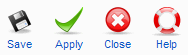Difference between revisions of "Screen.banner.categories.edit.15"
From Joomla! Documentation
Dextercowley (talk | contribs) (create banner category edit) |
Dextercowley (talk | contribs) |
||
| Line 4: | Line 4: | ||
==Description== | ==Description== | ||
| − | This is where you add a new Banner Category or edit an existing one. Note that you need to create at least one Banner Category before you can create a Banner. Also, Banner Categories are separate from other types of Categories, such as for Articles, Contacts, News Feeds, and so on. | + | This is where you add a new Banner Category or edit an existing one. Note that you need to create at least one Banner Category before you can create a Banner. Also, Banner Categories are separate from other types of Categories, such as for Articles, Contacts, News Feeds, and so on. |
| + | |||
| + | Note that the screen for adding and editing Banner Categories is the same screen used to create Article Categories. However, for Banner Categories, the Description text normally is not displayed on your site. So, even though you have the ability to enter description text and images, this will normally not be used for Banner Categories. | ||
==Screenshot== | ==Screenshot== | ||
Revision as of 09:53, 27 April 2008
This article or section is in the process of an expansion or major restructuring. You are welcome to assist in its construction by editing it as well. If this article or section has not been edited in several days, please remove this template.
This article was last edited by Dextercowley (talk| contribs) 15 years ago. (Purge)
How to Access[edit]
Navigate to the the Banner Category Manager. To add a new Banner Category, click on the New icon in the toolbar. To edit an existing Banner Category, click on the Category Name or check the Cagetory's checkbox and press the Edit icon in the toolbar.
Description[edit]
This is where you add a new Banner Category or edit an existing one. Note that you need to create at least one Banner Category before you can create a Banner. Also, Banner Categories are separate from other types of Categories, such as for Articles, Contacts, News Feeds, and so on.
Note that the screen for adding and editing Banner Categories is the same screen used to create Article Categories. However, for Banner Categories, the Description text normally is not displayed on your site. So, even though you have the ability to enter description text and images, this will normally not be used for Banner Categories.
Screenshot[edit]
Details[edit]
- Client Name. The name of the Client. This is the name that will display in the Name column of the Banner Client Manager.
- Contact Name. The name of this Contact.
- Contact E-mail. The e-mail address of this contact.
- Extra Information. Optional field to enter any extra information about this Client.
Toolbar[edit]
At the top right you will see the toolbar:
- Save. Save it and return to editing the menu details.
- Apply. Save it, but stay in the same screen. If you have been working on a screen for a long time and don't want to risk losing your work, pressing Apply saves your work and lets you continue working. If, for example, you lost your Internet connection, your work will be saved up this point.
- Cancel. Go back to the main screen of the Manager, without saving the modifications you made.
- Help. Opens this Help Screen.
Related Information[edit]
- Find and edit existing Banners: Banner Manager
- Add or edit Banner Categories: Banner Category Manager