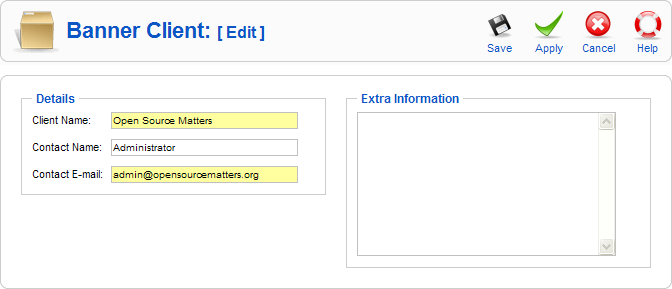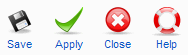Screen.banners.client.edit.15
From Joomla! Documentation
This article or section is in the process of an expansion or major restructuring. You are welcome to assist in its construction by editing it as well. If this article or section has not been edited in several days, please remove this template.
This article was last edited by Dextercowley (talk| contribs) 16 years ago. (Purge)
How to Access[edit]
From the Banner Client Manager, click on the Client Name or check the Client's checkbox and press the Edit icon in the toolbar.
Description[edit]
This is where you add a new Banner Client or edit an existing one. Note that you need to create at least one Banner Client before you can create a Banner.
Screenshot[edit]
Details[edit]
- Client Name. The name of the Client. This is the name that will display in the Name column of the Banner Client Manager.
- Contact Name. The name of this Contact.
- Contact E-mail. The e-mail address of this contact.
- Extra Information. Optional field to enter any extra information about this Client.
Toolbar[edit]
At the top right you will see the toolbar:
- Save. Save it and return to editing the menu details.
- Apply. Save it, but stay in the same screen. If you have been working on a screen for a long time and don't want to risk losing your work, pressing Apply saves your work and lets you continue working. If, for example, you lost your Internet connection, your work will be saved up this point.
- Cancel. Go back to the main screen of the Manager, without saving the modifications you made.
- Help. Opens this Help Screen.
Quick Tips[edit]
- Banners are placed on specific pages by adding Modules of type 'mod_banners' using the Module Manager.
- If you have a series of Banners that you would like to display on one more more pages in random order:
- Create these Banners with the same Client and Category.
- Create a Banner Module for this Client and Category, and in the Menu Assignment pick the Menu Selections for the module to display on.
- In the Banner Module, set the 'Randomise' value to 'Sticky, Randomise'.
- With these settings, the different Banners for that Client and Category will display on the selected pages in random order.
Related Information[edit]
- Add or edit Banner Clients: Banner Client Manager
- Add or edit Banner Categories: Banner Category Manager
- Find and edit existing Banners: Banner Manager
- Place Banners on Pages: Module Manager