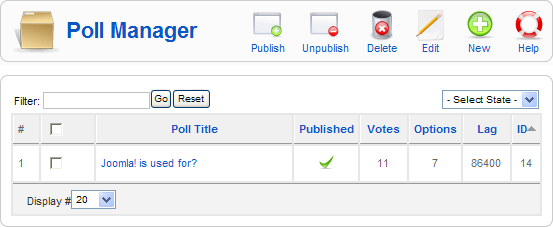Screen.polls.15
From Joomla! Documentation
This article or section is in the process of an expansion or major restructuring. You are welcome to assist in its construction by editing it as well. If this article or section has not been edited in several days, please remove this template.
This article was last edited by Dextercowley (talk| contribs) 15 years ago. (Purge)
How to access[edit]
Select Components → Contacts → Contacts from the drop-down menu on the back-end of your Joomla! installation.
Description[edit]
The Poll Component allows you to create poll questions for your site. Site visitors can then respond to the poll questions. This Component allows you to place up to 12 questions, or 'options', in each poll question.
You can place a Poll on a web page using either a Poll Module (in the Module Manager - Poll) or a Poll Layout Menu Item (in the Menu Item Manager - New/Edit - Internal Link - Polls).
Screenshot[edit]
Column Headers[edit]
- #. An indexing number automatically assigned by Joomla! for ease of reference.
- Checkbox. Check this box to select one or more items. To select all items, check the box in the column heading. After one or more boxes are checked, click a toolbar button to take an action on the selected item or items. Many toolbar actions, such as Publish and Unpublish, can work with multiple items. Others, such as Edit, only work on one item at a time. If multiple items are checked and you press Edit, the first item will be opened for editing.
- Poll Title: The Title of the Poll. You can click this Title to open the Poll for editing.
- Published. Whether the item has been published or not. You can change the Published state by clicking on the icon in this column.
- Votes: The number of total votes in each poll.
- Options: The number of options, or questions, in each poll.
- Lag: The number of seconds before a poll can be voted in again by the same User.
- ID. The ID number. This is a unique identification number for this item assigned automatically by Joomla!. It is used to identify the item internally, for example in internal links. You can not change this number.
- Display #. The number of items to display on one page. If there are more items than this number, you can use the page navigation buttons (Start, Prev, Next, End, and page numbers) to navigate between pages. Note that if you have a large number of items, it may be helpful to use the Filter options, located above the column headings, to limit which items display (where applicable).
Toolbar[edit]
- Publish. To publish one or more items, select them and click on this button.
- Unpublish. To unpublish one or more items, select them and click on this button.
- Delete. To delete one or more items, select them and click this button. The selected items will be deleted. Note: only empty items can be deleted.
- Edit. Select one item and click on this button to open it in edit mode. If you have more than one item selected (where applicable), the first item will be opened. You can also open an item for editing by clicking on its Title or Name.
- New. Click on this button to create a new item. You will enter the New page for this item.
- Help. Opens this Help Screen.